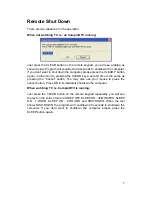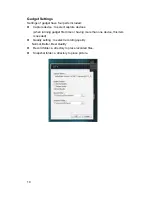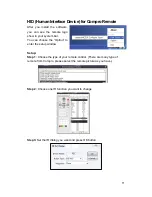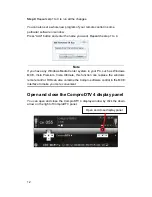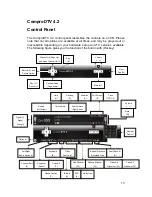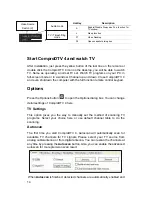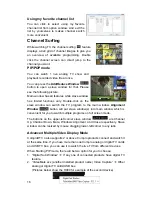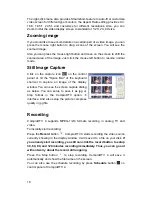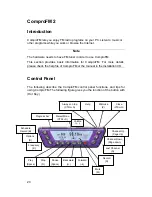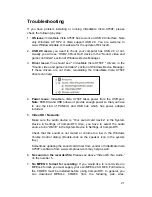21
Troubleshooting
If you have problem installing or running VideoMate Vista U750F, please
check the following by step:
1.
OS issue:
VideoMate Vista U750F has to work on USB 2.0 interface. Note
only Windows XP SP2 or Vista support USB 2.0. You are welcome to
www.WindowsUpdate.com website for the update of Microsoft.
2.
USB 2.0 issue:
you need to check your computer has USB 2.0 or not.
Usually you will see “USB 2.0 Root Hub” device in the "Sound, video and
game controllers" section of Windows Device Manager.
3.
Driver issue:
You should see " VideoMate Vista U750F " drivers, in the
"Sound, video and game controllers" section of Windows Device Manager.
If these drivers are not there, reinstalling the VideoMate Vista U750F
drivers can help.
4.
Power Issue:
VideoMate Vista U750F takes power from the USB port.
Note:
PCMCIA and USB hub won’t provide enough power so that you have
to use the kind of PCMCIA and USB hub which has power adapter
included.
5.
Video OK / No Audio:
Make sure the audio device is “Your sound card device” in the System
Device in Settings of ComproDTV. Also, you have to select the audio
source to be “WAVE” in the System Device in Settings of ComproDTV.
Check that the sound is not muted or volume too low in the Windows
Volume Control dialog. (Double-click on the speaker icon in the system
tray.)
Sometimes updating the sound card driver from vendor or VideoMate Vista
U750F’s software from www.comprousa.com may help as well.
6.
No sound on the recorded file:
Please see above “Video OK / No Audio.”
on the number 5.
7.
No MPEG 4 format for recording:
If you would like to record video in
MPEG-4 format, you must supply your own MPEG-4 CODEC. Furthermore,
the CODEC must be installed before using ComproDTV. In general, you
can download MPEG-4 CODEC from the following web sites.