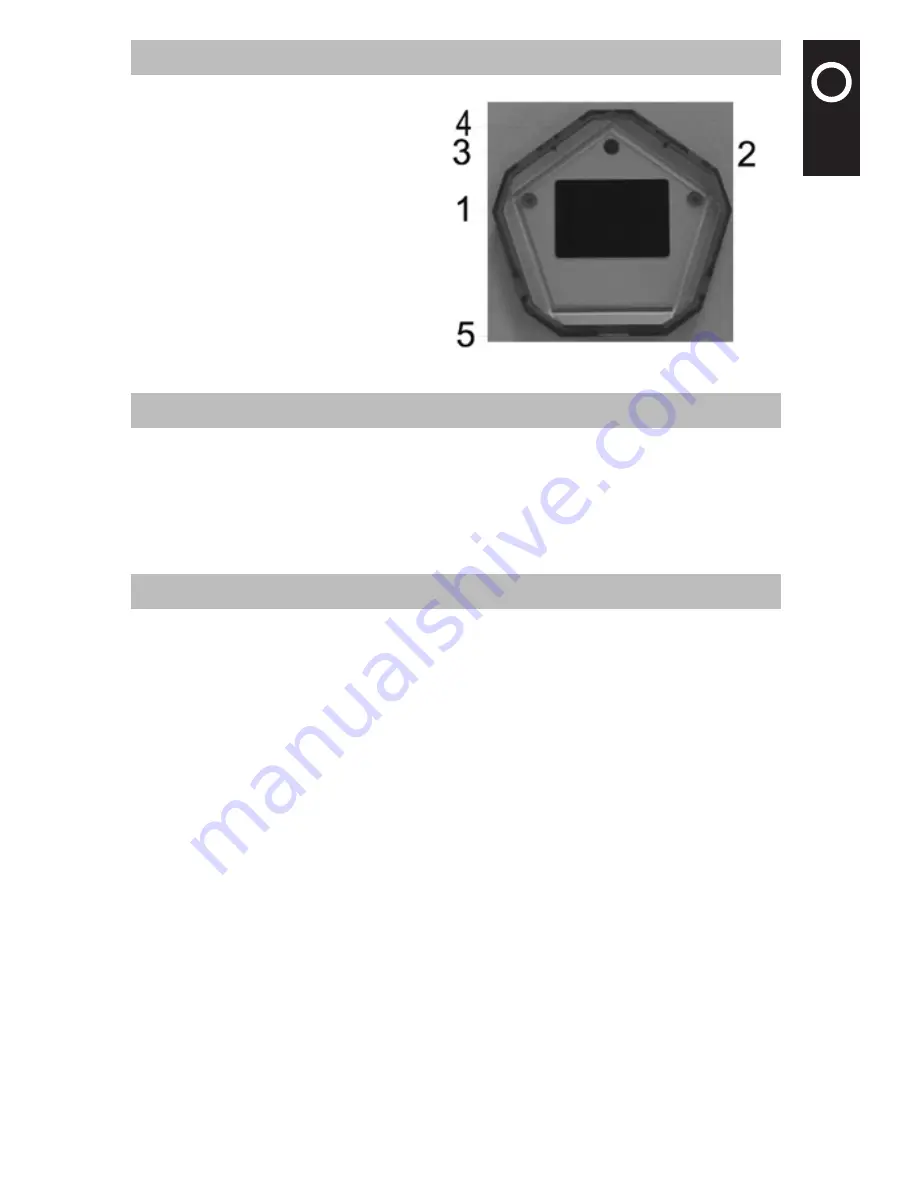
'"
$
&
.,
)
%
0
'2
'"
$
&
.,
)
%
0
'2
2
1. Description of Parts
1. LCD Screen
2. Power/Auto Play/Enter
3. Next/Delete All
4. Previous/Delete One
5. USB Port
2. Technical Specifications
Formats supported: BMP (RGB 24 bit), JPG, PNG, GIF and TIFF
Display: 1.0 inch LCD screen
Storage capacity: 56 photos
Port: Standard USB 1.1 interface
Power supply: Built-in 3.7V lithium battery or 5V power supply via USB port
3. Description of Buttons
·Power/Auto Play/Enter
Manual Power On/Off: In standby state, press and hold “Power” button to start the device.
When it is on, press and hold “Power” button for 3 seconds to power off the device.
Auto Power Off: In on state (instead of auto play mode), if no operation is conducted within 2
minutes, the system will power off automatically.
Auto Play: After the digital photo frame is powered on, when there are two more (more than
two) photos in the device, press “Auto Play” button to enter the auto play mode.
When performing auto play, press “Auto Play” again to stop.
·Previous/Delete One
Backward by hand: After the digital photo frame is started, if there are more than two photos
in the device, each time you press “Previous” button, the previous photo will be displayed.
Delete One: If “Auto Play” button is not pressed, press and hold “Previous” button for 2
seconds, “ Delete?” will be shown on the screen. And a red dustbin icon will be displayed.
Press “Enter” button to conform and press “Next” button to cancel.
·Next/Delete All
Forward by hand: After the digital photo frame is started, if there are more than two photos
in the device, each time you press “Next” button, the next photo will be displayed.
Delete All: If the “Auto Play” button is not pressed, press and hold “Previous” button for 2
seconds, the “Delete all?” will be shown on the screen. And a red dustbin icon will be
displayed. Press “Enter” button to cancel all photos and press “Next” button to cancel.



























