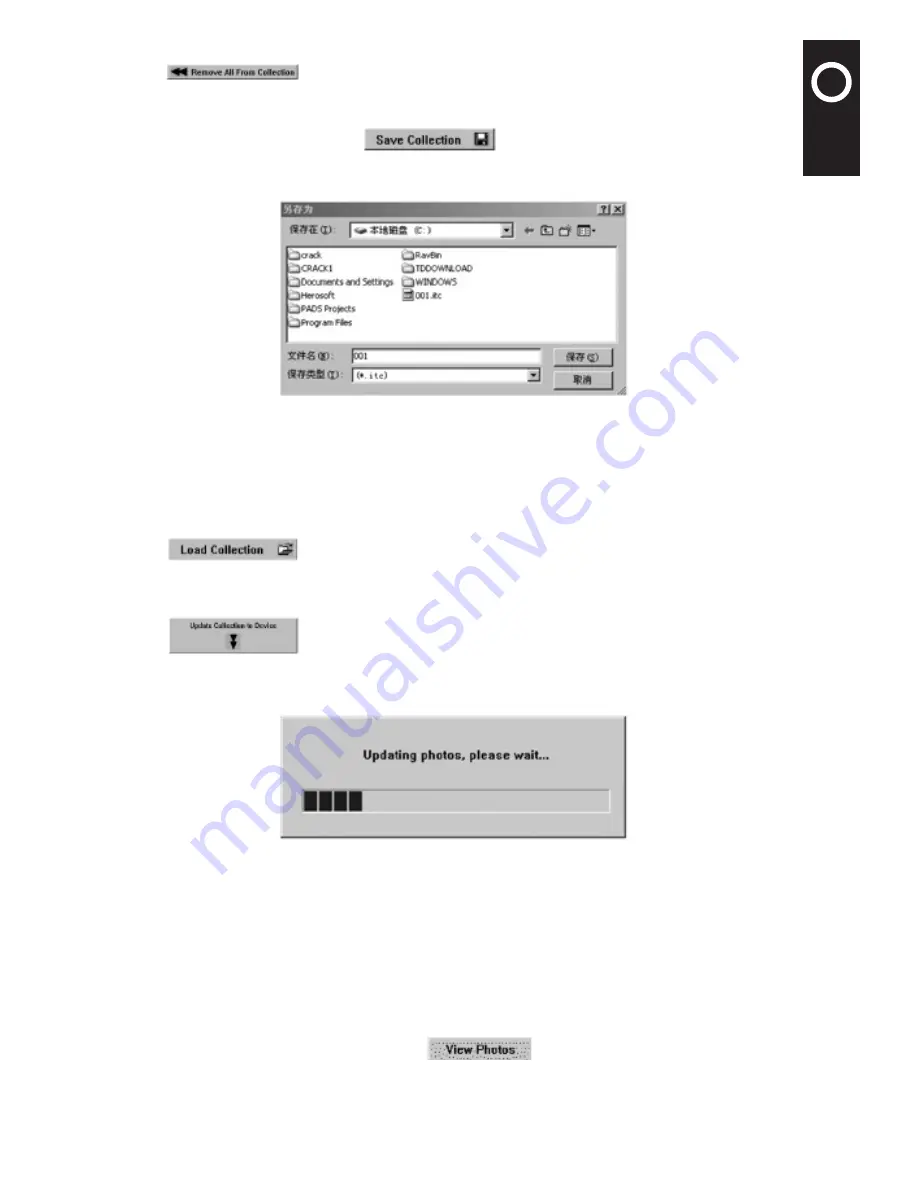
6
'"
$
&
.,
)
%
0
'2
'"
$
&
.,
)
%
0
'2
5.3.3 Remove All Photos
Click
button to remove all photos from the Collection window.
5.3.4 Save Collections
Before downloading photos, click
button and the following window will
be displayed (Figure 4);
Figure 4
In the “Save As” dialog box input the file name for saving the photos, and click “Save” button
to save all photos and click “Cancel” button to cancel saving.
5.3.5 Load Saved Photos
Click
button to load the saved photos.
5.4 Download Photos to the Digital Photo Frame
Click
button to download photos to the digital photo frame. The
“Download Program” window will display the download progress. As shown in Figure 5, after
downloading, the window will disappear.
Figure 5
5.5 “Photos on Device’ Window
Use the “Photos on Device” window to manage photos in the digital photo frame.
5.5.1 Download Photos from the Digital photo frame
If the digital photo frame has photos, after the digital photo frame is connected to the
computer, open the Photo Viewer, then the “Photos on Device” window will show the photos
in the digital photo frame (Figure 6.). Click
button, and the photos in the
digital photo frame will be completely played (Figure 8) after the photos are updated (Figure
7).









