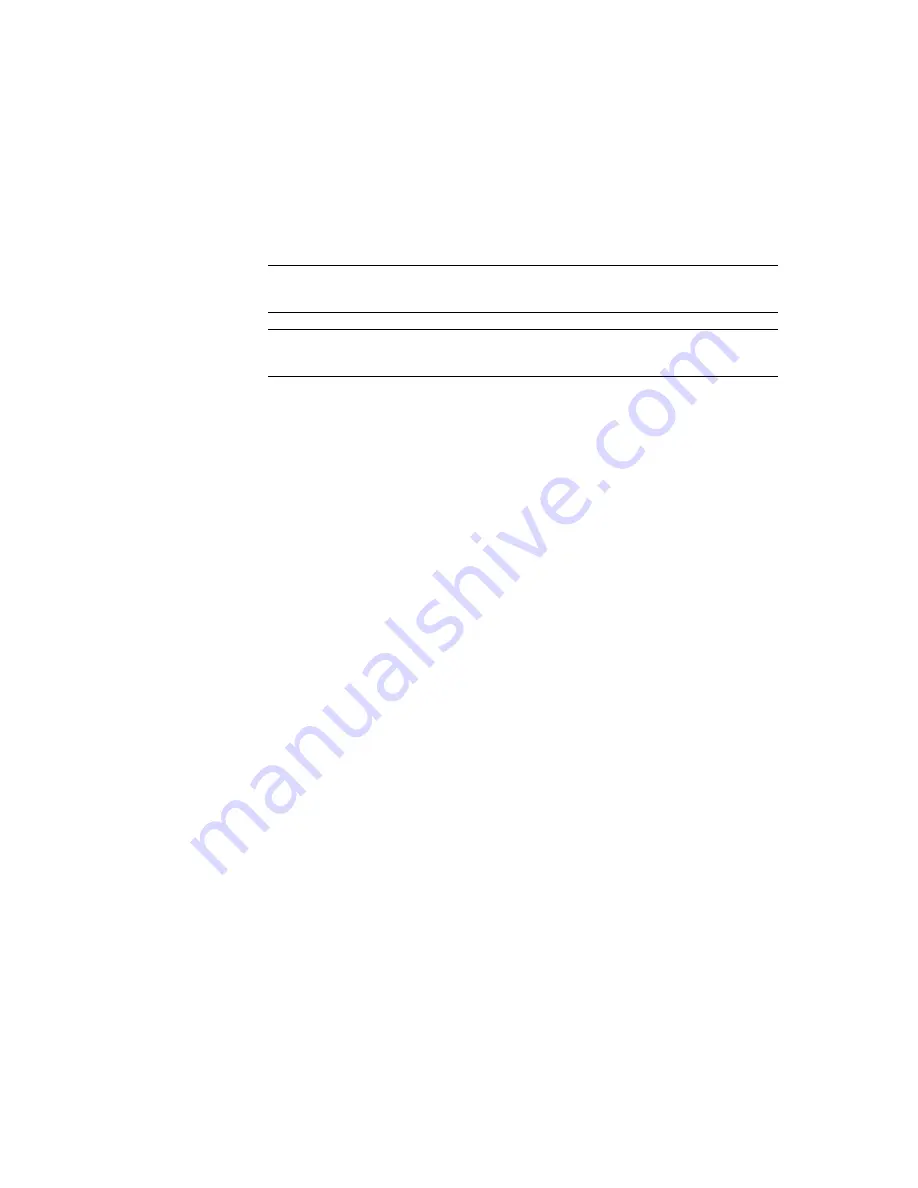
Setting Up the Compaq ProLiant Clusters HA/F100 and HA/F200
3-17
Compaq Confidential – Need to Know Required
Writer: Bryan Hicks Project: Compaq ProLiant Clusters HA/F100 and HA/F200 Administrator Guide Comments:
Part Number: 380362-003 File Name: d-ch3 Setting Up the Compaq ProLiant Clusters HA-F100 and HA-F200.doc Last Saved On: 8/24/00 12:02 PM
9.
If installing Windows NTS/E, install Service Pack 3 when prompted.
After Service Pack 3 is installed, the node reboots and Enterprise
Edition Installer loads automatically. Exit the Enterprise Edition
Installer.
IMPORTANT:
In Step 10, when updating the firmware on the array controllers, make sure
that Node 2 is powered off.
IMPORTANT:
Node 2 Exception: Do not update the firmware on the array controllers for
the external shared storage when setting up Node 2.
10.
Power down Node 1, insert Options ROMPaq diskette in Node 1, and
restart the node. Run Options ROMPaq from diskettes and choose to
update the firmware on the array controllers.
11.
Power down the storage and Node 1 after the firmware update
completes.
12.
Power on the storage and wait for the drives to spin.
13.
Power on Node 1.
14.
Open the Disk Administrator for Windows NTS/E or Disk Management
for Windows 2000 Advanced Server. If prompted for drive signature
stamp, choose “Yes.” If prompted to upgrade disks, choose “No”
because MSCS does not support dynamic disks in a cluster.
15.
Power on Node 2 and repeat steps 2-13.
16.
Open the Disk Administrator for Windows NTS/E or Disk Management
for Windows 2000 Advanced Server on Node 2. If prompted for drive
signature stamp, choose “Yes.” If prompted to upgrade disks, choose
“No” because MSCS does not support dynamic disks in a cluster.
Содержание ProLiant Clusters HA/F100
Страница 8: ......






























