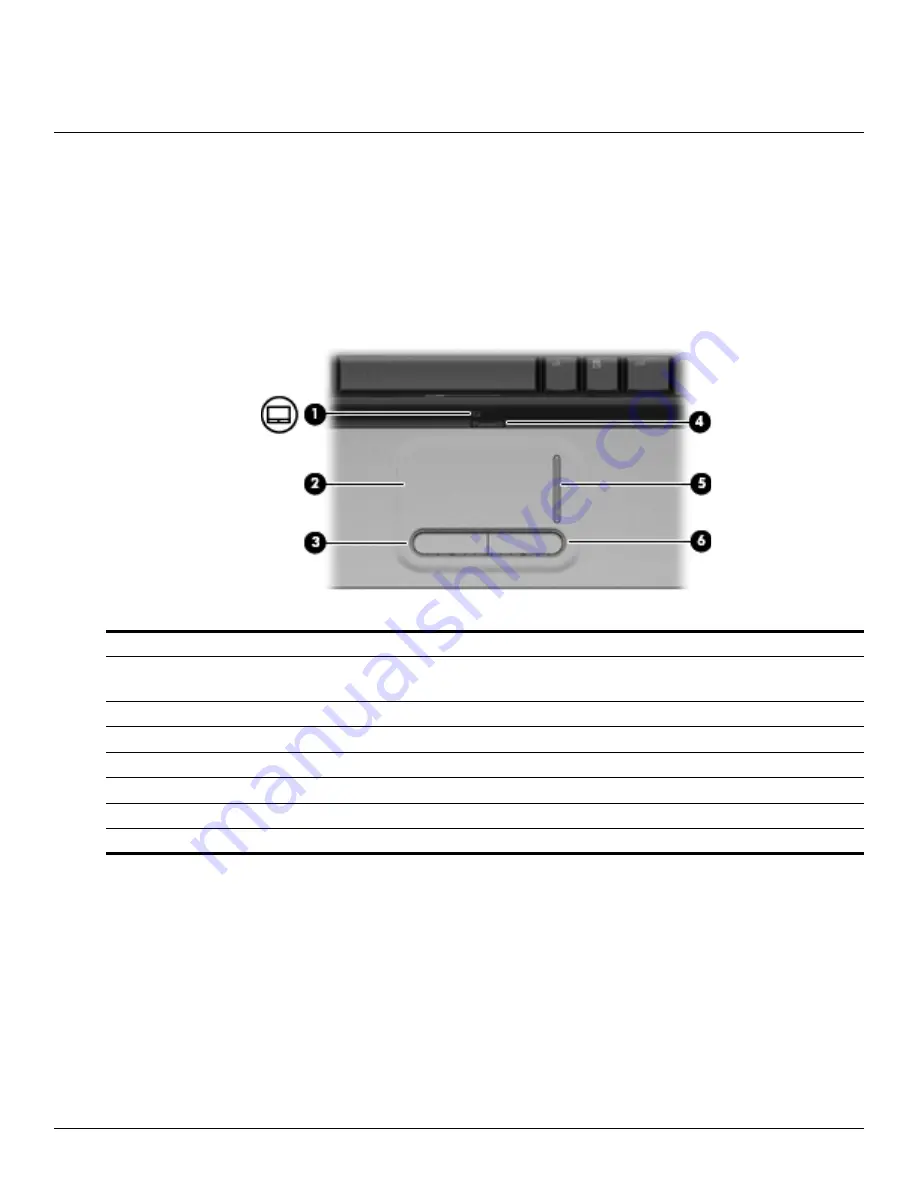
Maintenance and Service Guide
2–1
2
External component identification
Top components
TouchPad
To view or change the pointing device preferences:
1. Select
Start > Devices and Printers
.
2. Right-click the device representing your computer.
3. Select
Mouse settings
.
Item
Component
Description
1
TouchPad light
White
—
TouchPad is enabled.
Amber
—
TouchPad is disabled.
2
TouchPad*
Moves the pointer and selects or activates items on the screen.
3
Left TouchPad button*
Functions like the left button on an external mouse.
4
TouchPad on/off button
Enables/disables the TouchPad.
5
TouchPad scroll zone
Scrolls up or down.
6
Right TouchPad button*
Functions like the right button on an external mouse.
*This table describes factory settings.












































