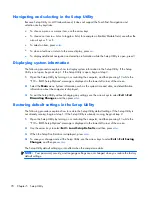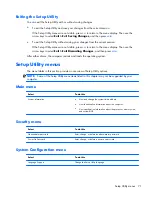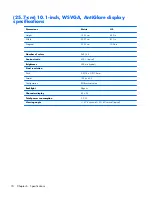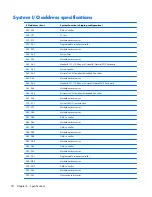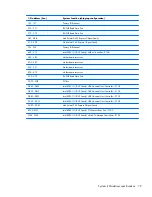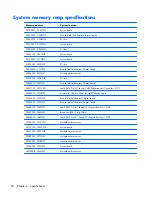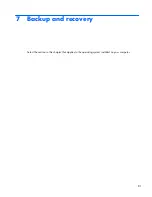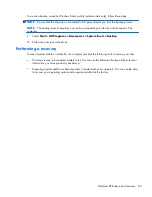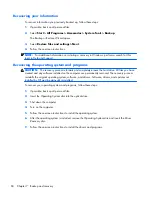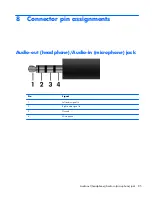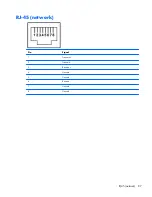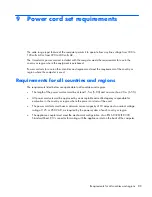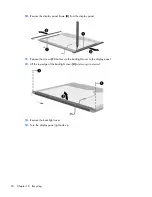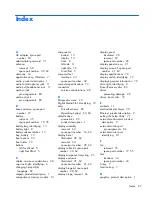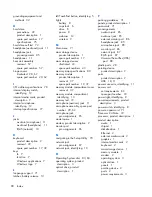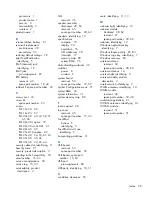Recovering your information
To recover information you previously backed up, follow these steps:
1.
If possible, back up all personal files.
2.
Select
Start
>
All Programs
>
Accessories
>
System Tools
>
Backup
.
The Backup or Restore Wizard opens.
3.
Select
Restore files and settings
>Next
.
4.
Follow the on-screen instructions.
NOTE:
For additional information on initiating a recovery in Windows, perform a search for this
topic in Help and Support.
Recovering the operating system and programs
CAUTION:
The recovery process reformats and completely erases the hard drive. All files you have
created and any software installed on the computer are permanently removed. The recovery process
reinstalls the original operating system, software, and drivers. Software, drivers, and updates not
installed by HP must be manually reinstalled.
To recover your operating system and programs, follow these steps:
1.
If possible, back up all personal files.
2.
Insert the
Operating System
disc into the optical drive.
3.
Shut down the computer.
4.
Turn on the computer.
5.
Follow the on-screen instructions to install the operating system.
6.
After the operating system is installed, remove the
Operating System
disc and insert the
Driver
Recovery
disc.
7.
Follow the on-screen instructions to install the drivers and programs.
84 Chapter 7 Backup and recovery
Содержание Mini CQ10
Страница 1: ...Compaq Mini CQ10 Notebook PC Maintenance and Service Guide ...
Страница 4: ...iv Safety Warning Notice ...
Страница 8: ...viii ...
Страница 14: ...Light Component Description Caps lock light On Caps lock is on 6 Chapter 2 External component identification ...
Страница 64: ...3 Remove the fan 3 Reverse this procedure to install the fan 56 Chapter 4 Removal and replacement procedures ...
Страница 96: ...Universal Serial Bus Pin Signal 1 5 VDC 2 Data 3 Data 4 Ground 88 Chapter 8 Connector pin assignments ...