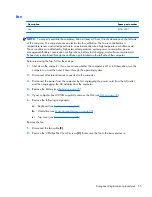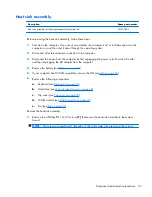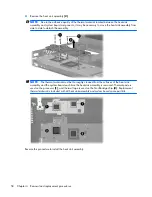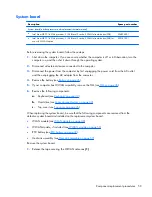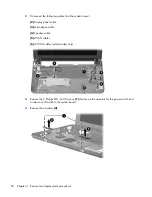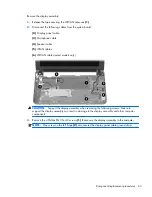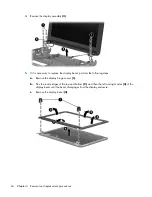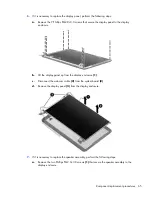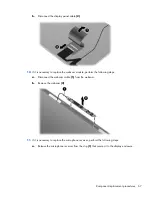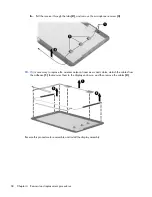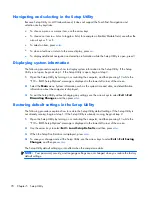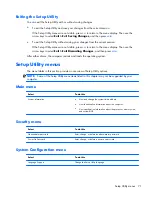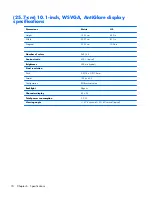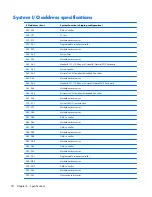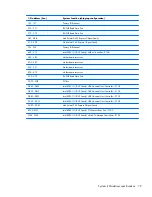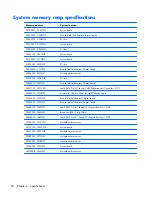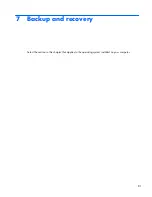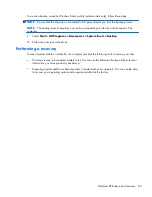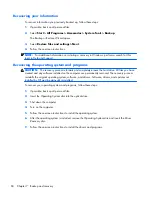5 Setup Utility
Starting Setup Utility
Setup Utility is a ROM-based information and customization utility that can be used even when your
Windows operating system is not working.
The utility reports information about the computer and provides settings for startup, security, and other
preferences.
To start Setup Utility:
▲
Open Setup Utility by turning on or restarting the computer, and then pressing
f10
while the “F10
= BIOS Setup Options” message is displayed in the lower-left corner of the screen.
Using Setup Utility
Changing the language of Setup Utility
The following procedure explains how to change the language of Setup Utility. If Setup Utility is not
already running, begin at step 1. If Setup Utility is already running, begin at step 2.
1.
Open Setup Utility by turning on or restarting the computer, and then pressing
f10
while the “F10
= BIOS Setup Options” message is displayed in the lower-left corner of the screen.
2.
Use the arrow keys to select
System Configuration
>
Language
, and then press
enter
.
3.
Use the arrow keys to select a language, and then press
enter
.
4.
When a confirmation prompt with your language selected is displayed, press
enter
.
5.
To save your change and exit Setup Utility, use the arrow keys to select
Exit
>
Exit Saving
Changes
, and then press
enter
.
Your change goes into effect immediately.
Starting Setup Utility 69
Содержание Mini CQ10
Страница 1: ...Compaq Mini CQ10 Notebook PC Maintenance and Service Guide ...
Страница 4: ...iv Safety Warning Notice ...
Страница 8: ...viii ...
Страница 14: ...Light Component Description Caps lock light On Caps lock is on 6 Chapter 2 External component identification ...
Страница 64: ...3 Remove the fan 3 Reverse this procedure to install the fan 56 Chapter 4 Removal and replacement procedures ...
Страница 96: ...Universal Serial Bus Pin Signal 1 5 VDC 2 Data 3 Data 4 Ground 88 Chapter 8 Connector pin assignments ...