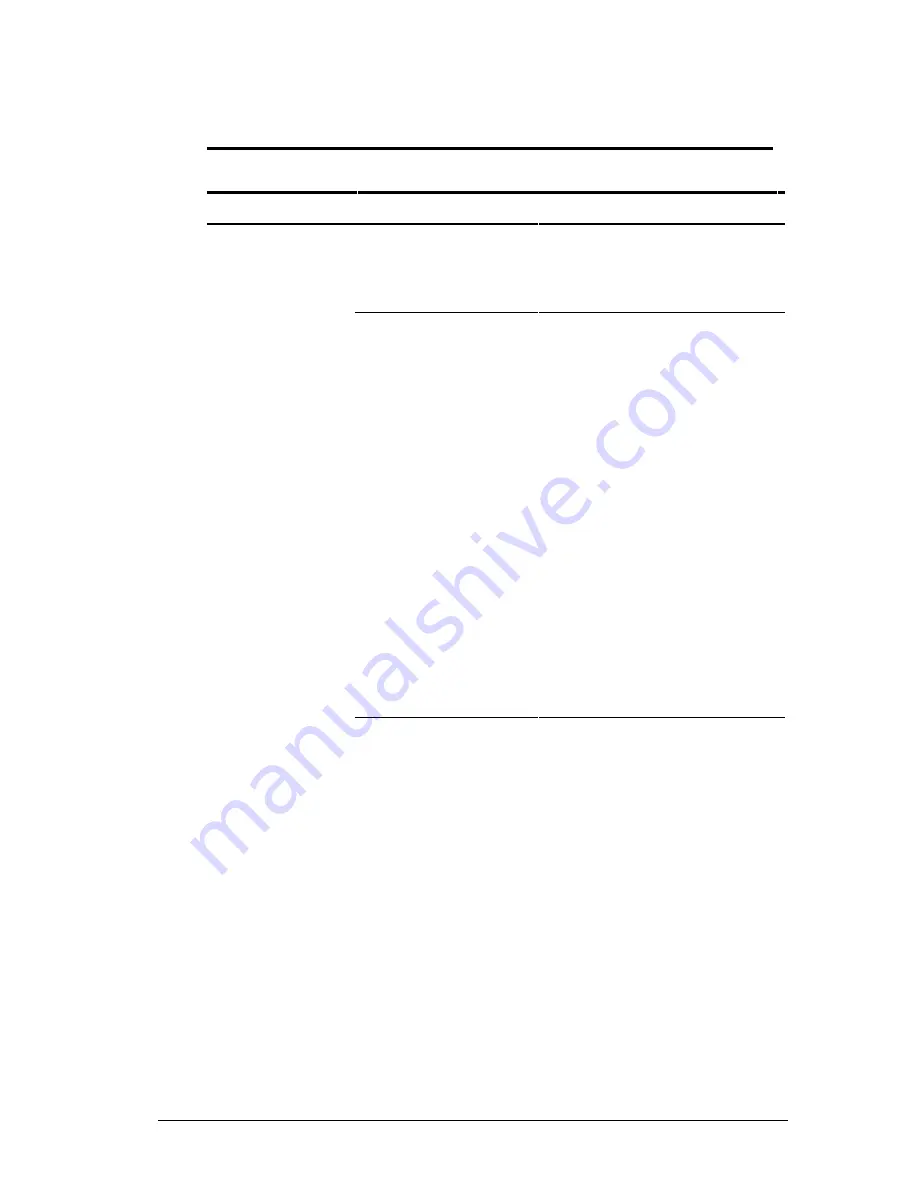
Troubleshooting 15-19
Writer: Dianne Fielden Saved by: Dianne Fielden Saved date: 09/19/97 11:36 AM
Part Number: 290779-001 File name: CH15
Solving Pointing Device Problems
Some common causes and solutions for trackball and mouse
problems are listed in the following table.
Pointing Device Problems and Solutions
Problem
Possible Cause
Solution
External serial
mouse does
not work
The computer was
not shut down before
connecting the
device.
Shut down the computer.
Connect the device. Reboot.
Incorrect or no
device driver is
installed.
To view the pointing device
driver, access the Start menu
via the keyboard by pressing
Ctrl+Esc. Use the arrow keys
to get to Settings, then
Control Panel, and press
Enter. Use arrow keys to
select the System icon and
press Enter. Use the arrow
keys to access Device
Manager. Use the Tab key to
get to the computer icon and
the arrow keys to select the
mouse. Press the right arrow
to access the hardware. Tab
to the Properties button and
press the Space bar. Use the
right arrow to get to the
Driver tab and follow the
instructions on the screen.
Continued
Содержание Armada 4200
Страница 15: ...Taking a Look at the Computer 2 5 Continued ...
Страница 116: ...15 4 Troubleshooting Continued ...
Страница 140: ......
Страница 148: ...A 8 Compaq Customer Support ...
Страница 156: ...C 6 Connector Pin Assignments ...
Страница 178: ...I 6 Index ...






























