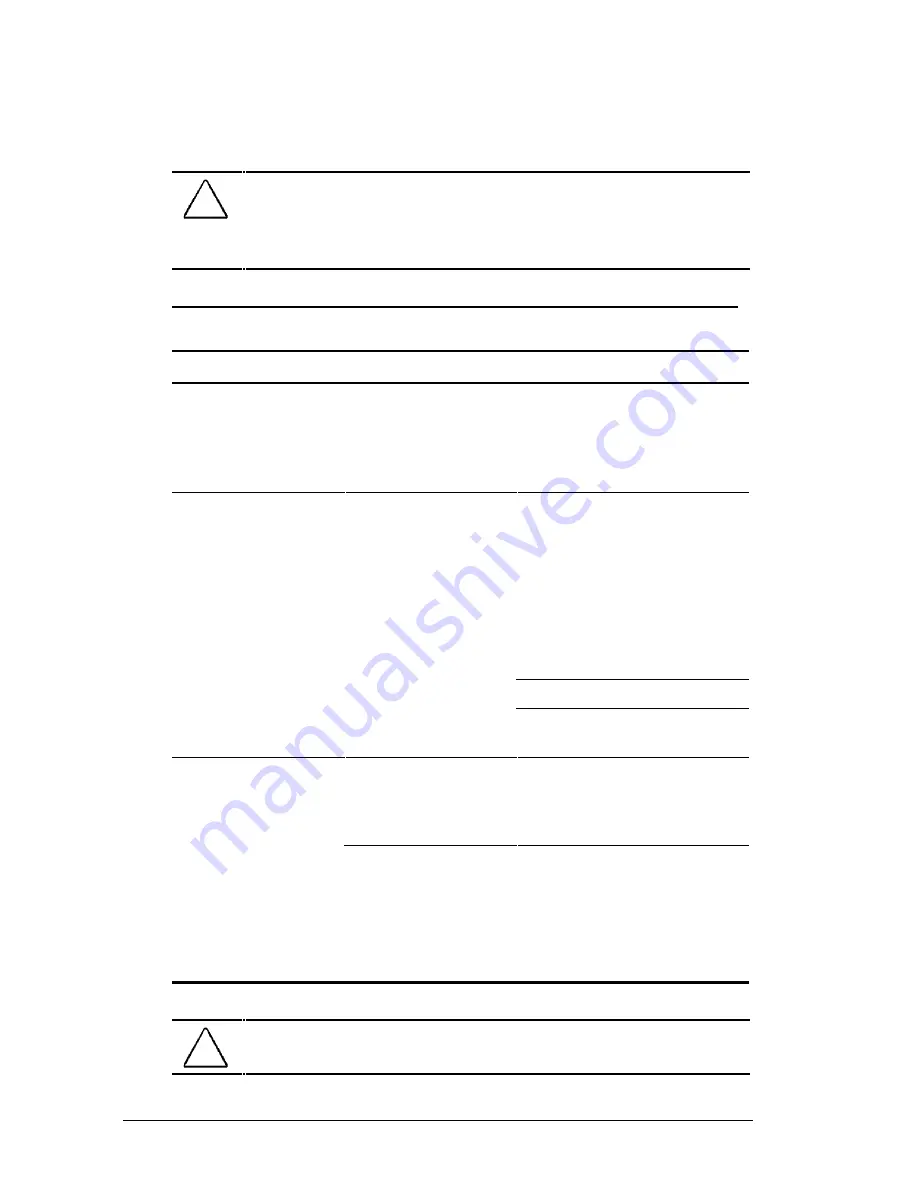
15-8 Troubleshooting
Writer: Dianne Fielden Saved by: Dianne Fielden Saved date: 09/19/97 11:36 AM
Part Number: 290779-001 File name: CH15
Solving Hard Drive Problems
Some common causes and solutions for hard drive problems are
listed in the following table. Chapter 14, “Diagnostics,” also may
help you solve hard drive problems.
CAUTION:
Remove or install the hard drive only when the
computer is off, unplugged, and the battery pack is removed. Do not
remove or install a hard drive while the computer is on, in Suspend,
or in Hibernation.
Hard Drive Problems and Solutions
Problem
Possible Cause
Solution
Reading the hard
drive takes an
unusually long time
after restarting the
computer.
System entered
Hibernation due to
low-battery
condition and is
now exiting from it.
Give the system time to
restore the previously
saved data to its exact state
before Hibernation.
Hard drive error
occurs.
Hard drive has bad
sectors or has
failed.
If you are running Windows
95, run ScanDisk
utility;
check the box
“Automatically fix.” If you
are running Windows NT,
go to the system prompt
and type chkdsk. The
computer will automatically
scan for errors.
Reformat the hard drive.
Contact your Compaq
authorized service provider.
Newly installed hard
drive does not
work.
Hard drive is not
seated properly.
Turn off and unplug the
computer. Remove the
battery pack. Remove and
reinstall the hard drive.
Hard drive was
removed and
replaced while
computer was on,
in Suspend, or in
Hibernation.
Turn off the computer; then
turn it on again.
Before removing the hard
drive, make sure computer
is off, unplugged, and the
battery pack is removed.
CAUTION:
You should maintain an up-to-date backup of your hard
drive at all times in case of errors or failures.
Содержание Armada 4200
Страница 15: ...Taking a Look at the Computer 2 5 Continued ...
Страница 116: ...15 4 Troubleshooting Continued ...
Страница 140: ......
Страница 148: ...A 8 Compaq Customer Support ...
Страница 156: ...C 6 Connector Pin Assignments ...
Страница 178: ...I 6 Index ...
















































