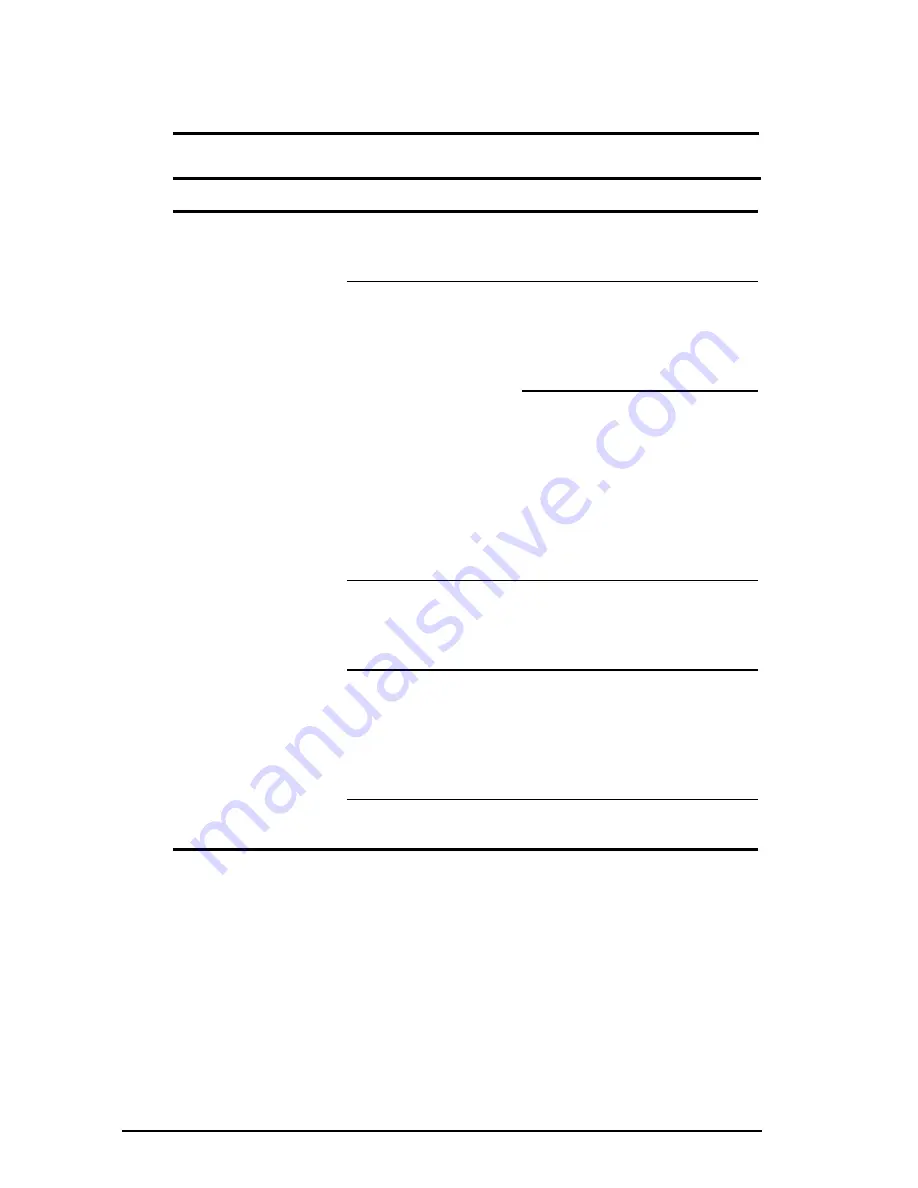
10-8
Troubleshooting
Writer: Unknown Saved by: Debbie Machac Saved date: 10/13/97 10:29 AM
Part Number: 284809-003 File name: Ch10.doc
Solving Hardware Installation Problems
Some common causes and solutions for hardware installation
problems are listed in the following table.
Hardware Installation Problems and Solutions
Problem
Possible Cause
Solution
New device is not
recognized as part of
the computer system.
Suspend was not
initiated before device
was connected.
Initiate Suspend, connect the
device, and then exit Suspend.
The system did not
automatically configure
the new device.
Check the documentation that
came with the new device to
determine if any device drivers
are necessary. If so, install the
correct device drivers.
To view the status, change
drivers, or change the
configuration, go to the Device
Manager tab in the Systems icon
on the Control Panel. Click the
plus sign next to the type of
hardware, then double-click the
hardware to view the device
configuration.
Cables of new external
device are loose or
power cables are un-
plugged.
Ensure that all cables are
properly and securely connected.
Power switch of new
external device is not
turned on.
Place the computer in Suspend
by pressing the suspend button.
Turn on the new external device.
Press the suspend button again
to exit Suspend. This enables the
system to recognize the device.
Device is not seated
properly.
Turn off the computer and
reinsert the device.
Содержание Armada 1500
Страница 99: ...10 24 Troubleshooting ...
















































