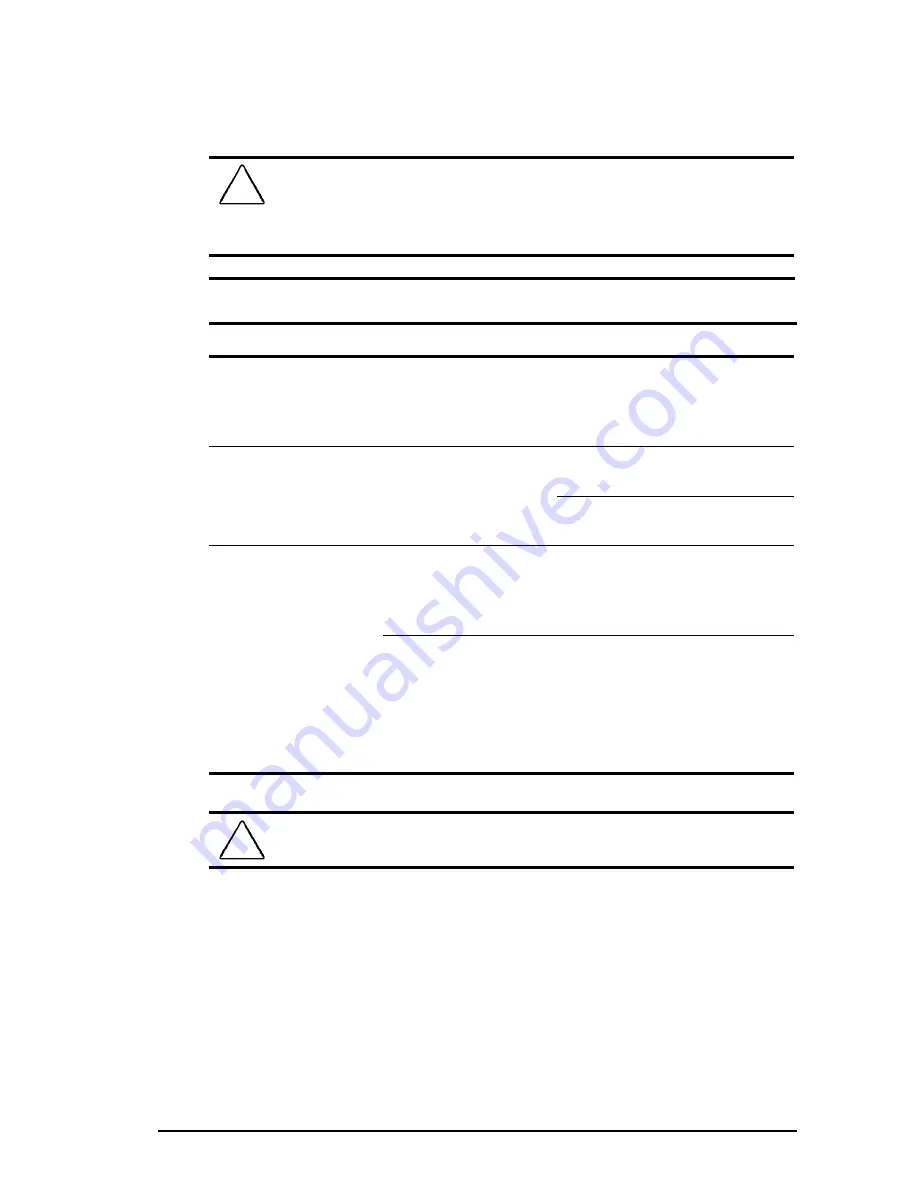
Troubleshooting
10-7
Writer: Unknown Saved by: Debbie Machac Saved date: 10/13/97 10:29 AM
Pages: 24 Words: 4391 Template: c:\microsoft office\templates\normal.dot
Part Number: 284809-003 File name: Ch10.doc
Solving Hard Drive Problems
Some common causes and solutions for hard drive problems are
listed in the following table. Chapter 9, “Diagnostics and
Technical Support,” also may help you solve hard drive problems.
CAUTION:
Remove or install the hard drive only when the
computer is off, unplugged, and the battery pack is removed. Do not
remove or install a hard drive while the computer is on, in Suspend,
or in Hibernation.
Hard Drive Problems and Solutions
Problem
Possible Cause
Solution
Reading the hard drive
takes an unusually long
time after restarting the
computer.
System entered
Hibernation due to low-
battery condition and is
now exiting from it.
Give the system time to restore
the previously saved data to its
exact state before Hibernation.
Hard drive error occurs.
Hard drive has bad
sectors or has failed.
Run ScanDisk utility; check the
box “Automatically fix.”
Contact your Compaq authorized
service provider.
Newly installed hard
drive does not work.
Hard drive is not seated
properly.
Turn off and unplug the
computer. Remove the battery
pack. Remove and reinstall the
hard drive.
Hard drive was removed
and replaced while
computer was on,
in Suspend, or in
Hibernation.
Turn off the computer; then turn it
on again.
Before removing the hard drive,
make sure computer is off,
unplugged, and the battery pack
is removed.
CAUTION:
You should maintain an up-to-date backup of your hard
drive at all times in case of errors or failures.
Содержание Armada 1500
Страница 99: ...10 24 Troubleshooting ...
















































