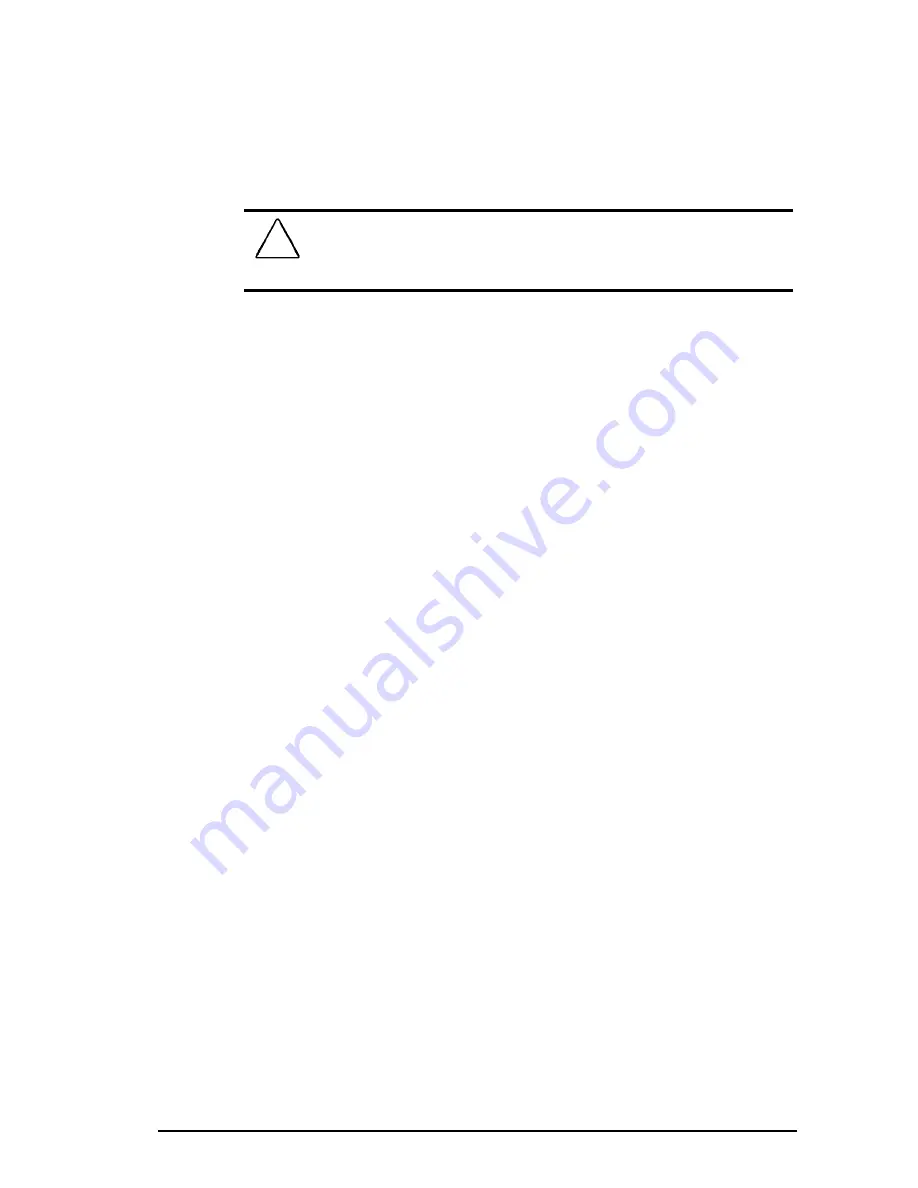
Maintenance and Travel Guidelines
8-3
Writer: Dianne Fielden Saved by: Rebecca Wiggins Saved date: 10/07/97 11:16 AM
Part Number: 284809-003 File name: Ch08.doc
Before traveling internationally with the computer:
■
Check local customs regulations.
■
Purchase a power cord from a Compaq authorized dealer,
reseller, or service provider in the country where you will be
using the computer. These power cords are designed to meet
the voltage and frequency requirements of each country.
!
WARNING:
To reduce the risk of electrical shock, fire, or
damage to the equipment, do not use the converter kits sold for
appliances to power the computer.
■
Make sure you have the correct modem and cable for the
country you’ll be visiting. Telephone line standards and
modem protocols differ from country to country.
Shipping Guidelines
Should you need to ship the computer, follow these guidelines:
■
Safeguard your data before shipping by backing it up onto
diskettes or tape media. Be sure that diskettes or tapes are
not exposed to electrical or magnetic impulses while stored
or in transit.
■
Remove the diskette from the diskette drive.
■
Remove all PC Cards from the PC Card slots.
■
Turn off the computer and external devices.
■
Close the computer.
■
Disconnect external equipment from the computer.
■
Pack the computer and external devices in their original
packing boxes or similar packaging with sufficient packing
material to protect them.
Содержание Armada 1500
Страница 99: ...10 24 Troubleshooting ...
















































