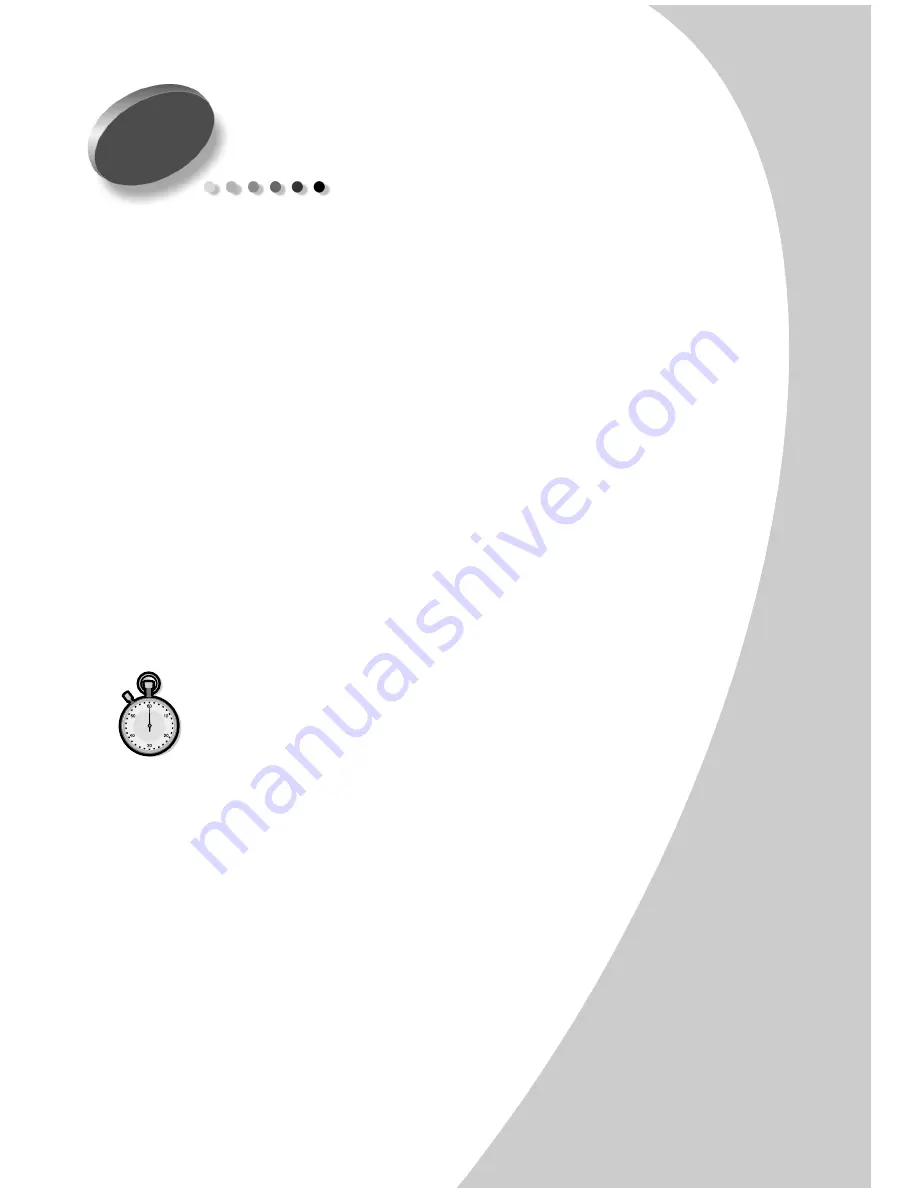
T
r
ou
ble
s
hoo
ting
Troubleshooting
•
•
•
•
•
47
Troubleshooting
This section presents procedures for resolving
operational errors, and explains what you can do to
solve them. Select a category from the list in the left
margin that best describes your problem.
When your A3000 is not working properly, first make
sure that:
•
The power supply is plugged into the A3000 and a
properly grounded electrical outlet.
•
The power is turned On.
•
The USB cable is plugged into the A3000 and your
computer.
Prints slowly or doesn’t print
Your A3000 and your computer may not be able to
communicate properly. The following events also
indicate communications problems:
•
Print cartridge ink level indicators on the Status or
Cartridges tabs of the printer’s Control Program are
shaded.
•
Error messages (such as Paper Out) and job progress
information do not display on your computer screen.
•
The Settings Utility icon displays a red “X”.
Before proceeding, verify that:
•
The software is installed correctly. For help, see
“Installing the software” on page 4.
•
The USB cable is securely attached to both the
A3000 and the personal computer.
7
Содержание A3000
Страница 2: ......
Страница 28: ... Chapter 3 24 ...
Страница 42: ... Chapter 5 38 ...
Страница 68: ... Index 64 ...
















































