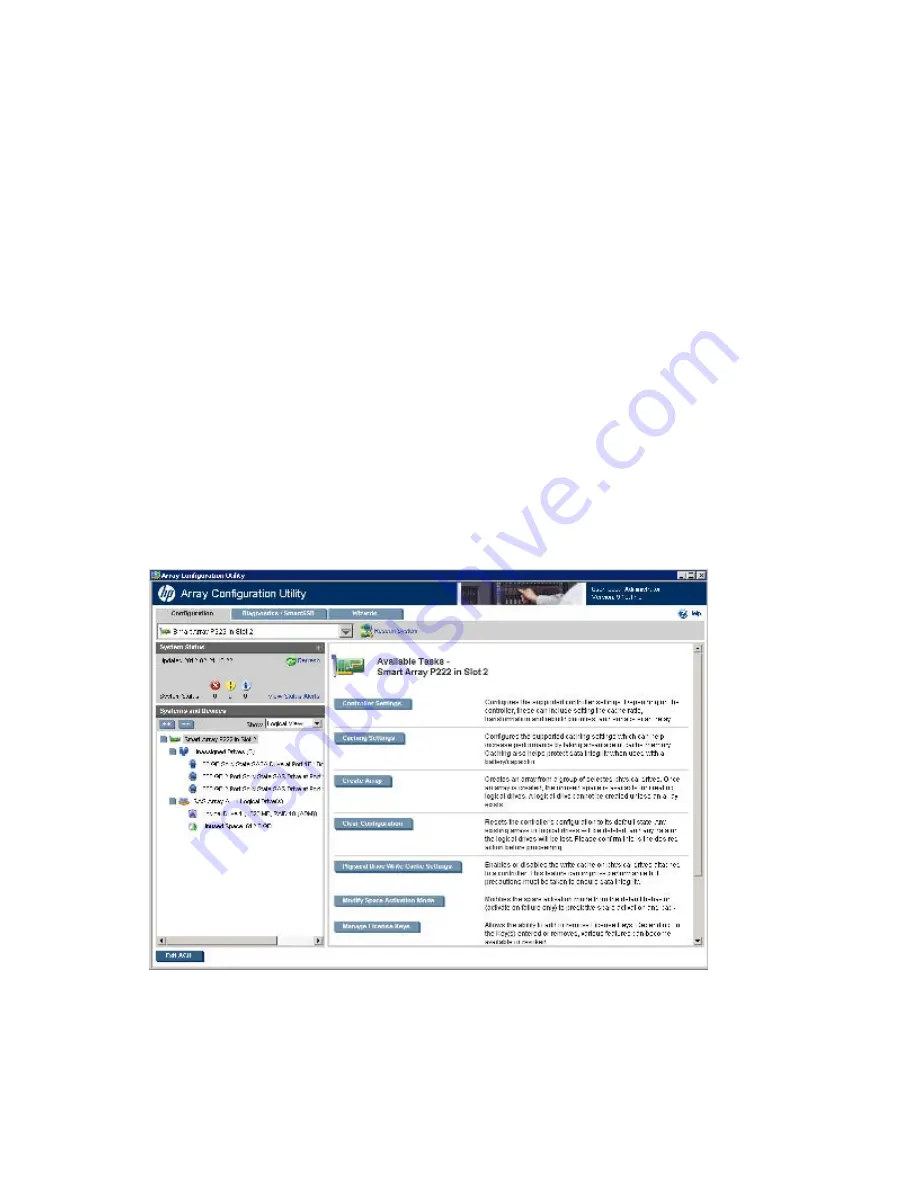
HP Array Configuration Utility 32
screen were called
Diagnostics
. For more information, see "Diagnostics/SmartSSD screen (on page
34
)."
o
Wizards
—This screen displays available array and controller tasks that ACU can complete
automatically or with minimal user input, such as express configuration.
In previous versions of ACU, this functionality was called the Configuration Wizards mode and
Express mode. For more information, see "Wizards screen (on page
37
)."
•
The
Controller/Device
menu is below the tabs.
To select a device, click on the menu, and then select a device. Use the scroll bar to view all the devices,
as needed.
•
The
Rescan System
button is to the right of the menu.
After adding or removing devices, click
Rescan System
to update the list of available devices.
•
The
Help
button is near the top right of the screen.
To access help topics, press the
H
key or click
Help
. For more information, see "ACU Help (on page
40
)."
•
The
Exit ACU
button is near the bottom left of the screen.
Configuration screen
To access this screen, click the
Configuration
tab.
The
Configuration
screen displays the GUI elements from the
Welcome
screen and provides status, more
detailed information, and available tasks or options for the selected device.
When a device is selected, the following elements appear:
•
System Status
—This panel, at left, provides the following information and functionality:
o
Date and time stamps for the status






























