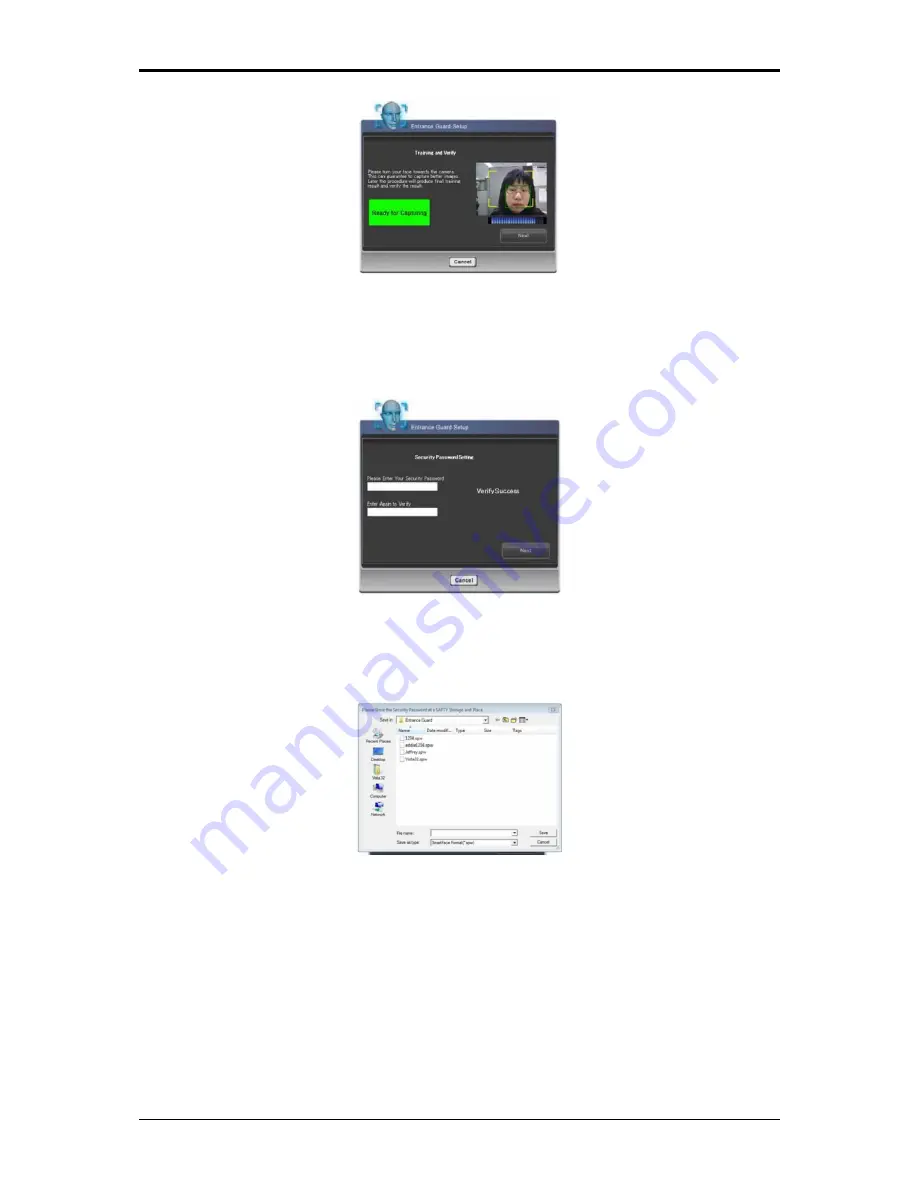
3 Innovative Product Feature
Figure 16: Entrance Guard Account Training Dialog
8. After face image verification, users will be asked to key-in the security password. (Figure
17)
Figure 17: Security Password Setting Dialog
9. User can store the security password in the proper location. (Default or customized) (Figure
18)
Figure 18: Security Password Saving Dialog
After the whole new Entrance Guard account creation procedure has been completed, user can
click on the “Finish” button to saved and apply to the program. (Figure 19)
3-16
Содержание Notebook
Страница 19: ...1 Chapter 1 Introducing Your Notebook ...
Страница 28: ...1 Introducing Your Notebook 1 4 Rear Side The following picture shows the rear side of your notebook 1 9 ...
Страница 31: ...2 Chapter 2 Operating Your Notebook Vista ...
Страница 55: ...2 Operating Your Notebook Vista 2 7 Managing Programs Running Programs Adding Software Removing Software 2 24 ...
Страница 64: ......
Страница 65: ...3 Chapter 3 Innovative Product Feature ...
Страница 96: ......
Страница 97: ...4 Chapter 4 Caring for Your Notebook ...
Страница 104: ......
Страница 105: ...5 Chapter 5 Peripherals ...
Страница 106: ...5 Peripherals 5 1 Express Cards Express Card Types Installing a Express Card Removing a Express Card 5 1 ...
Страница 111: ...6 Chapter 6 The Power System Vista ...
Страница 121: ...7 Chapter 7 The BIOS Setup Program ...
















































