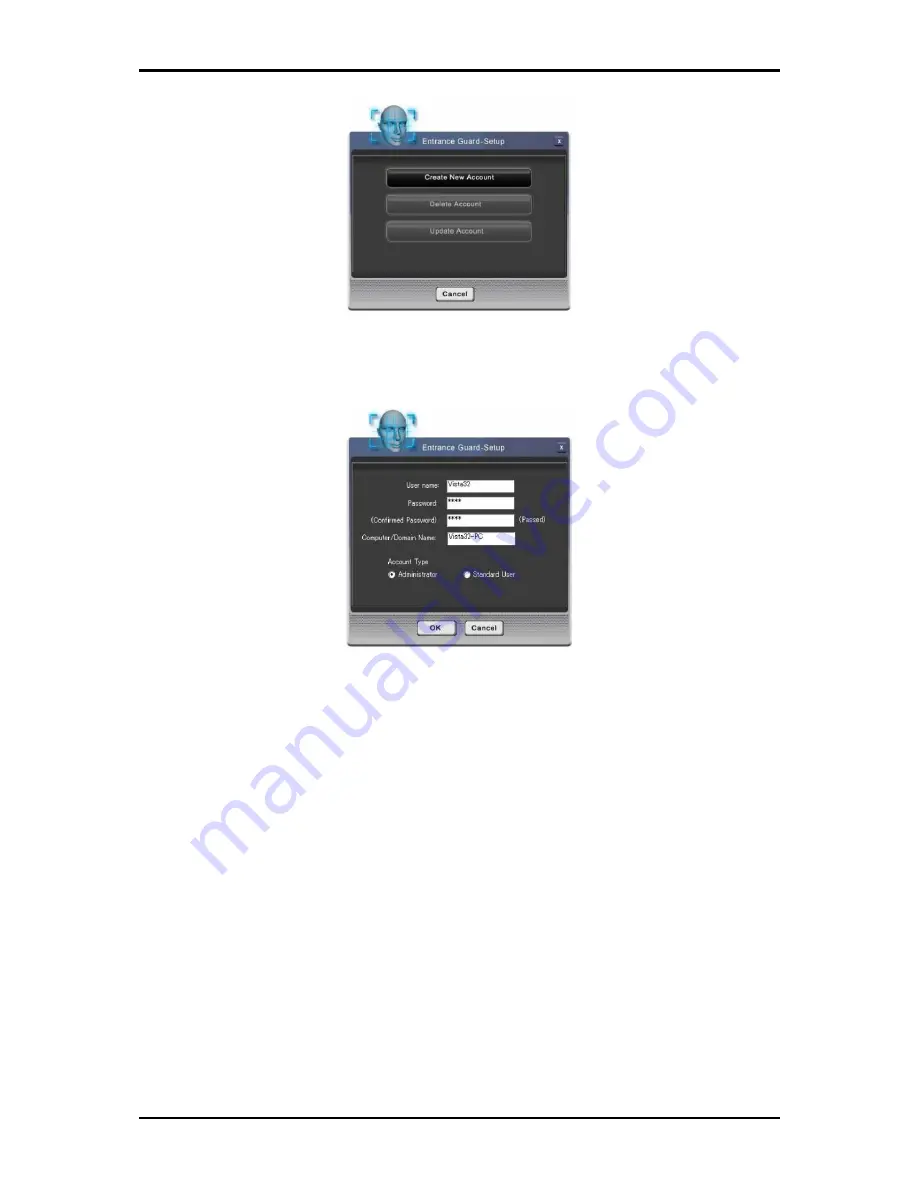
3 Innovative Product Feature
Figure 14: Entrance Guard-Setup (1)
2. Input user’s windows password to create a new Account. Press “
OK
”. (Figure 17)
Figure 15: Entrance Guard-Account Training dialog
3. Counting backwards for 5 seconds, System will catch the face information through the
webcam used as data of the account. (Figure 16)
4. When face capturing users’ faces must stay close to webcam and avoid rocking their faces in
order to catch the best image information.
5. In order to get the best result, users shall need to move their face in the yellow frame.
6. If the face image been detected well, the green square will appear and the webcam will
capture the face in the green frame.
7. Otherwise, the red frame will appear when face detection is unsuccessful. Users need to
keep moving their face for a best detect result.
3-15
Содержание Notebook
Страница 19: ...1 Chapter 1 Introducing Your Notebook ...
Страница 28: ...1 Introducing Your Notebook 1 4 Rear Side The following picture shows the rear side of your notebook 1 9 ...
Страница 31: ...2 Chapter 2 Operating Your Notebook Vista ...
Страница 55: ...2 Operating Your Notebook Vista 2 7 Managing Programs Running Programs Adding Software Removing Software 2 24 ...
Страница 64: ......
Страница 65: ...3 Chapter 3 Innovative Product Feature ...
Страница 96: ......
Страница 97: ...4 Chapter 4 Caring for Your Notebook ...
Страница 104: ......
Страница 105: ...5 Chapter 5 Peripherals ...
Страница 106: ...5 Peripherals 5 1 Express Cards Express Card Types Installing a Express Card Removing a Express Card 5 1 ...
Страница 111: ...6 Chapter 6 The Power System Vista ...
Страница 121: ...7 Chapter 7 The BIOS Setup Program ...
















































