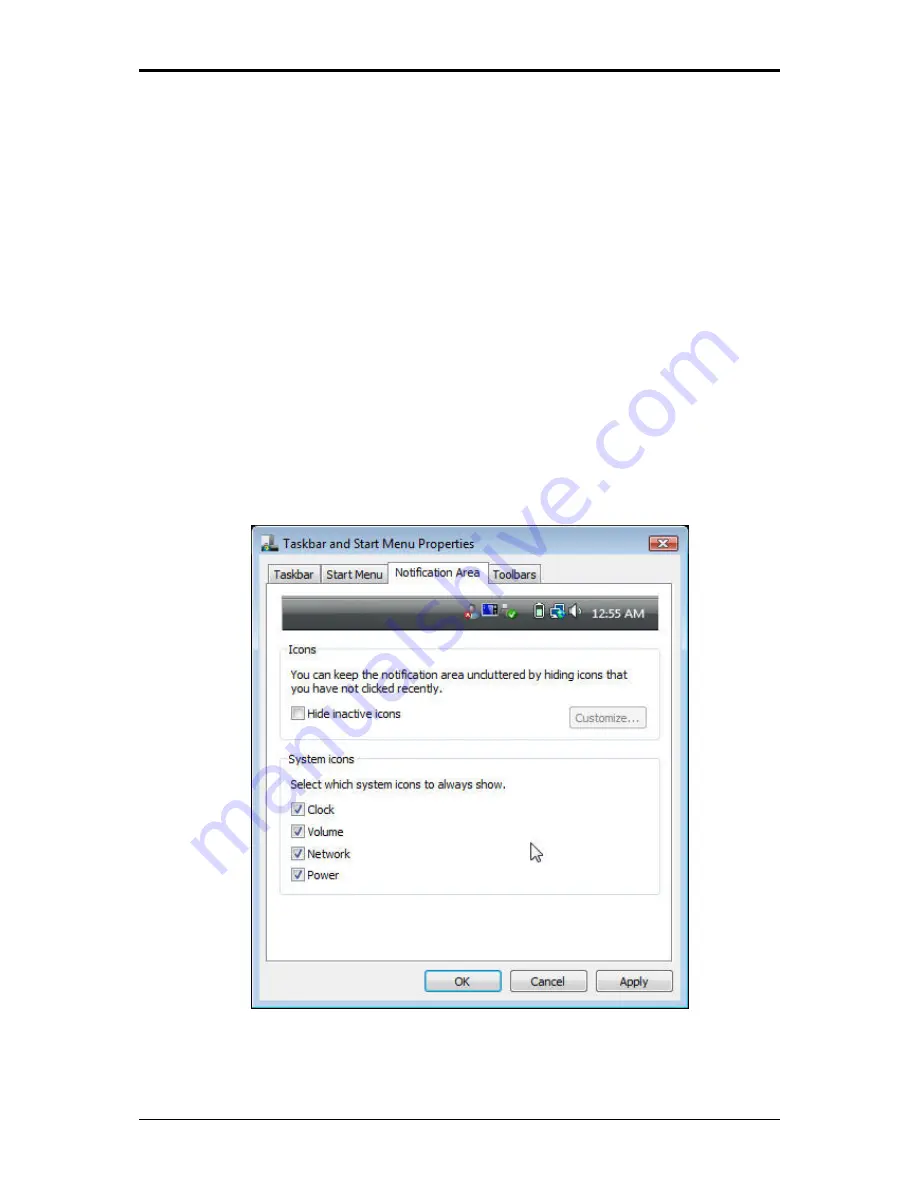
2 Operating Your Notebook (Vista)
2.2.4 Taskbar
The
Start
button is on the left and the notification area on the right. Each time you open a
program; a button for it appears on the taskbar. To move between programs, simply click the
relevant button. Windows Vista groups multiple instances of the same program on a single
taskbar button if more space is needed.
Toolbars can be added to or removed from the taskbar:
Right-click an empty spot on the taskbar, and select
Toolbars >
choose the toolbar you
want to add
.
2.2.5 Notification Area (System Tray)
The icons in this area allow quick access to programs and computer functions, including the
clock and printer status. Windows Vista hides icons that are not frequently used. Click
<
to
see hidden icons.
To prevent Windows Vista from hiding icons:
Right-click an empty spot on the
Taskbar > Properties >
Notification Area
>
ensure that
Hide inactive icons
is not checked.
2-8
Содержание Notebook
Страница 19: ...1 Chapter 1 Introducing Your Notebook ...
Страница 28: ...1 Introducing Your Notebook 1 4 Rear Side The following picture shows the rear side of your notebook 1 9 ...
Страница 31: ...2 Chapter 2 Operating Your Notebook Vista ...
Страница 55: ...2 Operating Your Notebook Vista 2 7 Managing Programs Running Programs Adding Software Removing Software 2 24 ...
Страница 64: ......
Страница 65: ...3 Chapter 3 Innovative Product Feature ...
Страница 96: ......
Страница 97: ...4 Chapter 4 Caring for Your Notebook ...
Страница 104: ......
Страница 105: ...5 Chapter 5 Peripherals ...
Страница 106: ...5 Peripherals 5 1 Express Cards Express Card Types Installing a Express Card Removing a Express Card 5 1 ...
Страница 111: ...6 Chapter 6 The Power System Vista ...
Страница 121: ...7 Chapter 7 The BIOS Setup Program ...






























