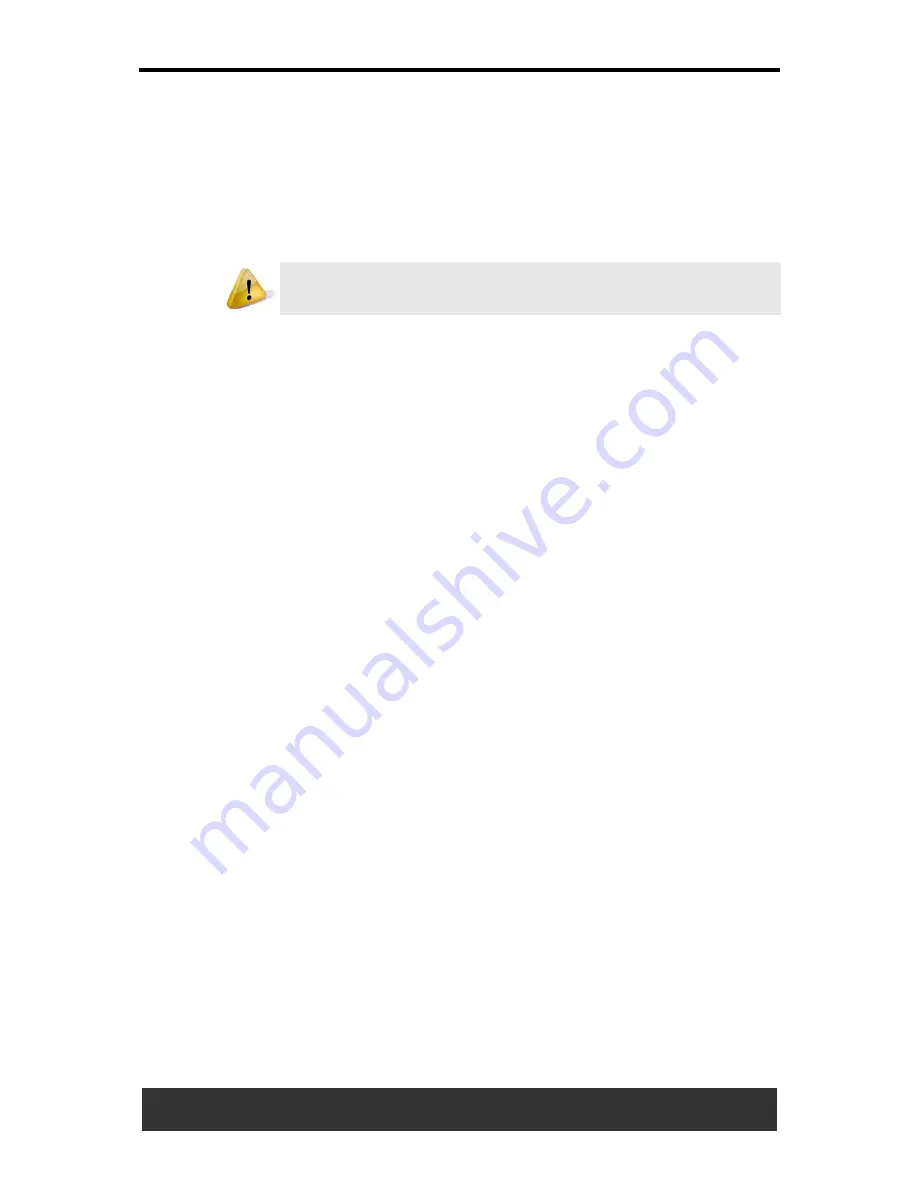
7 The Power System (Vista)
7-2
User’s
Manual
7.1.2 Power Management Modes
7.1.2.1 Sleep Mode
This mode conserves power by switching off the hard drive and display
after a preset period of inactivity (a time-out). When sleep mode is exited,
your notebook will return to the same operating state it was before
entering sleep.
If your notebook loses power from both the electrical outlet and
the battery while in sleep mode, data may be lost.
To enter sleep mode in Windows Vista:
Start > > Sleep
. Or
Set your notebook to enter sleep mode:
•
When you close the lid of your notebook
•
When you press the power button
•
When you press the start menu power button
The settings can be accessed via
Power Options: Advanced settings
window. See
Section 7.1.1 Managing Your Notebook’s Power
.
To exit sleep mode, press the power button. You cannot exit sleep mode
by pressing a key or touching the Touch Pad. For more information on
sleep mode, see
Section 3.1 Turning Your Notebook on and off
.
7.1.2.2 Hibernate Mode
In Hibernate mode, power is conserved by system data being copied to
the hard drive, and your notebook is completely shut down. When
Hibernate mode is exited, your notebook will return to the same operating
state it was in before entering Hibernate mode.
Hibernate mode can be enabled/ disabled in the Power Options window.
If enabled, your notebook will go into Hibernate mode if the battery charge
level becomes critically low.
Depending on how you set the Power Management Options in the Power
Options window, use one of the following methods to enter hibernate
mode:
•
When you close the lid of your notebook
•
When you press the power button
•
When you press the Start menu power button
•
Start > > Hibernate
.
The settings can be accessed via
Power Options: Advanced settings
window. See
Section
7.1.1 Managing Your Notebook’s Power
.
To exit Hibernate mode, press the power button. You cannot exit
Hibernate mode by pressing a key or the Touch Pad. For more information
on Hibernate mode, see
Section 3.1 Turning Your Notebook on and
off
.
Содержание JFT00
Страница 32: ......






























