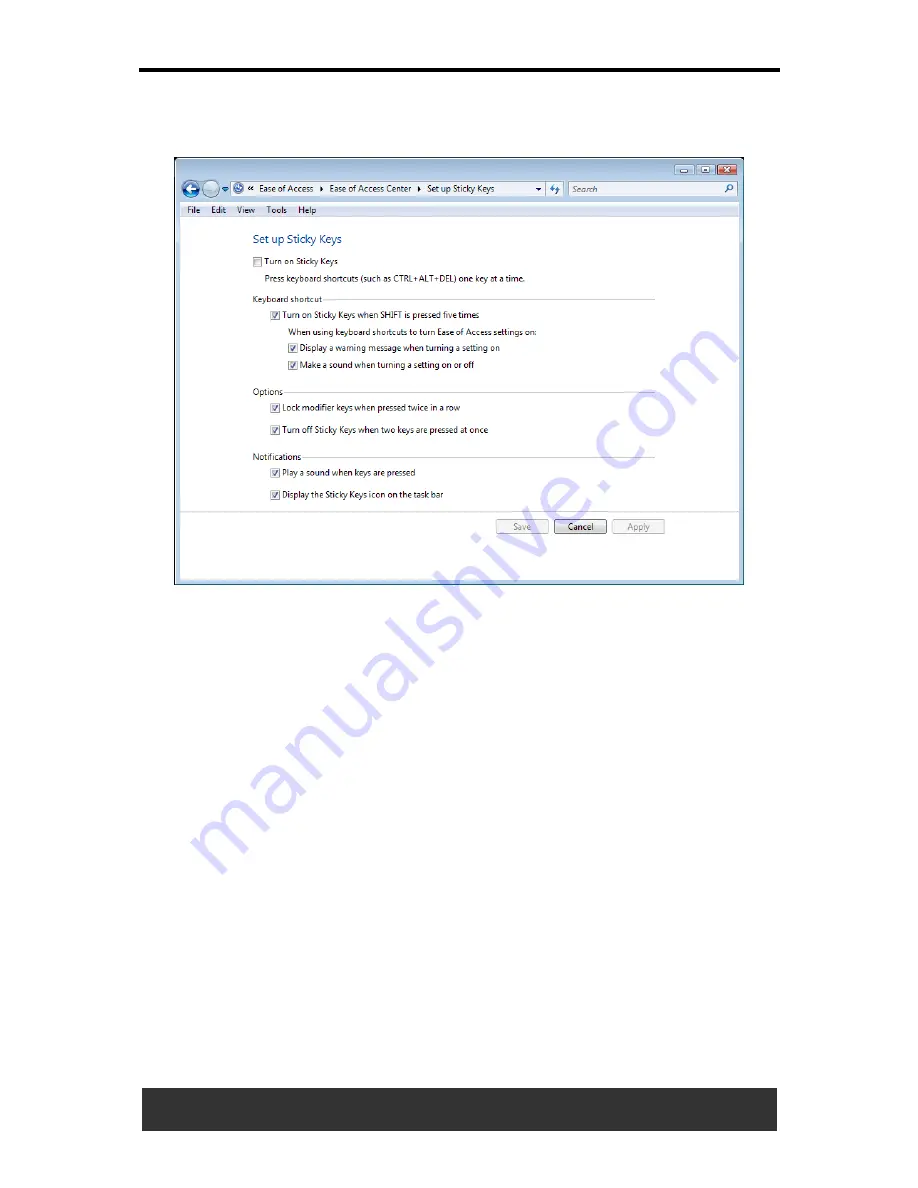
3 Operating Your Notebook (Vista)
User’s Manual
3-11
To further customize
Sticky Keys
, click
Set up Sticky Keys
in the above
dialogue box. The following dialogue box will appear.
Click
Turn on Sticky Keys
to enable the listed shortcuts to activate Sticky
Keys mode.
By checking
Lock modifier keys when pressed twice in a row
,
pressing the
SHIFT, CTRL, ALT, FN
or the Windows logo key twice will
'lock' the key until it is pressed again. This allows you to perform multiple
commands with these keys in succession without having to press the
modifier key again each time.
Check
Turn off Sticky Keys when two keys are pressed at once
to
have Sticky Keys automatically disable whenever any two keys are
pressed simultaneously.
If
Play a sound when keys are pressed
is checked, a tone will be heard
each time a modifier key is pressed. Different tones are heard when
activating and deactivating modifier keys.
Check
Display the Sticky Keys icon on the task bar
to display the
Sticky Keys icon in your toolbar whenever the Sticky Keys mode is
activated. The icon will change to indicate which modifier key, if any, is
currently active.
Click
Save
to confirm your changes,
Cancel
to exit the dialogue box
without making any changes, or
Apply
to have your settings take effect
without saving.
Содержание JFT00
Страница 32: ......






























