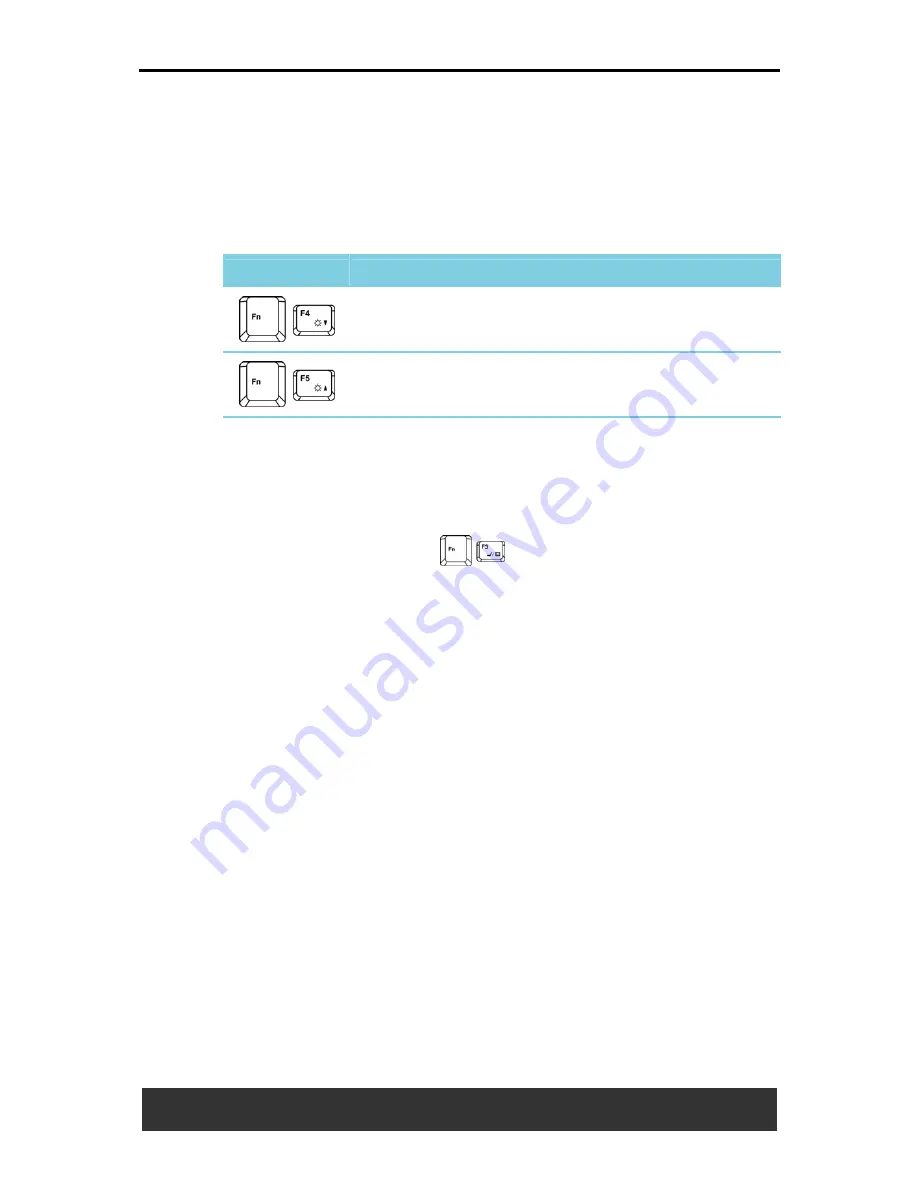
2 Operating Your Notebook (XP)
User’s Manual
2-17
2.5
Display
2.5.1 Adjusting Brightness
To conserve power when running your notebook from the battery, set the
brightness to the lowest comfortable setting using the keyboard shortcuts.
Icon
Description
Brightness Down
Brightness Up
2.5.2 Using an External Monitor
When you start your notebook with an external display device such as an
external monitor attached and turned on, the image may appear on either
the display or the external device.
Alternatively, you can press
to switch the video image to the
display only, the display and the external device simultaneously, or the
external device only.
2.5.3 Setting Display Resolution
To view a program at a specific resolution, both the video controller and
the display must support the program and the necessary video drivers
must be installed.
Before changing any of the original display settings, make a note of the
original settings for future reference.
Click
Start > Control Panel > Pick a category > Appearance and
Themes.
Under
Pick a task...
,
click the area you want to change, or under
or pick a
Control Panel icon
, click
Display.
You can try different settings for Color quality and Screen resolution.
If you choose a resolution or color palette that is higher than the display
supports, the settings will automatically adjust to the closest possible
setting.
Содержание JFT00
Страница 32: ......






























