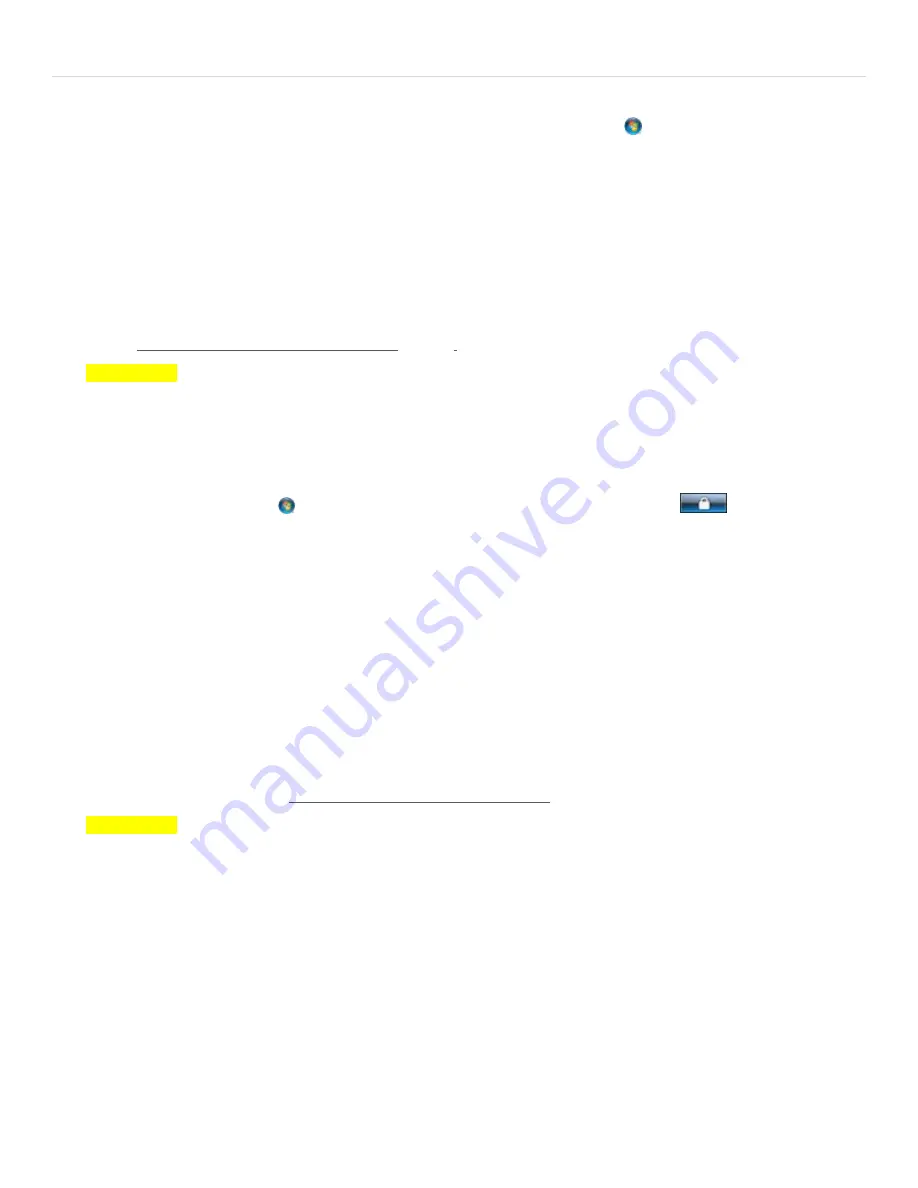
P a g e
|
17
12.
Temporarily turn off all Windows security software and firewalls
To configure
Windows Firewall
on Windows Vista,7 or 8, click the
Start
button
, type
firewall.cpl
then <
Enter
>;
On Windows XP click
Start
, click
Run
, and type
firewall.cpl
then <
Enter
>. Follow instructions on screen to turn
Windows Firewall off.
Security Software is offered from various vendors has various means by which they can be turned off.
Please note that some security software may indicate it is turned off when it is still partially running in the background.
If this is suspected try to temporarily run windows in safe mode with networking as described below.
After Windows firewall and all security software is off, begin again at step (1.) to see if Resyn can connect.
If Resyn and dSPEC can connect with the Windows security software and firewall turned off the security software
and firewall need to be configured to allow Resyn and dSPEC to operate. Reconfigure the security software and
firewall per
Verify Windows Security and Firewall
Settings
on page 17.
IMPORTANT!
Don’t forget to re-enable your security and firewall after it is properly configured.
13.
Temporarily run in Windows in Safe Mode with Networking
Start Windows in Safe Mode with Networking as follows:
a.
Remove all floppy disks, CDs, and DVDs from your computer, and then restart your computer.
Click the
Start
button , click
Restart,
or click the arrow next to the
Lock
button
and then click
Restart
.
b.
Do one of the following:
•
If your computer has a single operating system installed, press and hold the F8 key as your computer
restarts. You need to press F8 before the Windows logo appears. If the Windows logo appears, you will
need to try again by waiting until the Windows logon prompt appears, and then shutting down and
restarting your computer.
•
If your computer has more than one operating system, use the arrow keys to highlight the operating
system you want to start in safe mode, and then press F8.
c.
On the
Advanced Boot Options
screen, use the arrow keys to highlight
Safe Mode with Networking
.
After Windows starts begin again at step (1.) to see if Resyn can connect.
If Resyn and dSPEC can connect in Safe Mode with Networking the Windows security software and firewall turned
off, the security software and firewall need to be configured to allow Resyn and dSPEC to operate. Reconfigure the
security software and firewall per
Verify Windows Security and Firewall
Settings on page 17.
IMPORTANT!
Don’t forget to re-enable your security and firewall after it is properly configured.
14.
Verify Windows Security and Firewall Settings
Resyn uses TCP/IP packets to communicate with dSPEC. Many 3
rd
party security suites such as Symantec Norton,
McAfee, and Zone Alarm can block TCP/IP communication between Resyn and dSPEC. With the exception of Windows
Firewall, we recommend disabling security software during the installation and initial connection process. Enabling or
disabling most security software requires Windows to be restarted to take full effect. Later the software can be re-
enabled – and if it does interfere with the connection between Resyn and dSPEC – it can be configured as described
below.
Running more than one firewall on Windows is generally not good practice as they can interfere with each other
and prevent network communication. Running more than one antivirus program on Windows is also generally not good
practice as they also can interfere with each other and prevent normal operation. A simple configuration of only
one
firewall
and only
one antivirus
program has been proven effective, i.e. Windows Firewall and VIPRE Antivirus.


















