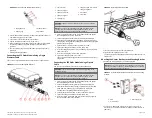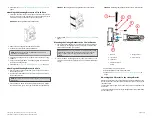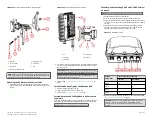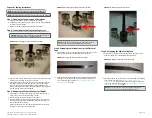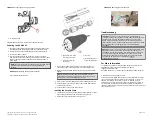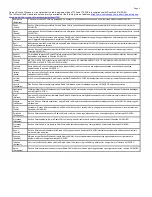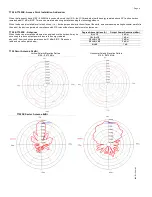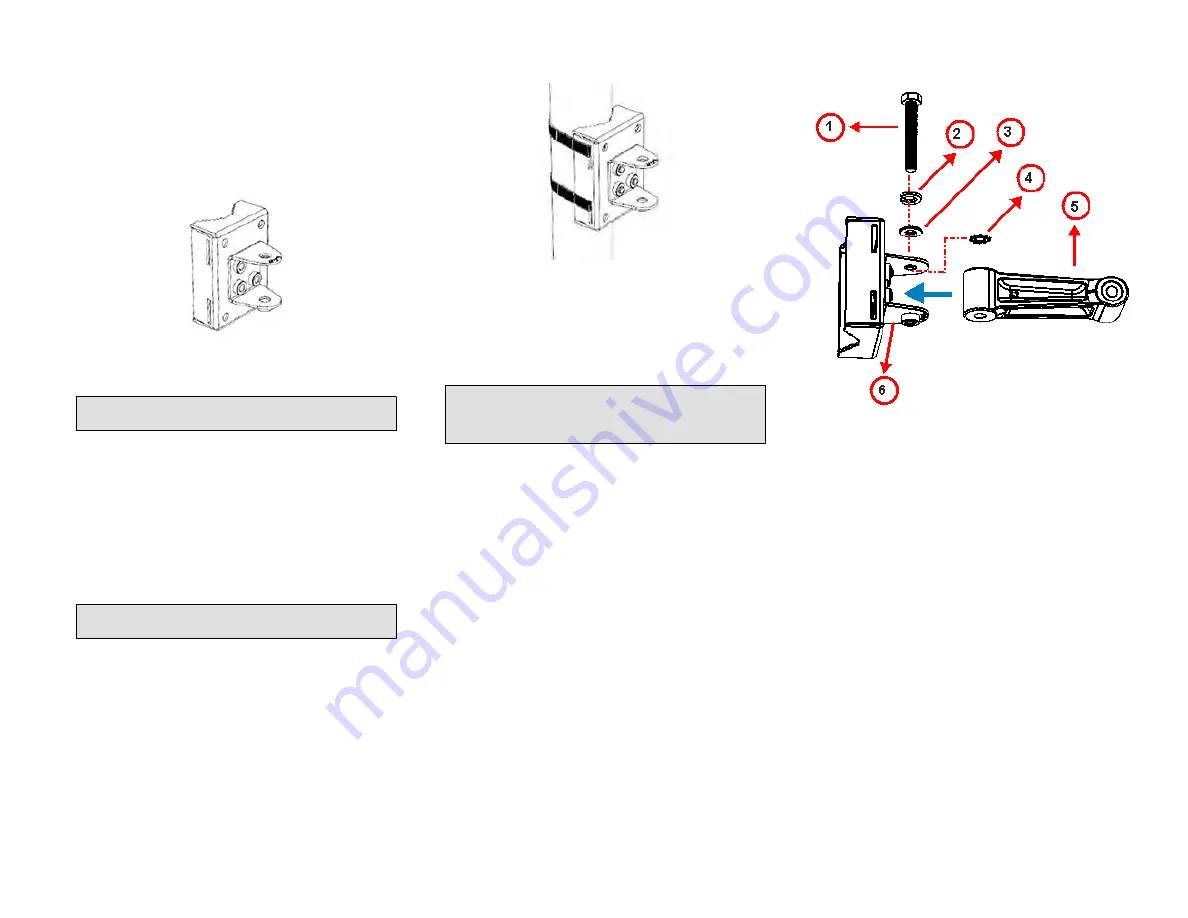
3. Continue with
Attaching the Mounting Bracket to a Flat Surface
page 3.
Attaching the Mounting Bracket to a Flat Surface
1. Place the mounting bracket at the location on the flat surface where
you want to mount the AP. Use the holes on the mounting bracket as
a template to mark the locations of the mounting holes.
FIGURE 6 Mounting bracket flat surface holes
2. Remove the mounting bracket from the flat surface.
3. Drill holes required for the mounting hardware.
NOTE: The hardware required for mounting to a wall are not
included in the mounting kit.
4. Attach the mounting bracket to the flat surface using the mounting
hardware.
5. Using the mounting hardware instructions, tighten the hardware to
secure the mounting bracket.
6. Continue with
Attaching the Mounting Bracket to a Pole
Attaching the Mounting Bracket to a Pole
1. Insert the open end of one steel clamp into the upper two slots on
the mounting bracket.
2. Take the other steel clamp and insert it into the lower two slots on
the mounting bracket.
NOTE: The clamps can be daisy-chained together to accommodate
larger poles.
3. Use the clamps to attach the mounting bracket to the pole. Tighten
the clamps to 3 N.m (27 in-lbs) or per manufacturer’s specifications.
FIGURE 7 Attaching the mounting bracket to a vertical pole
4. Continue with
Mounting the Linkage Bracket to the U-Joint Bracket
on
page 3.
Mounting the Linkage Bracket to the U-Joint Bracket
1. The linkage bracket attaches to the U-joint bracket using an M8 bolt
and washer set. The linkage bracket is symmetrical, and either end
can be attached to the U-joint bracket.
NOTE: Make sure that linkage bracket is installed with its serrated
external-tooth lock washer on the inside of the U-joint bracket
flanges. This ensures that the azimuth adjustment does not
change.
2. Loosely assemble the linkage bracket (1), the U-joint bracket (3), one
serrated external-tooth lock washer (2), and one M8 bolt and washer
set (4).
FIGURE 8 Attaching the linkage bracket to the U-joint bracket
1. M8 bolt
2. Lock washer
3. Flat washer
4. External-tooth lock
washer
5. Linkage bracket
6. U-joint bracket
3. Set the azimuth required by the AP.
4. Tighten the M8 bolt to 13.6 N.m (120 in-lbs).
5. Continue with
Attaching the AP Bracket to the Linkage Bracket
page 3.
Attaching the AP Bracket to the Linkage Bracket
Attach the AP bracket to the linkage bracket using the included bolt, lock
washer, flat washer, serrated external-tooth washer and nut shown in the
illustration below.
The linkage bracket is symmetrical, and either end can be attached to the
AP bracket.
Loosely assemble the AP bracket to the linkage bracket using the M8 bolt,
washer and nut set.
Copyright
©
2020 CommScope, Inc. All rights reserved.
Page 3 of 7
Published July 2020, Part Number 800-72283-001 Rev B