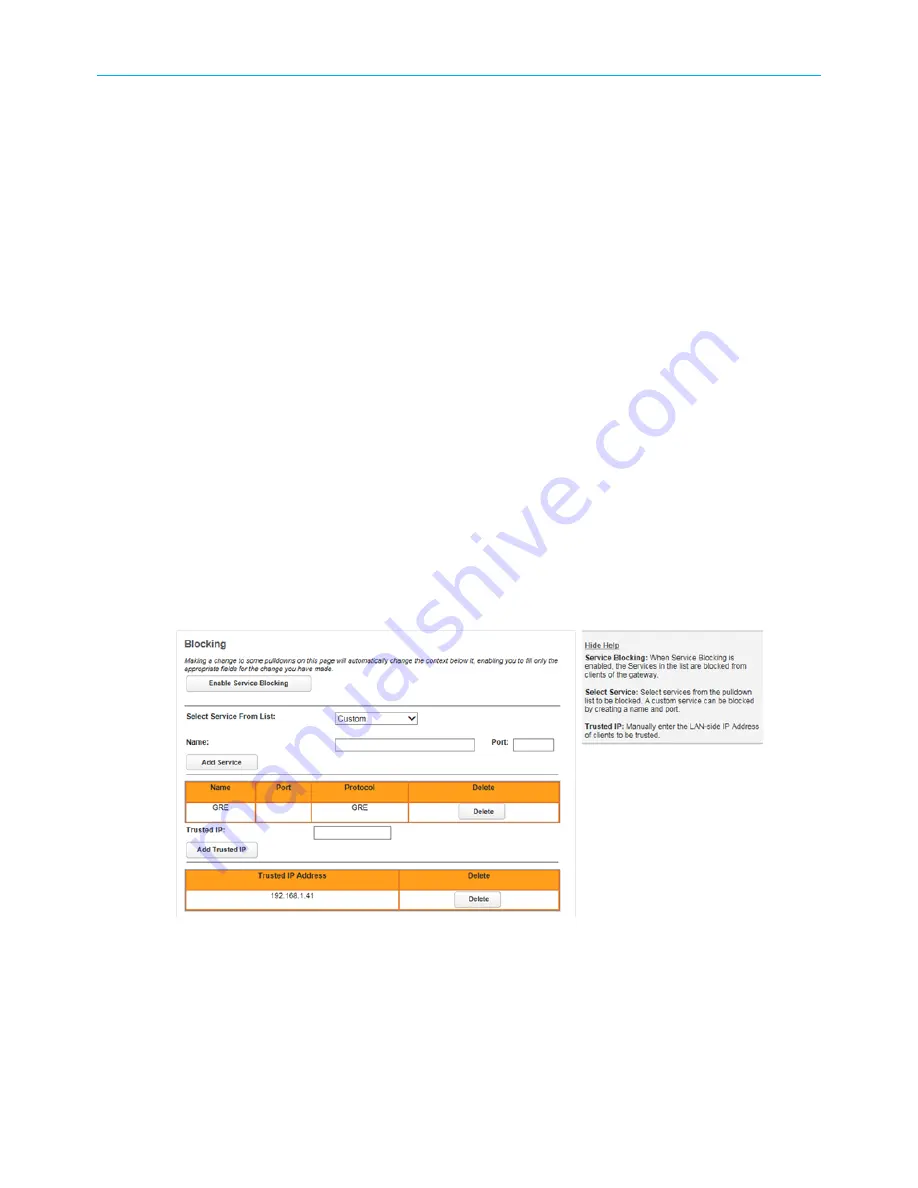
Chapter 4: Tab and link elements defined
Website Blocking
■
Website URL:
Enter the URL of a website you want to block, then click
Add Website
.
The table shows all listed websites. Click
Delete
next to any website to remove it from
the list.
Time of Day Profiles
You can create profiles, blocks of time when website blocking is active. Individual devices
can be assigned to different profiles.
Each row in the table displays one profile. Use the
Edit
button to edit that profile.
■
Profile Name:
Enter the name of a new profile and click
Add new profile
.
■
Multiple Days:
Choose
Every Day
,
Weekdays
, or
Weekends
.
■
Days of the week:
Check or uncheck days as needed to set up your profile.
■
Access Begins at:
Choose
Enabled All Day
,
Blocked All Day
, or a time of day.
■
Access Ends at:
Choose a time of day later than the beginning time.
If you want to block access (for example) from 9 p.m. to 7 a.m., you need to create two
blocks of time: 9 p.m. to midnight, and 12:01 a.m. to 7 a.m.
When finished, click
Add to Profile
.
Blocking
Blocks selected services from Gateway clients.
■
Enable Service Blocking:
When enabled, the services in the list are blocked from LAN-
side clients. The button name changes to
Disable Service Blocking
.
■
Select Service From List:
Select services from the pull-down list to be blocked. A custom
service can be blocked by creating a name and port.
■
Trusted IP:
Manually enter the LAN-side IP address of clients to be trusted and not have
services blocked.
NVG558 4G-LTE Gateway User Manual STANDARD Revision x.1
75






























