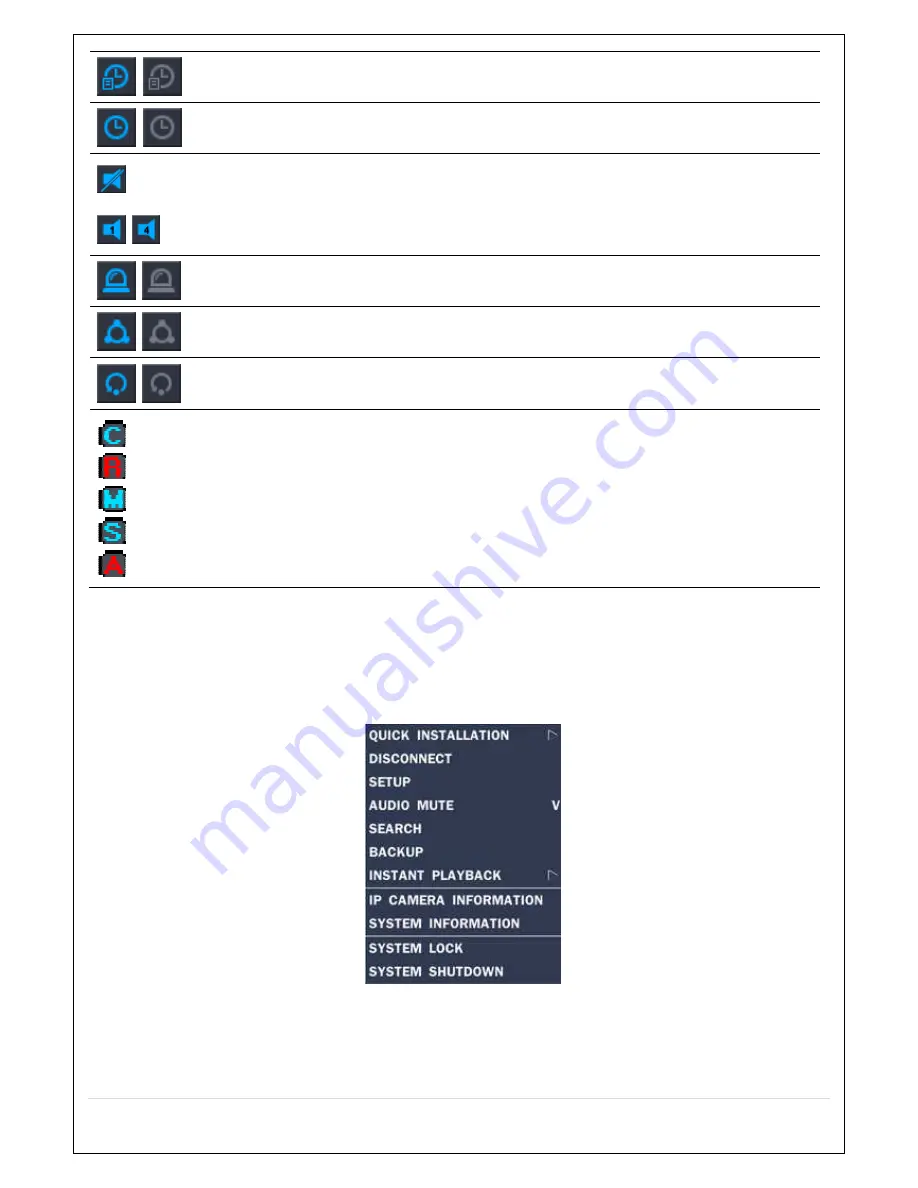
56
Right click the mouse, and the quick operation window will be displayed as below.
Figure 5.1.2. Quick Operation Window
ALARM OUTPUT Settings indication
Click on Alarm button to On/Off the alarm output and if enabled, the icon is activated.
This icon indicates the alarm output is in progress.
Audio output is set to mute.
Applied only on the channels with audio input.
The channels with audio input will have the audio output.
Press “AUDIO” button on the front panel to set up the audio.
Event indicator by event such as motion detection, video loss, HDD failure, S.M.A.R.T)
This icon indicates a network client is connected to the DVR.
This icon indicates the SEQUENCE mode is either enabled or disabled.
Continuous recording mode
Manual recording (Emergency recording), recording all channels under continuous recording mode.
Motion detection recording
Sensor recording
ALARM out in progress
Содержание CVN-0430F
Страница 1: ......
Страница 19: ...19 2 Go to SETUP SYSTEM DATE TIME SETUP 3 Select ON from the DAYLIGHT SAVING dropdown menu ...
Страница 25: ...25 Figure 3 5 1 PoE Port ...
Страница 82: ...82 8 7 7 NETWORK Settings Change setup values for NETWORK ...
Страница 93: ...93 3 Click Next button After installation is completed CCMS Client icon is placed on the Desktop of PC ...
Страница 101: ...101 EVENT To select event to record LOG EVENT Search Search recorded event ...
Страница 106: ...106 4 Remote setup for STORAGE Settings 5 Remote setup for SYSTEM Settings ...
Страница 107: ...107 6 Remote setup forSECURITY Settings 7 Remote setup for NETWORK Settings ...
Страница 122: ...122 ...






























