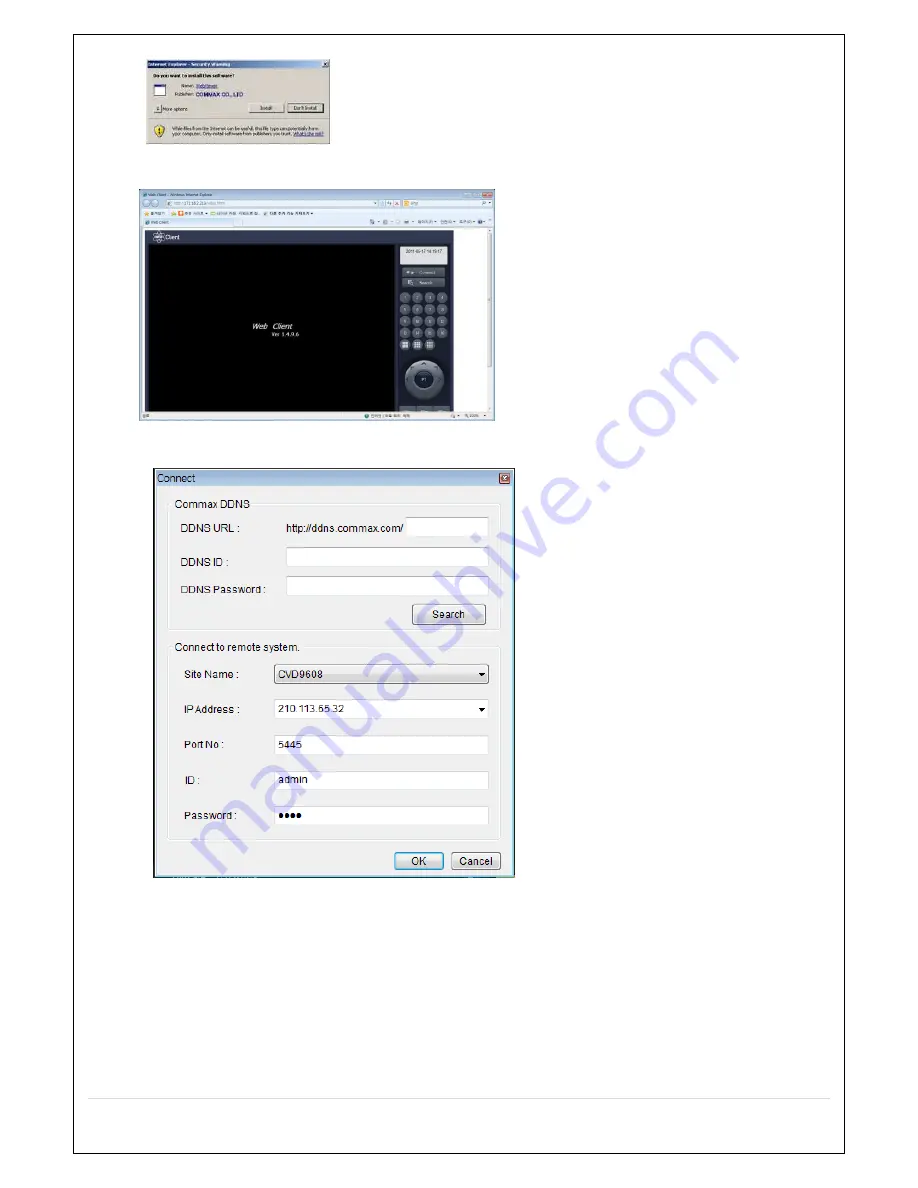
114
5. After the installation is completed, the Web Client as shown below is displayed.
6. Click ”CONNECT” button to open the below menu.
1) If registered as a member at ddns.commax.com:
a. DDNS URL: ID registered by user at ddns.commax.com for COMMAC DDNS Service
ex) http://ddns.commax.com/CVD-9616H_DVR -> ID registered by user: CVD-9616H_DVR
b. DDNS ID: Registered account at COMMAX DDNS Server (email type)
c. DDNS Password : The password registered at COMMAX DDNS
d. Search: Entering the above DDNS URL, DDNS ID, and DDNS Password to connect to
COMMAX DDNS Server displays the registered “Site Address and Port Number”
Содержание CVN-0430F
Страница 1: ......
Страница 19: ...19 2 Go to SETUP SYSTEM DATE TIME SETUP 3 Select ON from the DAYLIGHT SAVING dropdown menu ...
Страница 25: ...25 Figure 3 5 1 PoE Port ...
Страница 82: ...82 8 7 7 NETWORK Settings Change setup values for NETWORK ...
Страница 93: ...93 3 Click Next button After installation is completed CCMS Client icon is placed on the Desktop of PC ...
Страница 101: ...101 EVENT To select event to record LOG EVENT Search Search recorded event ...
Страница 106: ...106 4 Remote setup for STORAGE Settings 5 Remote setup for SYSTEM Settings ...
Страница 107: ...107 6 Remote setup forSECURITY Settings 7 Remote setup for NETWORK Settings ...
Страница 122: ...122 ...























