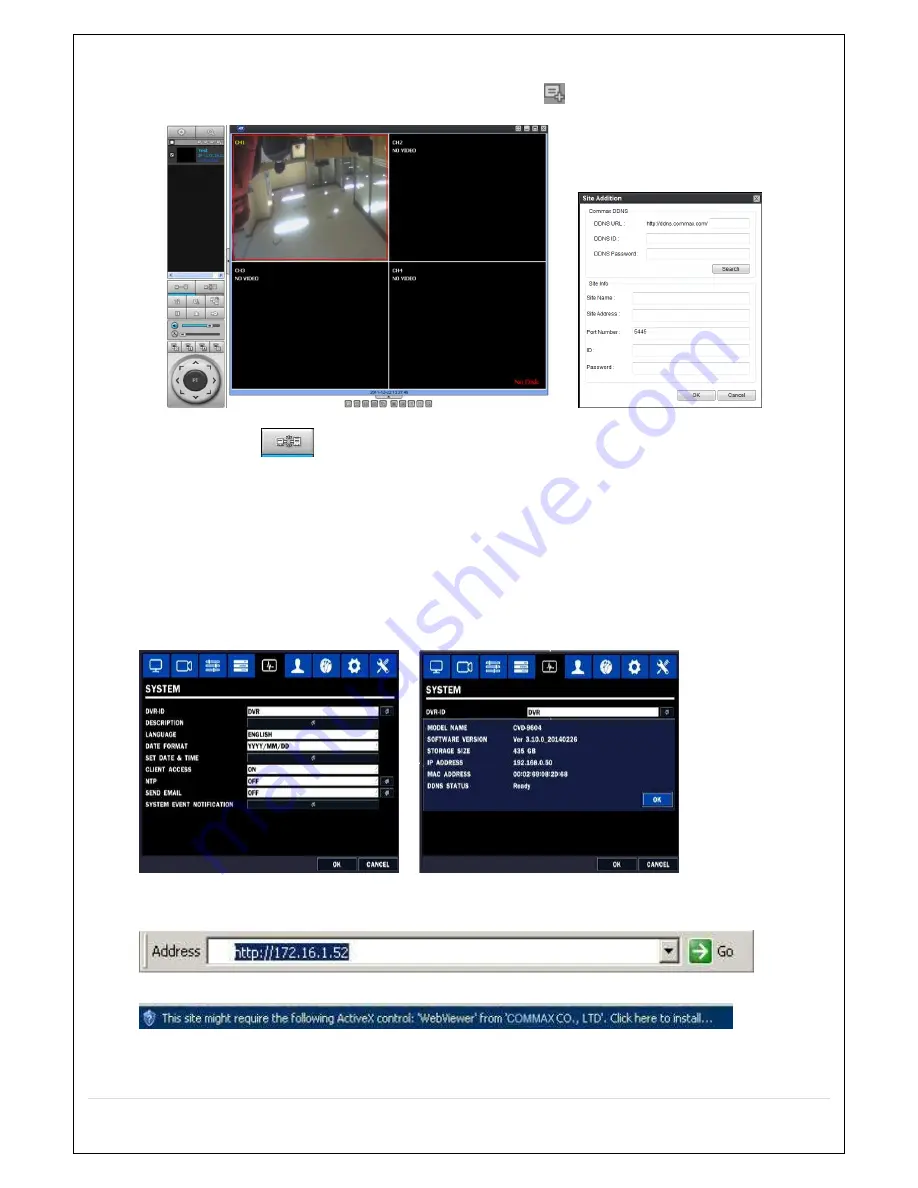
113
ⓒ
Enter the password of the user currently connected.
D. Execute the Network Client Program and click “Site Addition”
button to register the site.
E. Click “Connect”
button and enter the pre-registered ID and Password in the “Site Addition” menu.
Click “Search” button. The latest ID and Port Number are displayed. Then, enter the user ID and Password
to connect.
11. Web Client (Web Viewer)
The Web Client enables a user to connect to the site via network without installing a client software.
1. First, check the DVR’s IP address in SETUP->SYSTEM->SYSTEM INFO.
2. Enter the DVR’s IP address or the registered COMMAX DDNS URL in the web browser.
3. If connected for the first time, below “ActiveX control” installation requirement message is displayed.
4. Click “Install” to install the ActiveX control.
Содержание CVN-0430F
Страница 1: ......
Страница 19: ...19 2 Go to SETUP SYSTEM DATE TIME SETUP 3 Select ON from the DAYLIGHT SAVING dropdown menu ...
Страница 25: ...25 Figure 3 5 1 PoE Port ...
Страница 82: ...82 8 7 7 NETWORK Settings Change setup values for NETWORK ...
Страница 93: ...93 3 Click Next button After installation is completed CCMS Client icon is placed on the Desktop of PC ...
Страница 101: ...101 EVENT To select event to record LOG EVENT Search Search recorded event ...
Страница 106: ...106 4 Remote setup for STORAGE Settings 5 Remote setup for SYSTEM Settings ...
Страница 107: ...107 6 Remote setup forSECURITY Settings 7 Remote setup for NETWORK Settings ...
Страница 122: ...122 ...
























