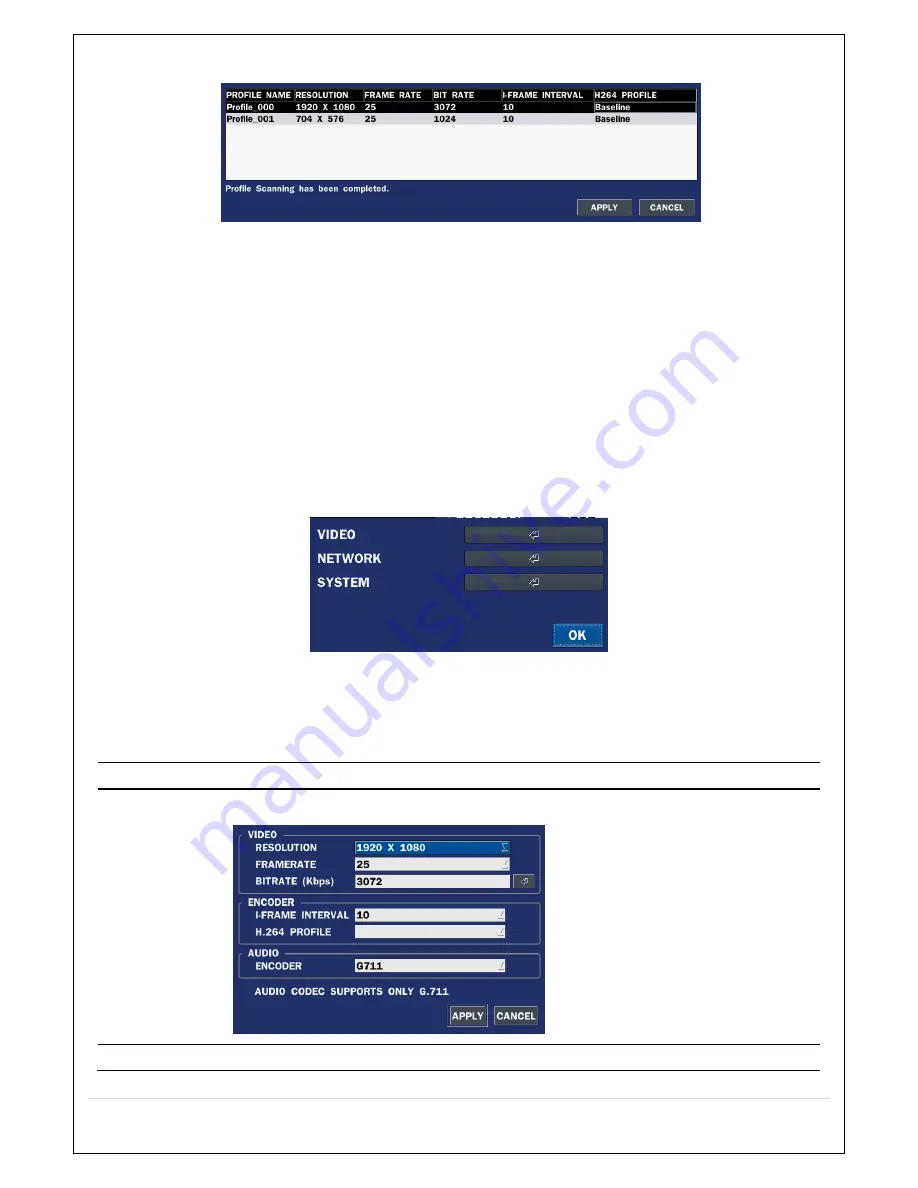
34
Figure 4.2.1.3 ONVIF SCAN
Figure 4.2.1.4 ONVIF Profile SCAN Window
①
Select ONVIF for Vendor and click the SCAN button.
②
Select the camera on the list and then click the register button.
③
Then, PROFILE and ONVIF setting button will be displayed on the menu.
Click PROFILE button and then the detail information of ONVIF will be searched and listed.
(If there is not one listed, the ONVIF protocol of IP CAM is not compatible with NVR and
therefore not supported. )
④
Double click the listed profile to apply.
⑤
Enter ID and PASSWORD of IP CAM. Registration is .completed.
4-2-2. ONVIF SETUP Menu
Figure 4.2.2.1 ONVIF Setup Window
Under ONVIF Setup, the following can be viewed and changed: VIDEO, NETWORK, SYSTEM settings.
Table 4.2.2.1. Menu Items in ONVIF Setup Screen
Menu Item
Description
VIDEO
Under ONVIF system setup, the following can be viewed and/or changed.
NETWORK
View and change Network settings.
Содержание CVN-0430F
Страница 1: ......
Страница 19: ...19 2 Go to SETUP SYSTEM DATE TIME SETUP 3 Select ON from the DAYLIGHT SAVING dropdown menu ...
Страница 25: ...25 Figure 3 5 1 PoE Port ...
Страница 82: ...82 8 7 7 NETWORK Settings Change setup values for NETWORK ...
Страница 93: ...93 3 Click Next button After installation is completed CCMS Client icon is placed on the Desktop of PC ...
Страница 101: ...101 EVENT To select event to record LOG EVENT Search Search recorded event ...
Страница 106: ...106 4 Remote setup for STORAGE Settings 5 Remote setup for SYSTEM Settings ...
Страница 107: ...107 6 Remote setup forSECURITY Settings 7 Remote setup for NETWORK Settings ...
Страница 122: ...122 ...






























