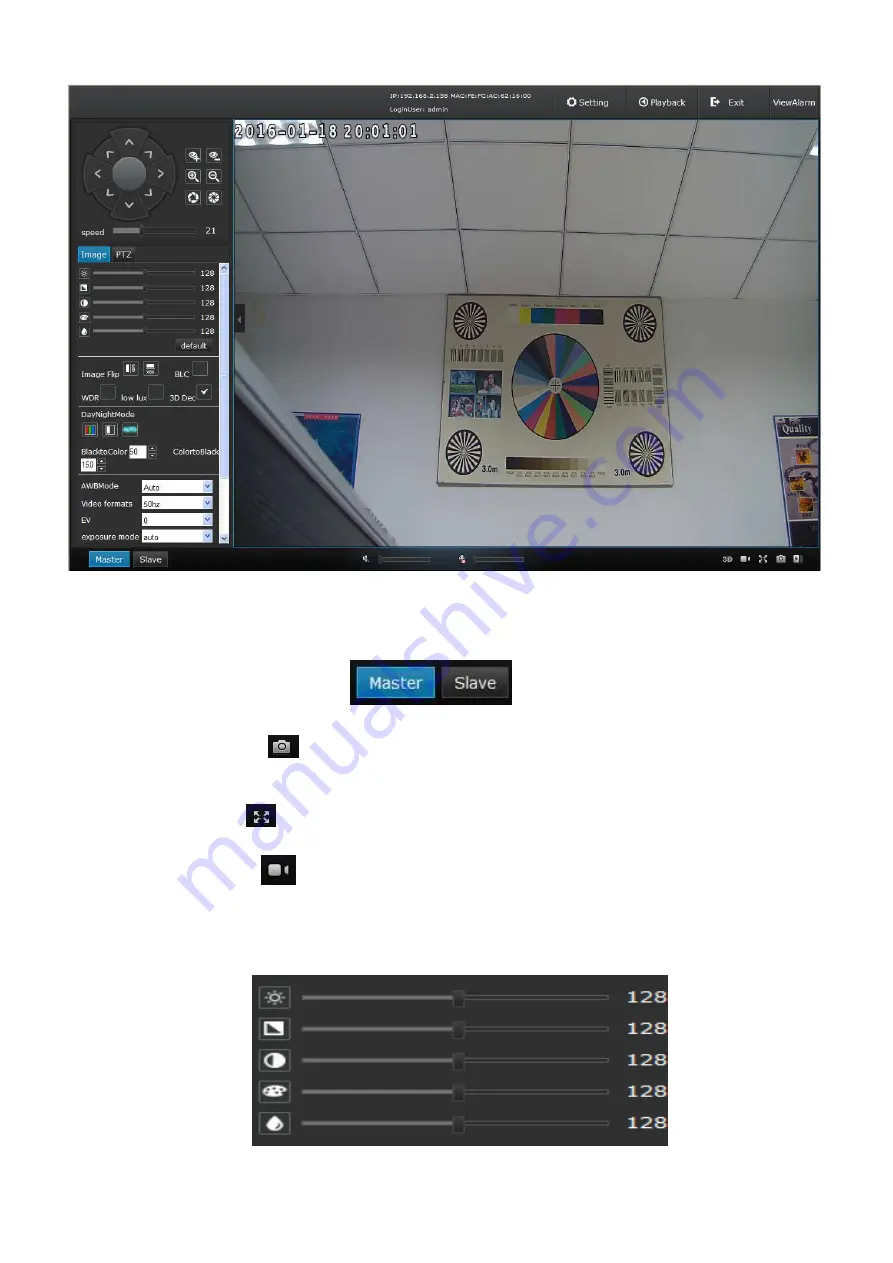
8
Figure 0-9
In the Live view interface, users can do remote operations such as master/slave stream video preview, voice
intercom, listen, video recording, full-screen preview, video capture, PTZ control, preset, area scan, pattern scan,
PTZ watch, preview video image volume adjustment, camera module parameters setting, etc.
Master/slave stream
:
notice the
buttons at the left right corner, click it to switch
the preview mode.
Video capture: click
icon to do screen video capture, it will create JPG picture and store in the
specified folder automatically. The default file storage path is C:\IPCamera\ , users can set it at the
Setting
→→
Local
→→
Local setting .
Full screen: click
icon to get full screen preview, press ESC or right mouse click to exit full screen
preview.
Manual video: click
icon to do manual video operation and store in the specified file automatically
(Video format is mp4, the default file storage path is C:\IPCamera\, users can set it at the
Setting
→→
Local
→→
Local setting .
Image parameters adjustment: users can adjust the image parameters at the video preview interface,
such as image brightness, hue, contrast, saturation and sharpness, etc. As Figure 3-10:
Figure 3-10
Содержание IPPTZ110IRA
Страница 44: ...41 ...
Страница 88: ...41 ...
Страница 132: ...41 ...
Страница 133: ...42 4 FULL HD IP PTZ CAMERA ART IPPTZ110IRA Lees voor installatie de bedieningshandleiding zorgvuldig door ...
Страница 176: ...41 ...












































