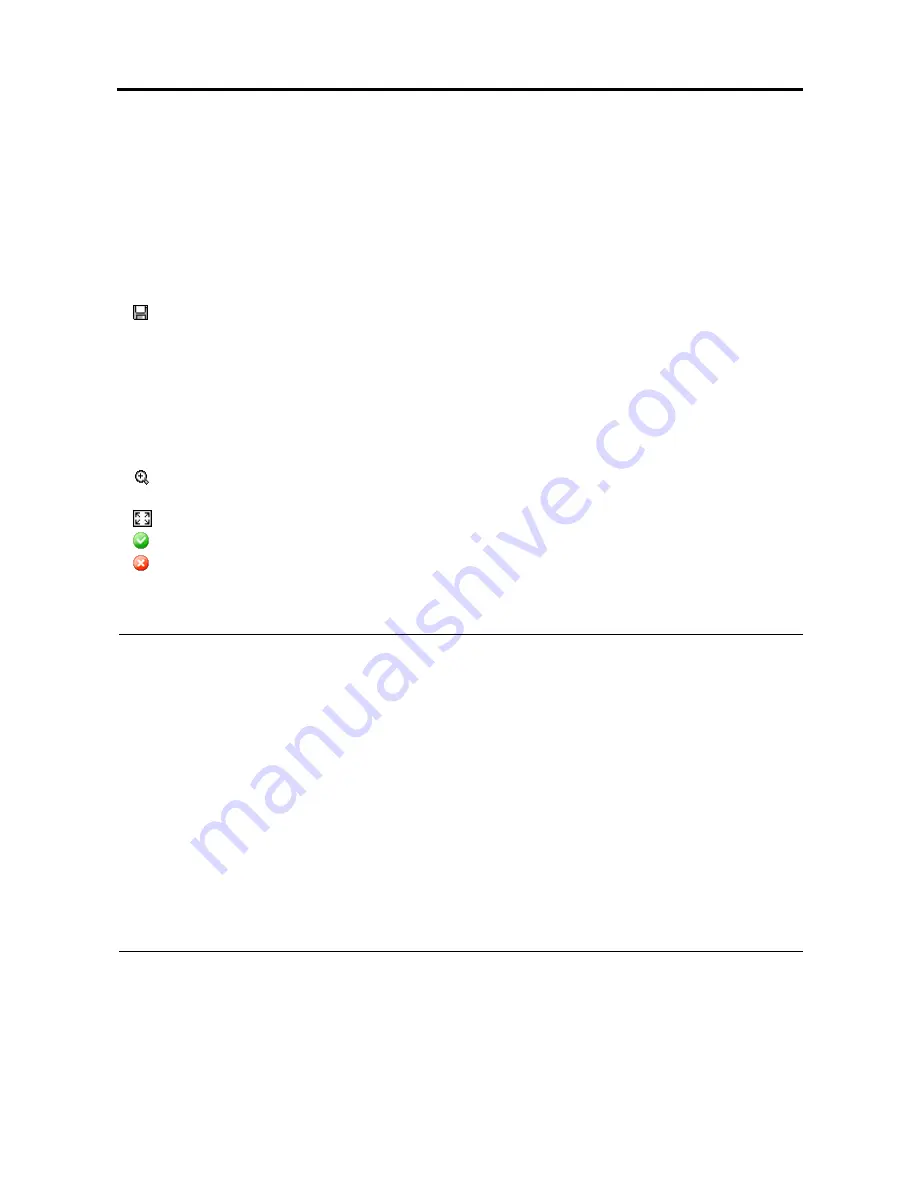
H264 Digital Video Recorder art. 49807
25
–
Screen Size
: Changes the Clip Player screen size.
–
OSD Setup…
: Selects options to display on the screen.
–
Enable Audio
: Plays audio while playing back recorded video that has recorded audio. (Single-Screen
Layout Only)
–
Anti-Aliasing Screen
: Enhances image display quality on the screen by smoothing stair-stepping
(aliasing) effects in the enlarged image. If video plays slow because of your CPU’s slow speed,
releasing the Anti-Aliasing Screen option might improve playback speed.
–
Show Text-In
: Displays video with text-in data if the video was recorded with text-in data. (Single-
Screen Layout Only)
: Select to save clip images.
–
Save as Image
: Saves the current image as a bitmap or JPEG file.
–
Save as Image (Actual Size)
: Saves the current video frame as a bitmap or JPEG file in its actual
size. (Single-Screen Layout Only)
–
Save as Clip-Copy
: Saves video of desired time range as an executable file.
–
Save as Video
: Saves video of desired time range as an AVI file.
–
Clip-Copy Log
: Saves the clip copy log information as a text file. The user information about Save
As Clip Copy will be logged as “Internal-Copy”.
: Select to enlarge the current image. You can move the enlarged image by clicking the left mouse
button and dragging.
: Select to display the image full screen
: Indicates the clip file has not been tampered with.
: Indicates the system has detected tampering, and playback stops.
Slide Bar: Select to change playback position.
Full Screen: Place the mouse cursor on an image and click it to display the image in full screen.
NOTES:
It is suggested that the computer used for the Player program has at least an 800MHz Pentium III. If
your CPU is slower than this, video clips recorded at maximum speed with very high image quality will
be played back slowly. Also DirectX 9.0 or higher is required to install, and the VGA card with 16MB or
higher video RAM is recommended for proper operation.
Proper image display depends on the display settings of your PC. If you are experiencing display problems,
click the right mouse button on the background screen and select Properties
Settings then set the
Color quality to “32 bit”. Then select Advanced
Troubleshoot, and then set the Hardware Acceleration
to “Full”. Please make sure that DirectX version 9.0 or higher has been installed if the display problem
continues. To check the version of DirectX, click Start
RUN and type “dxdiag” then hit the enter key
which will display DirectX Diagnostic Tool dialog box. Then move to the Display tab and make sure
DirectDraw Acceleration is set to “Enabled”. Test DirectDraw by selecting the DirectDraw Test button.
Please check the driver version of the video card and update it to the latest version available. If you
still have display problems after changing all display settings as described above, try replacing the video
card. Video cards with an ATI chipset are recommended.
If the VGA card or monitor does not support 800x600 video resolution, Full Screen might not be displayed
properly. If this happens, press the ESC key on your PC keyboard to return to the normal screen mode.
Содержание 49807
Страница 2: ......
Страница 6: ...User s Manual iv...




















