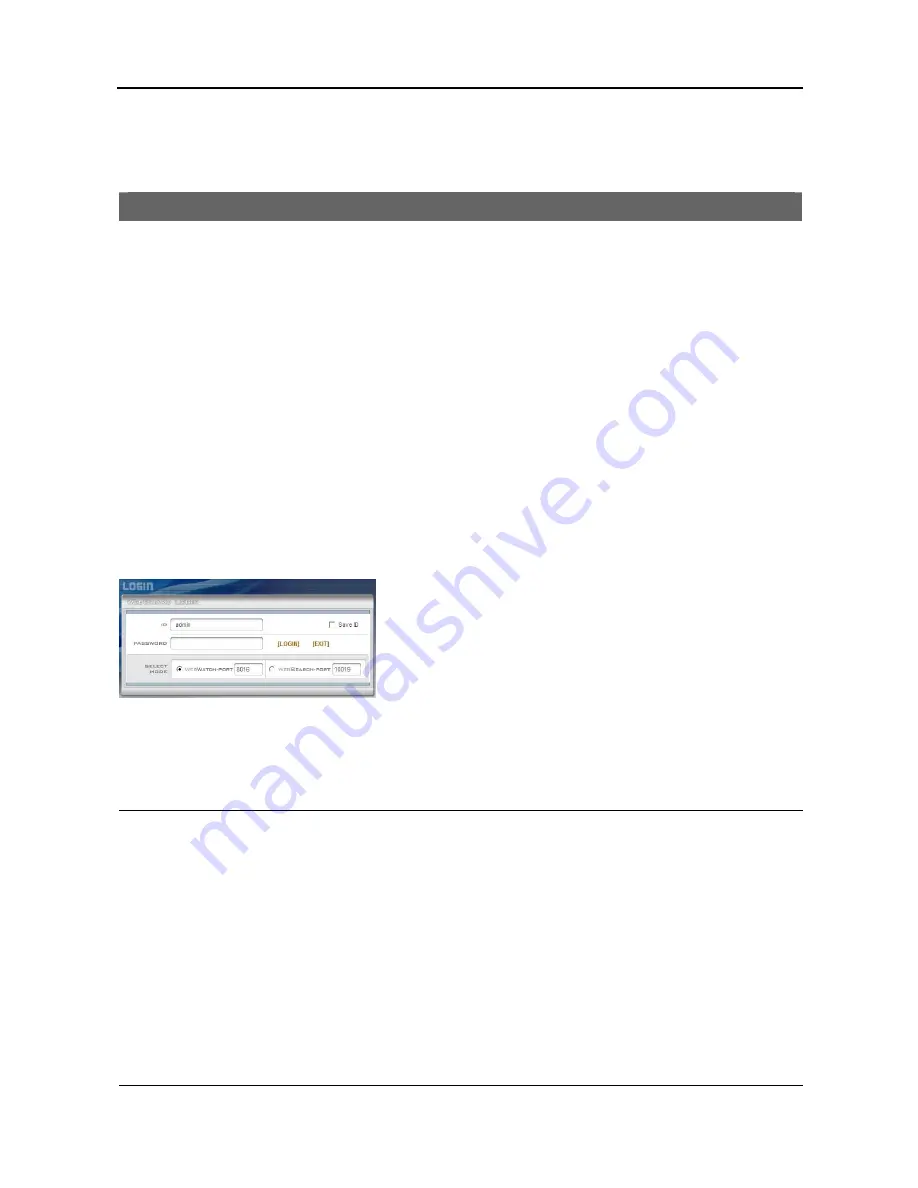
User’s Manual
20
Appendix
WEBGUARD
WebGuard allows you to access a remote DVR, monitor live video images and search recorded video using
Internet Explorer web browser anytime from virtually anywhere.
Computer system requirements for using WebGuard are:
Operating System: Microsoft Windows
®
2000, Microsoft Windows
®
XP or Microsoft Windows
®
Vista
CPU: Intel Pentium III (Celeron) 600MHz or faster
RAM: 128MB or higher
VGA: 8MB or higher (1024x768, 24bpp or higher)
Internet Explorer
:
Version 6.0 or later
Start Internet Explorer on your local PC. You can run the WebGuard program by entering the following
information in the address field.
–
“http://IP address:port number” (The DVR IP address and the WebGuard port number (default: 12088) set in the
Network setup screen (Network tab))
–
Or, “http://DVRNS server address/DVR name” (The DVRNS server address and the DVR name registered on
the DVRNS server)
–
Or, “http://www.dvronline.net” (Entering the DVR IP address or the DVR name will be required when logging in)
Select between the
WEBWATCH
(Web monitoring) and
WEBSEARCH
(Web search) modes and enter the appropriate
port number of the program. Entering your
ID
and
PASSWORD
and clicking the
[LOGIN]
button logs in using the selected mode.
Selecting
Save ID
saves the ID you entered.
You will need to enter the DVR IP address in the
DVR ADDRESS
field when running the WebGuard
program by entering http://www.dvronline.net. Selecting the
Use DVRNS
option allows you to enter the
DVR name registered on the DVRNS server instead of the IP address. You must enter the DVRNS server
address and port number in the
SETUP
setting when selecting the
Use DVRNS
option.
NOTES:
You will need to get the appropriate IP address for the DVR you want to connect to and the WebGuard
port number from your network administrator.
WebGuard only works with Microsoft Internet Explorer and will NOT work with other browsers.
The port numbers for WEBWATCH and WEBSEARCH should be the same port numbers used for Remote
Watch and Remote Search that were set during the network setup (Main Menu – NETWORK – LAN tab).
When running the updated WebGuard for the first time, Internet Explorer might occasionally load the
information of the previous version. In this case, delete the temporary Internet files by selecting Tools
Internet Options
General tab, and then run WebGuard again.
There might be a problem with the bottom of the WebGuard page being cropped caused by the address
or status bars in Microsoft Internet Explorer 7.0. In this situation, it is recommended that websites open
windows without address or status bars by changing Internet setting. (Go to the Tools
Internet Options
Security tab
Click the Custom level… button
Select Enable for the Allow websites to open windows
without address or status bars option.)
Содержание 49807
Страница 2: ......
Страница 6: ...User s Manual iv...

























