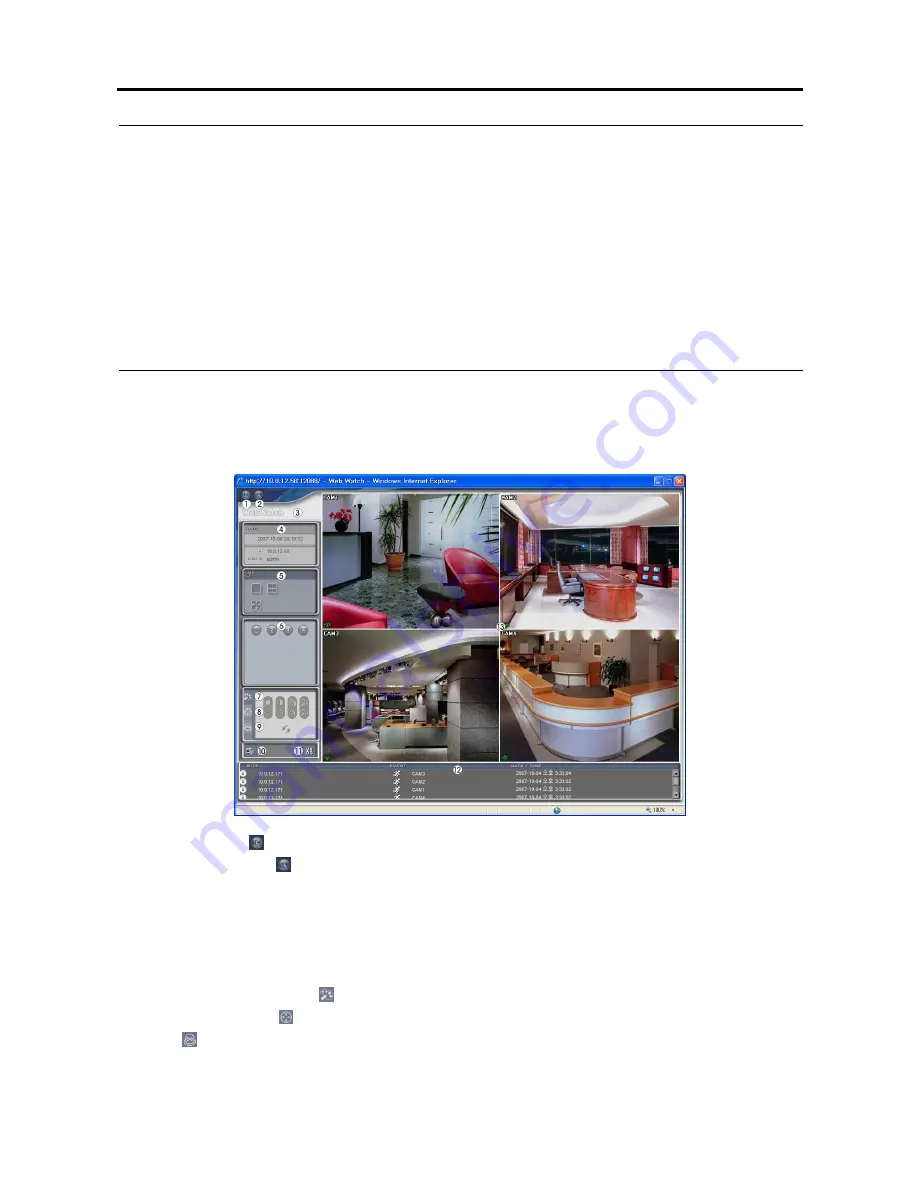
H264 Digital Video Recorder art. 49807
21
NOTES:
When running WebGuard in the Microsoft Windows Vista operating system, it is recommended that you
start Internet Explorer with elevated administrator permissions. Click the right mouse button on the Internet
Explorer icon and select the Run as administrator option from the context menu. Otherwise, some functions
of the WebGuard might be limited.
There might be a problem with screen display or screen update due to low image transmission speed
when using the Microsoft Windows Vista operating system. In this situation, it is recommended you disable
the Auto Tuning capability of your computer. Run the Command Prompt with elevated administrator
permissions (Go to the Start Menu
Accessories
Command Prompt
Click the right mouse button
and select the Run as administrator option). Then enter “netsh int tcp set global autotuninglevel=disable”
and press the enter key. Restart your computer to apply the changes. If you want to enable the Auto
Tuning capability again, enter “netsh int tcp set global autotuninglevel=normal” after running the Command
Prompt with elevated administrator permissions. Restart your computer to apply the changes.
Web Monitoring Mode
The WebWatch is a remote web monitoring program that allows you to monitor live video transmitted in
real-time from the remote DVR.
①
Log Out
: Click to log out of the WebGuard program.
②
WebSearch
: Click
to access to the web search mode.
③
WebWatch Logo
: Position the mouse pointer on the logo to see the version of the WebGuard program.
④
DVR Information
: The
DVR Information
window displays the login information of WebGuard.
⑤
Display Mode
: Select the desired display mode. When changing the screen format, the selected
camera on the current screen will be located in the first cell of the new layout.
⑥
Camera Buttons
: Select the camera to be viewed.
⑦
Image Adjustment
: Click
to adjust the brightness, contrast, saturation and hue of monitored image.
⑧
PTZ Control
: Click
to control pan, tilt and zoom of the camera from a remote site.
⑨
Click
to control an alarm out device at the remote site.
Содержание 49807
Страница 2: ......
Страница 6: ...User s Manual iv...
























