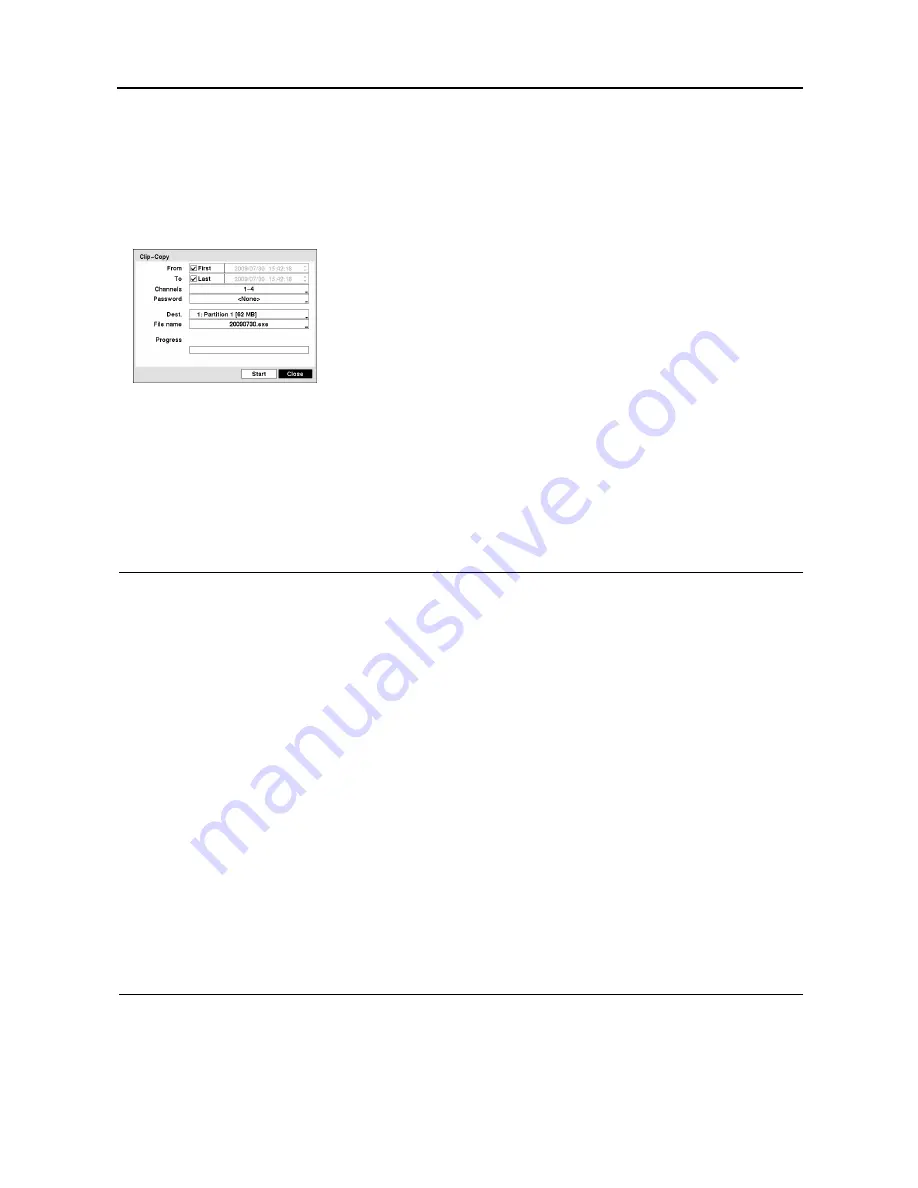
User’s Manual
8
–
Record Channels
: Select channels o include every recorded event regardless of the event type in
your search condition.
–
Disk Almost Full
,
Disk Bad
,
Disk Temperature
or
Disk S.M.A.R.T.
: Select to include self-diagnostic
events in your search condition.
Clip Copy
It allows you to copy recorded video clips to external storages. The
copied video clips can be viewed on computers. Refer to Appendix –
Clip Player.
– From
/
To
: Set up to define a specific period of video to copy. You
can simply sets the period of video to copy by using the PLAYBACK
button on the front panel in the playback mode. Pressing and holding
the PLAYBACK button for two seconds or longer sets the starting
point. Pressing and holding the PLAYBACK button for two seconds
of longer again sets the ending point. Selecting
First
or
Last
copies
video from the first or to the last recorded image.
– Channels
: Choose to select a camera of the video to copy.
– Password
: Choose to assign a password to use when playing the
copied video clips.
– Dest.
: Choose to select a storage device for clip copy.
– File Name
: The DVR automatically assigns a file name to the video
clip, but you can assign a desired file name.
NOTES:
The time bar on the calendar during Calendar search is one-hour segments. If a segment is highlighted,
it means that some video was recorded during that hour. However, it does NOT mean video was recorded
for the entire hour.
The lower number of the Segment during Calendar search indicates the latest recorded video.
It is possible that no recorded image displays on the current screen. Press the DISPLAY button and
change the screen mode 2x2. You will be able to easily see the camera have recorded video during
target time.
The USB device for clip copy must be FAT16 or FAT32 format.
When naming a file of video clip to copy, you cannot use the following characters: \, /, :, *, ?, “, <, >, |.
The DVR will automatically add the date and “.exe” to the file name.
The file size for clip copy is limited to 2GB.
During Clip Copy, you cannot shut the system down or clear data on the storage device. Refer to Chapter 3 –
Configuration
Main Menu, STORAGE for clearing data on the storage device.
Do NOT disconnect the USB cable or the power from the external drive while copying video clips. If
the external drive is shut down or the USB cable is disconnected while copying video clips, THE DVR
SYSTEM MAY NOT WORK NORMALLY OR THE EXTERNAL DRIVE COULD BE DAMAGED, and
you will get an error message the next time you try to copy video clips. You will need to power down
the DVR and restart it to get rid of the error message. Once the file system of the USB hard disk drive
has been corrupted, this error message cannot be dismissed. Even after restarting the DVR it may
automatically restart while preparing to clip copy. You must recover the file system using the recovery
program, or you must reformat the hard disk drive.
Содержание 49807
Страница 2: ......
Страница 6: ...User s Manual iv...





























