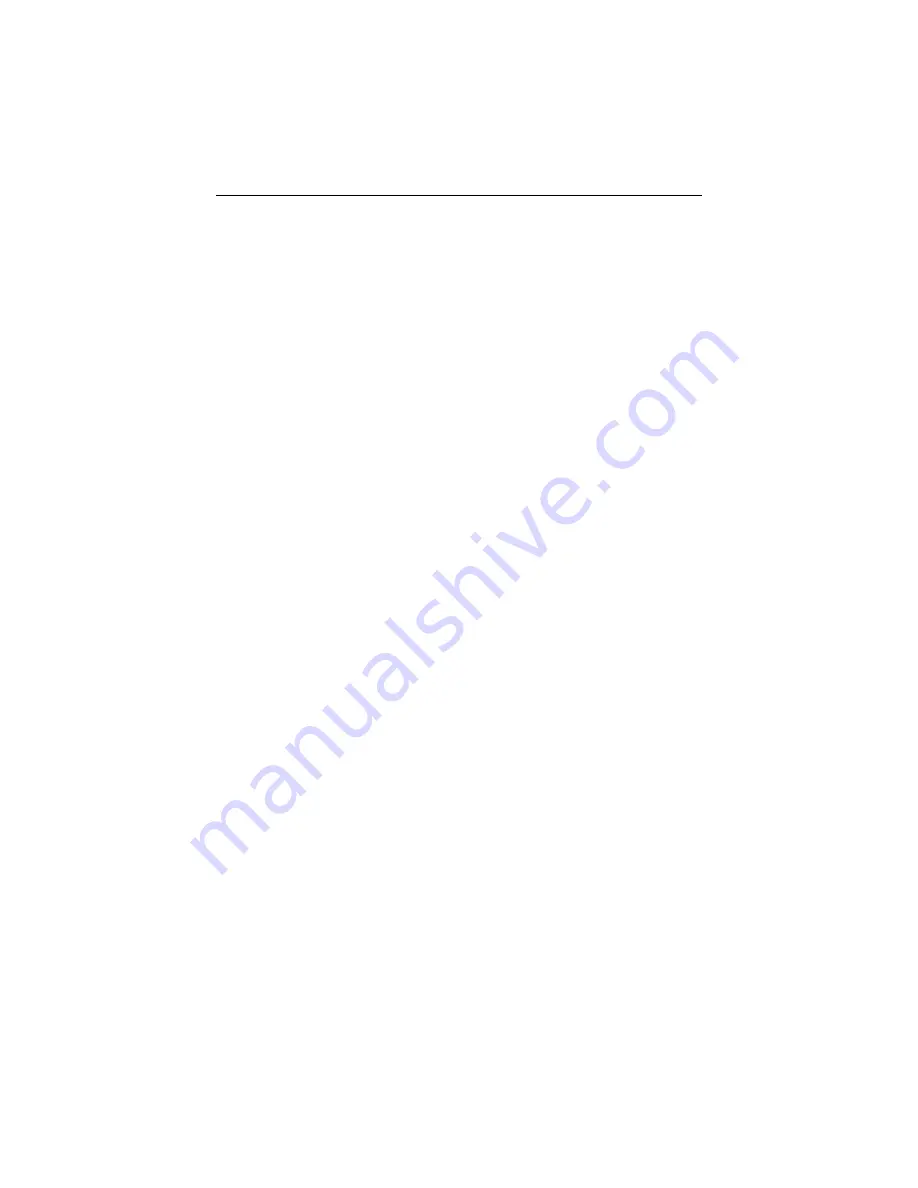
U
Using Line Groups . . . . . . . . . . . . . . . . . . . . . . . . . . . . . . . . . . . . 3.5
Using The Other Telephone Features . . . . . . . . . . . . . . . . . . . . . . . 7
Using The Tracker Paging System . . . . . . . . . . . . . . . . . . . . . . . 7.15
Using This Guide . . . . . . . . . . . . . . . . . . . . . . . . . . . . . . . . . . . . . 1.1
Using Your Digital Wireless Telephone With A DSS/BLF Console
. . . . . . . . . . . . . . . . . . . . . . . . . . . . . . . . . . . . . . . . . . . . . . . . . . 7.16
V
Voice Announce Block . . . . . . . . . . . . . . . . . . . . . . . . . . . . . . . . . 7.2
Volume Control, Setting The . . . . . . . . . . . . . . . . . . . . . . . . . . . 7.11
W
Waiting For A Line (Queuing) . . . . . . . . . . . . . . . . . . . . . . . . . . . 3.6
Index
I5
Содержание Scout 900 mxs
Страница 16: ......
Страница 46: ......
Страница 76: ......
Страница 83: ...Installing The Digital Wireless Telephone 77 ...
Страница 90: ......
Страница 96: ......
Страница 99: ...NOTES ...
Страница 100: ...NOTES ...
Страница 102: ...Printed in U S A GCA 70 308 03 11 99 ...








































