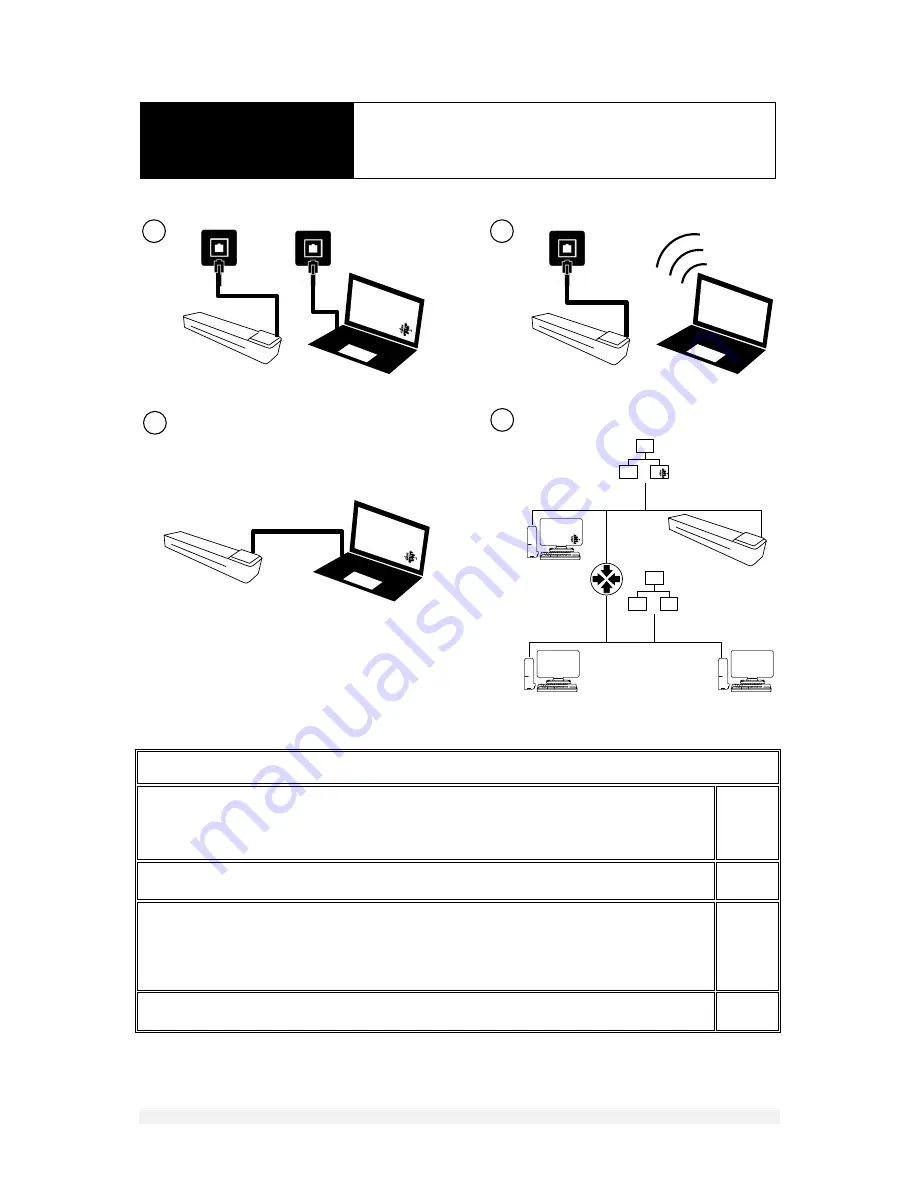
9
DOCUMENT NO
.
88N001H © 2016 Colortrac
3
4
1
2
192.168.001.XXX
255.255.255.000
192.168.002.XXX
255.255.255.000
×
×
INSTALLATION
CABLE, WIRELESS OR DIRECT
LINK NETWORKING
CONNECTION OPTIONS USING THE NETWORK CABLE (INCLUDED)
Cable Scan! to the same network used by your wired computer. The Scan! is set for DHCP networking by
default. Alternatively set a suitable unique STATIC IP address in the scanner in the same network range as
your computer and the other devices on the network. Your IT person can help you with this if you are unsure.
Duplicate the subnet IP address on Scan! if your office network differs from the default (255.255.255.000).
1
If your computer is connected wirelessly to your office network follow the instructions for 1. and ensure that
the scanner is set either DHCP or with a STATIC address compatible with your network.
2
To cable network directly to your computer away from an office network you must set your computer to have
a STATIC IP address (your office computers may be already set with STATIC IP addresses). To connect, first
change Scan! to STATIC IP adressing then enter a new static IP address ensuring the first nine numbers are the
same but the last last three (XXX) are different to your computer’s IP address. Duplicate the subnet IP address
on Scan! if your computer differs from the Scan! default of 255.255.255.000.
3
Scan! is not useable across bridged networks. Look for differences in the first three sets of numbers in the IP
address.
4










































