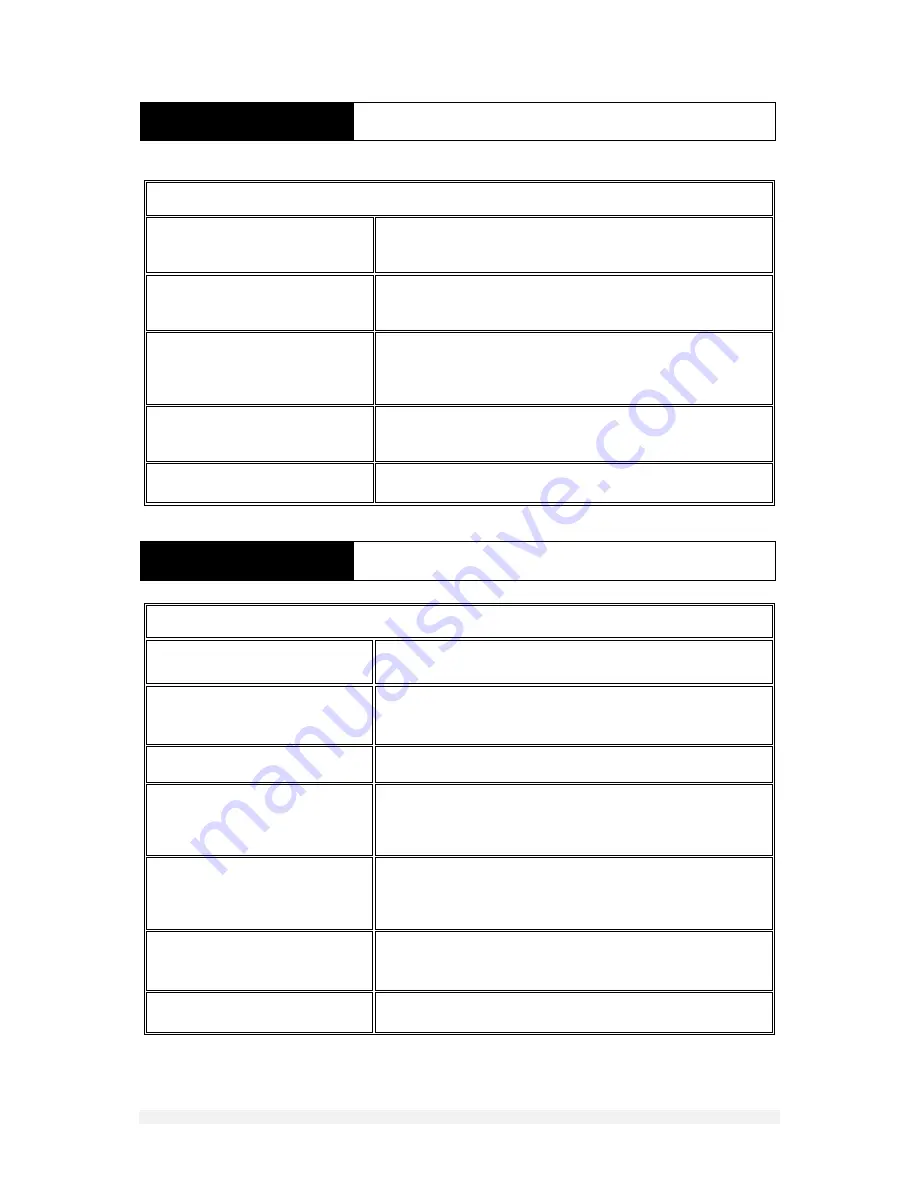
21
DOCUMENT NO
.
88N001H © 2016 Colortrac
GENERAL
OPERATING TIPS
GENERAL
TROUBLE SHOOTING GUIDE
Description Explanation
Blue light flashes for 1 second every 5
seconds
Scanner is in sleep mode. Press SCAN button to wake scanner or
insert media
Loaded document suddenly moves
through the scanner and is ejected.
Light flashes 1 second every 5
seconds
Scanner has entered deep power save mode. Place paper on tray
then remove it to re-power the scanner
Orange light shows and will not scan
Paper tray is still open and not properly locked at one or both
ends. Close paper tray.
When connected to a computer Scan!
starts to scan but then sends
document through scanner faster
than normal
Scan! could not find the computer on the same network. Use
‘information’ in the scanner and ipconfig from the command
prompt at the computer to verify that both devices are identical in
the first three frames of the IP address192.168.001.XXX.
Paper size is not detected properly
Scanner glass may be dirty. Inspect and clean if necessary. Note
if the glass was dirty at the time a color calibration was carried out
a perfectly clean scan glass will not help. Check the scan glass is
still clean then color calibrate and try again.
Document is ejected or does not scan
properly using automatic paper sizing
Document is wider than the scanner maximum scan width.
Rotate document if possible or change to largest manual size (D-
size portrait or E-size portrait).
Scans are not being saved when using
the USB stick
The USB flash memory stick may be damaged, worn out of poor
quality or incompatible. Change to a different type
Description Explanation / Tip
Dealing with a document that has
loaded skewed or is not lying flat on
the scanner tray
Do not press Eject or Scan. Instead slightly lower the paper tray
towards the maintenance position (p19), remove the document,
click the paper tray assembly back up into position and reload
Do not feed a document immediately
behind the document still being
processed (held but not yet ejected)
Always allow the previous document
to be ejected before loading a fresh
document
Failing to allow the scanner to finish and eject a document causes
any following document placed in the scanner to be ejected
without being staged ready to be scanned
I find it difficult sometimes to load
larger documents squarely into the
scanner
Grip the paper at each side 2”/ 50mm in from the leading edge.
With the paper slightly in tension (stretched) rest each hand on
the tray so that the leading edge is parallel and ¼”/ 6mm in front
of the white ruler. Now push the document into the scanner.
Why does the scanner not accept any
more than 8 scans when scanning
internally to its own memory
SmartLF Scan! will store a maximum of 8 scans inside its internal
memory
The processing circle icon seems to
continue beyond 1 minute.
Please restart the scanner and try again. If using a memory stick
try a different one.


















