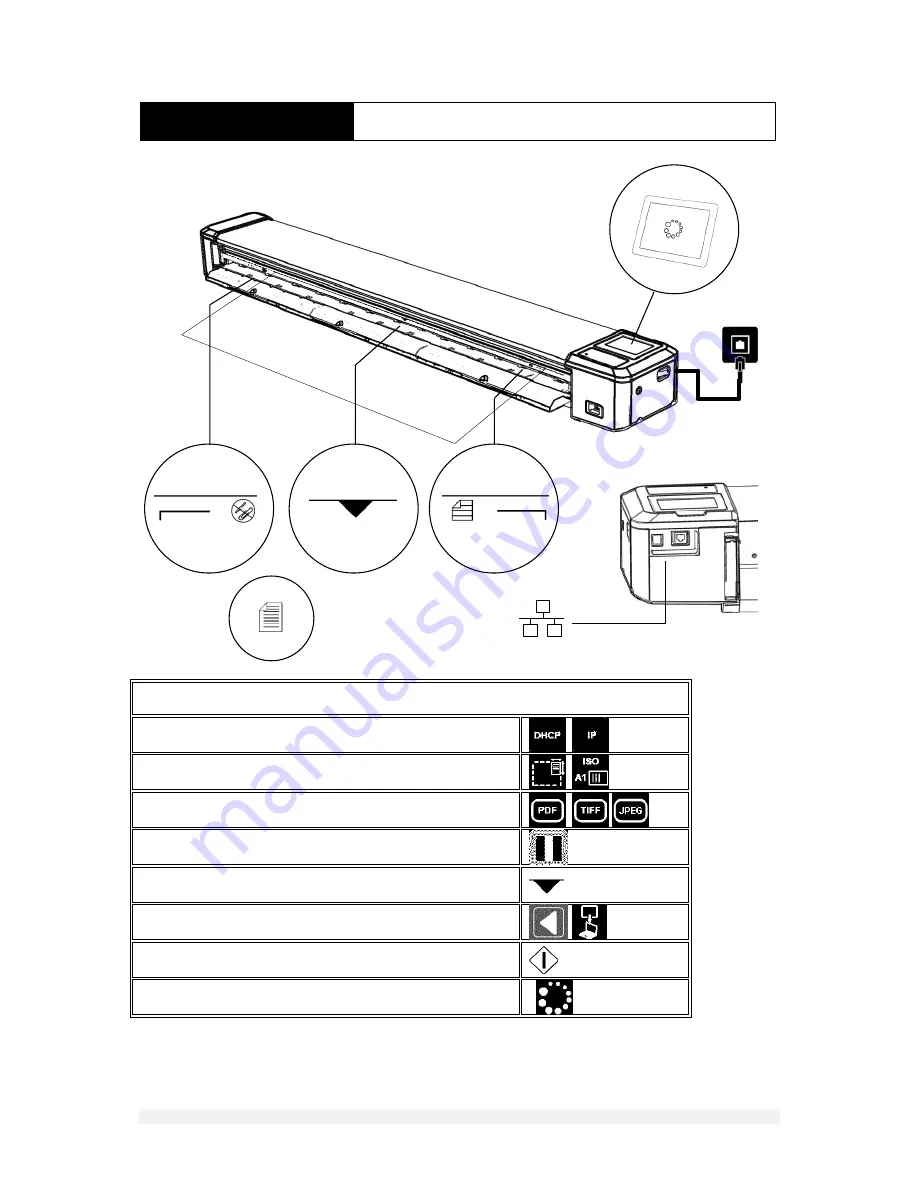
13
DOCUMENT NO
.
88N001H © 2016 Colortrac
SCANNING
SCAN TO COMPUTER
STEPS
Connect to network, check IP protocol (see notes on p.9)
Check / select paper size setting
Check / select file type
Check / select color mode
Load paper in centre of scanner between limit markers
Change mode to ‘download to computer’
Press scan button
Document will eject automatically after scan is transferred
























