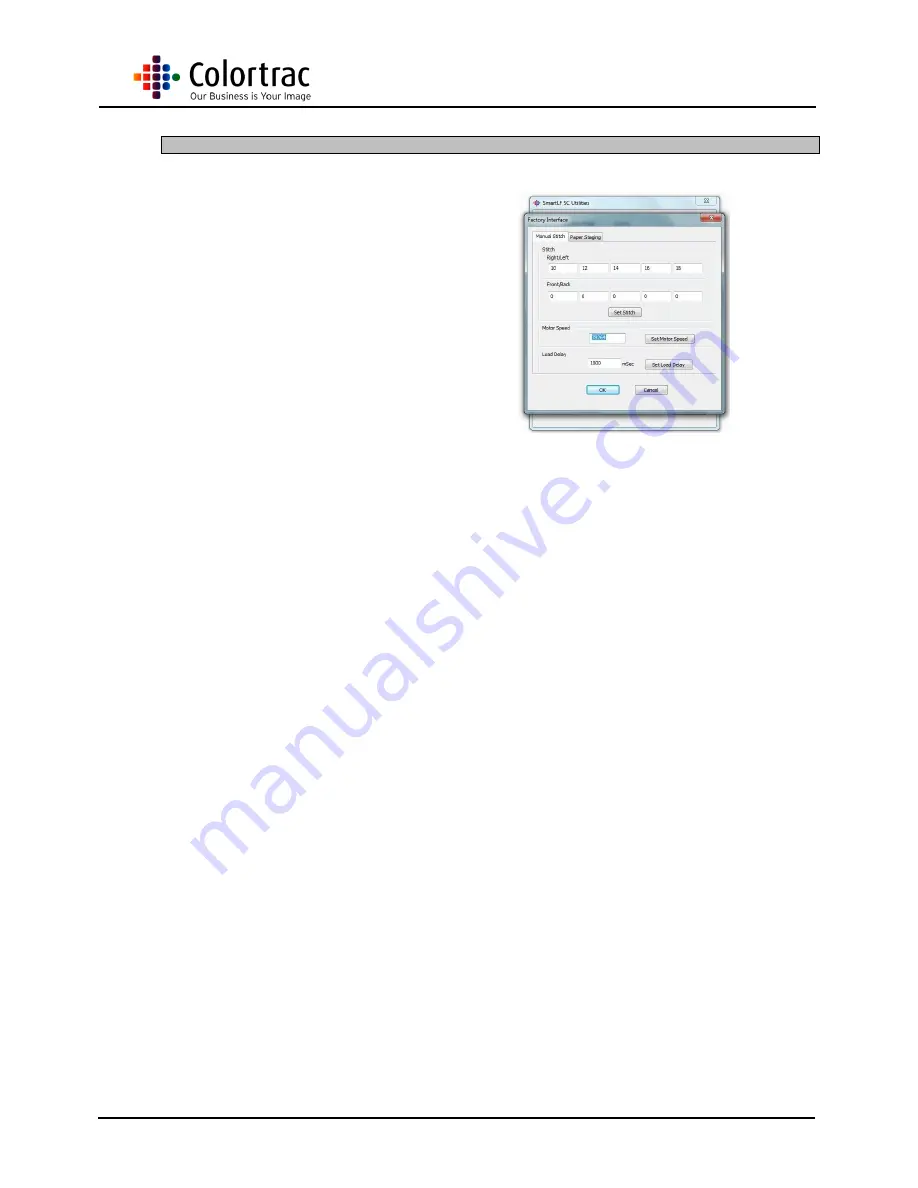
SC Scanners Main Board
Page 21 of 21
8
Motor Speed
1. On the Main Page, right
click and enter the
Distributors Utilities. Enter
the password ‘p107’.
2. When changing a Main
Board, this values might
need to be recorded prior to
removing the board if the
reference lable is damaged
or missing from under the
scanner. Record this value.
3. After fitting a Main Board,
over write the value at this
point with the recorded
value, and click ‘Set Motor
Speed’

































