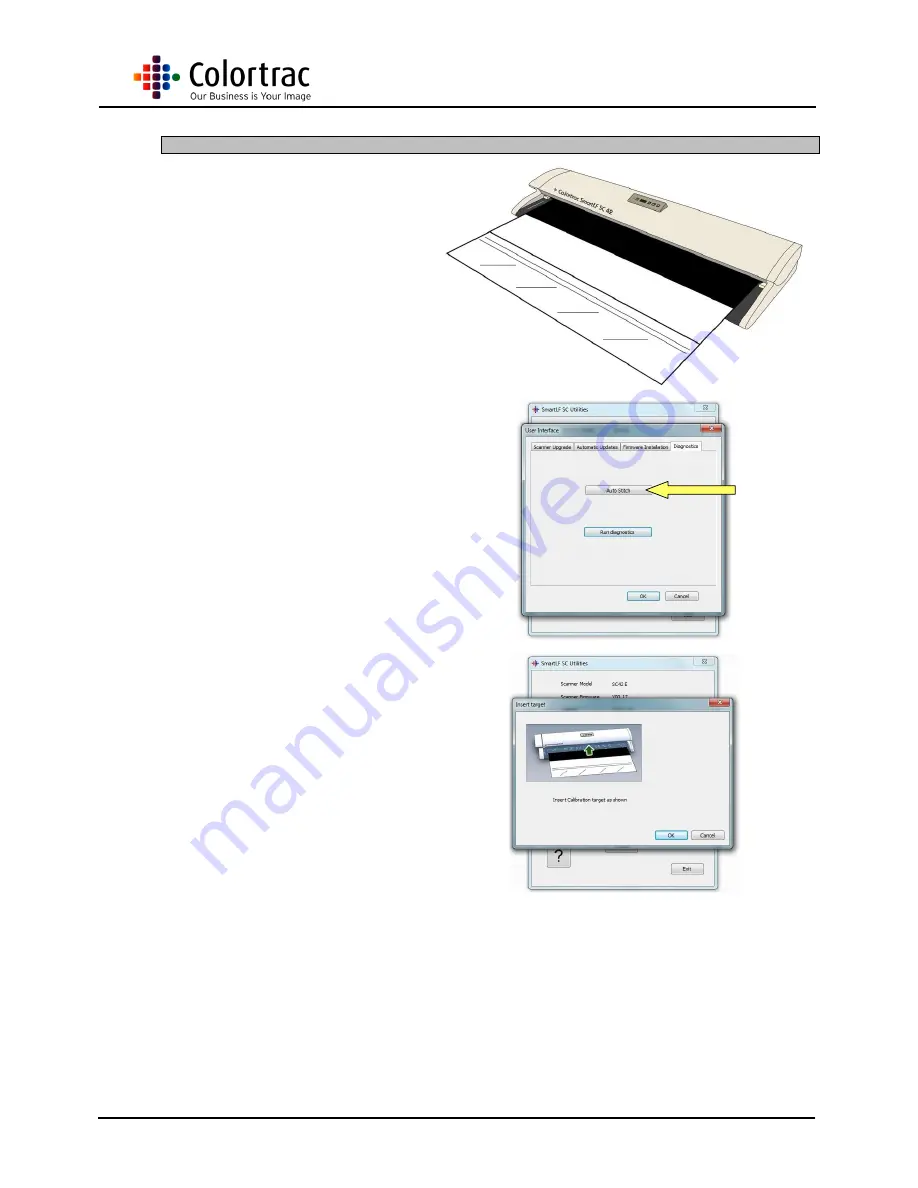
SC Scanners Main Board
Page 19 of 21
7
Auto-stitch
1. Insert the Calibration Target
so that the black section is
in first, and face up.
NOTE: It is necessary to remove the
Magnetic Paper Guide so the target can fit
centrally in the scanner.
2. Click
‘Auto-stitch’ button to
start the process.
3.
Click ‘OK’ to except the
message.

















