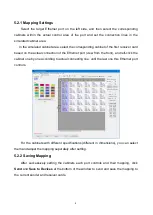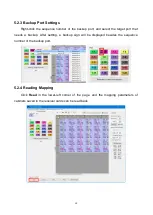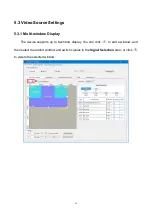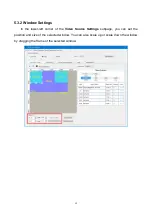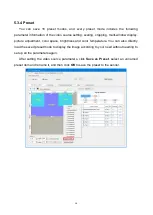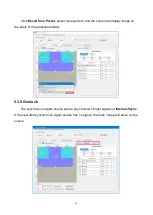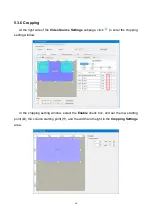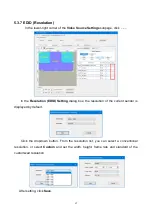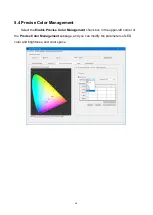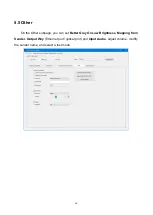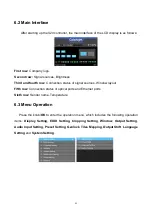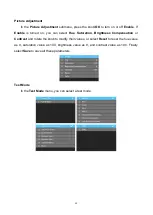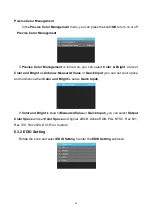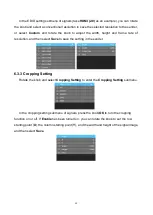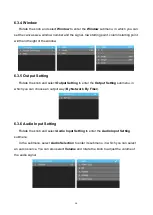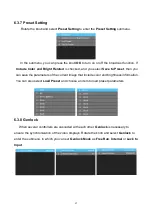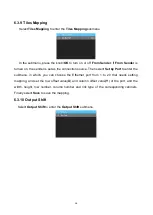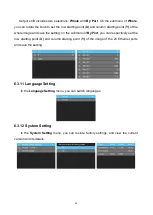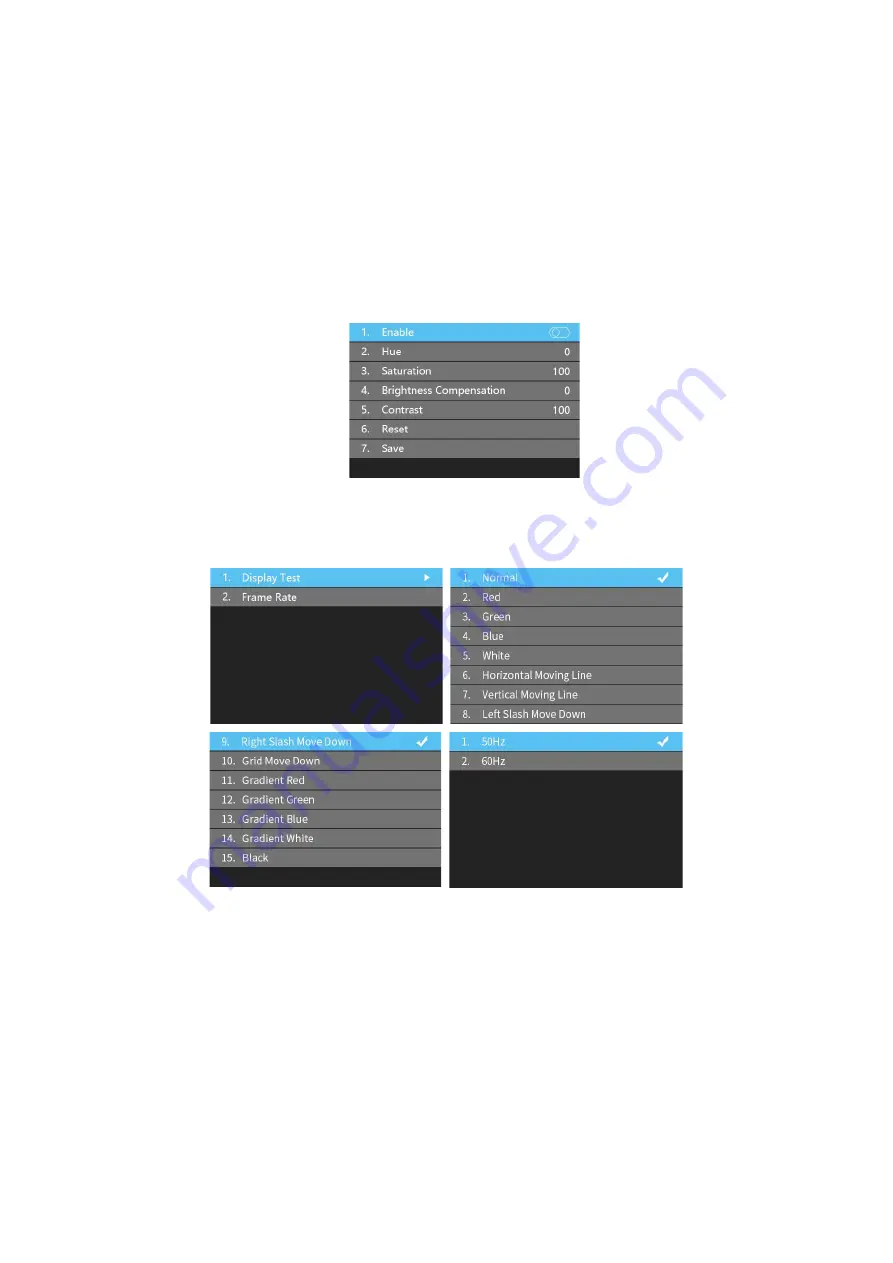
23
Picture Adjustment
In the
Picture Adjustment
submenu, press the knob/
OK
to turn on or off
Enable
. If
Enable
is turned on, you can select
Hue
,
Saturation
,
Brightness Compensation
or
Contrast
and rotate the knob to modify their values, or select
Reset
to reset the hue value
as 0, saturation value as 100, brightness value as 0, and contrast value as 100. Finally
select
Save
to save all these parameters.
Test Mode
In the
Test Mode
menu, you can select a test mode.
Содержание X20
Страница 1: ...X20 Controller ...
Страница 5: ...3 3 Appearance Front Panel Back Panel ...
Страница 7: ...5 4 Application Scenarios 4 1 Ethernet Output ...
Страница 8: ...6 4 2 Optical Fiber Output ...
Страница 32: ...30 ...