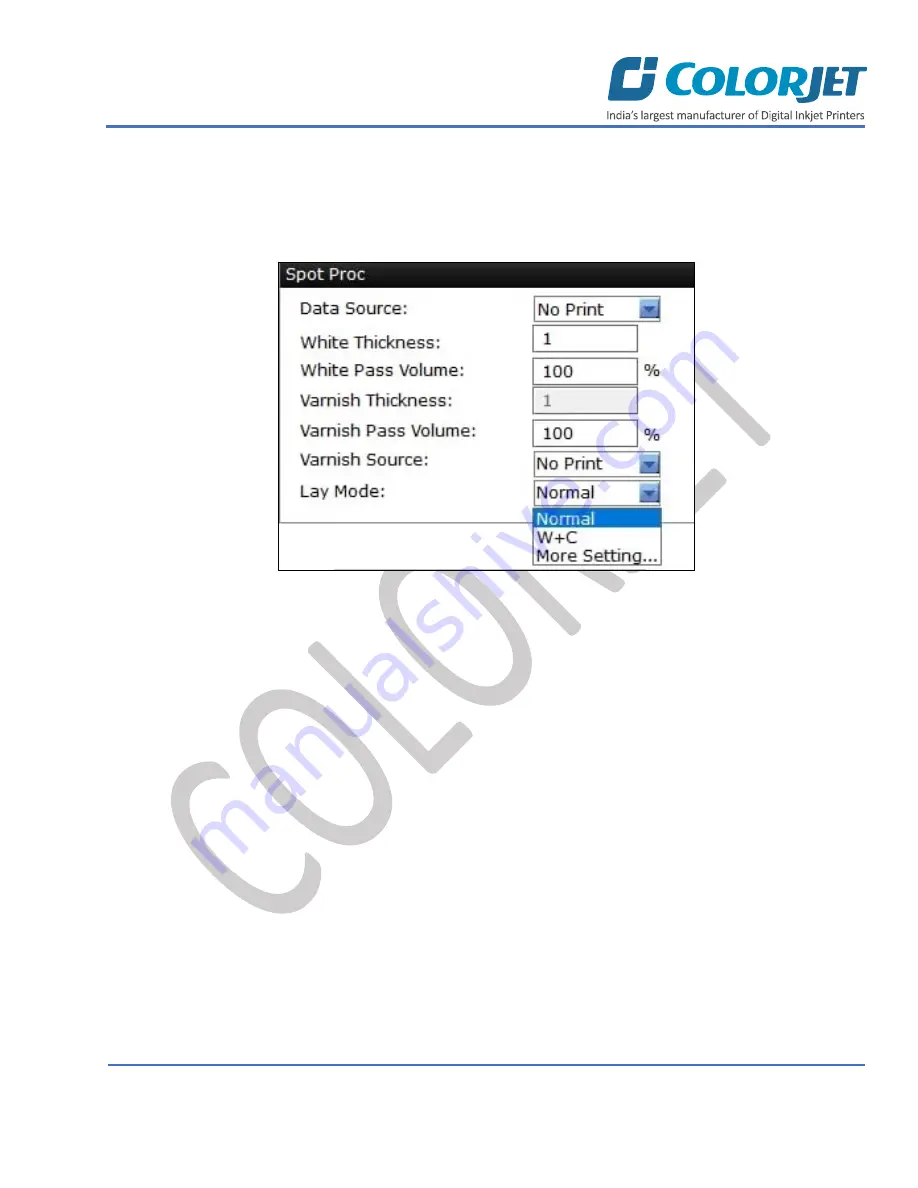
Page
20
of
46
Vulcan Prime
Layer Mode
Layer mode defines the sequence and depth of printing with respect to color print heads and white. You can create
various layer modes as per the requirements. To increase the depth of ink layer, select the desire option from the
available list. For example, if the layer mode
W+C
is selected. This means, the first layer of white is printed and
then color.
Fig 16: Layer Mode and Its Related Options
Note
: The layer mode is used when the white print head is in-line with colors. When we select the Lay Mode, the
printing speed gets slow.
Содержание Vulcan Prime
Страница 1: ......
Страница 5: ...Page 4 of 46 Vulcan Prime Machine Errors 44...
Страница 46: ......
















































