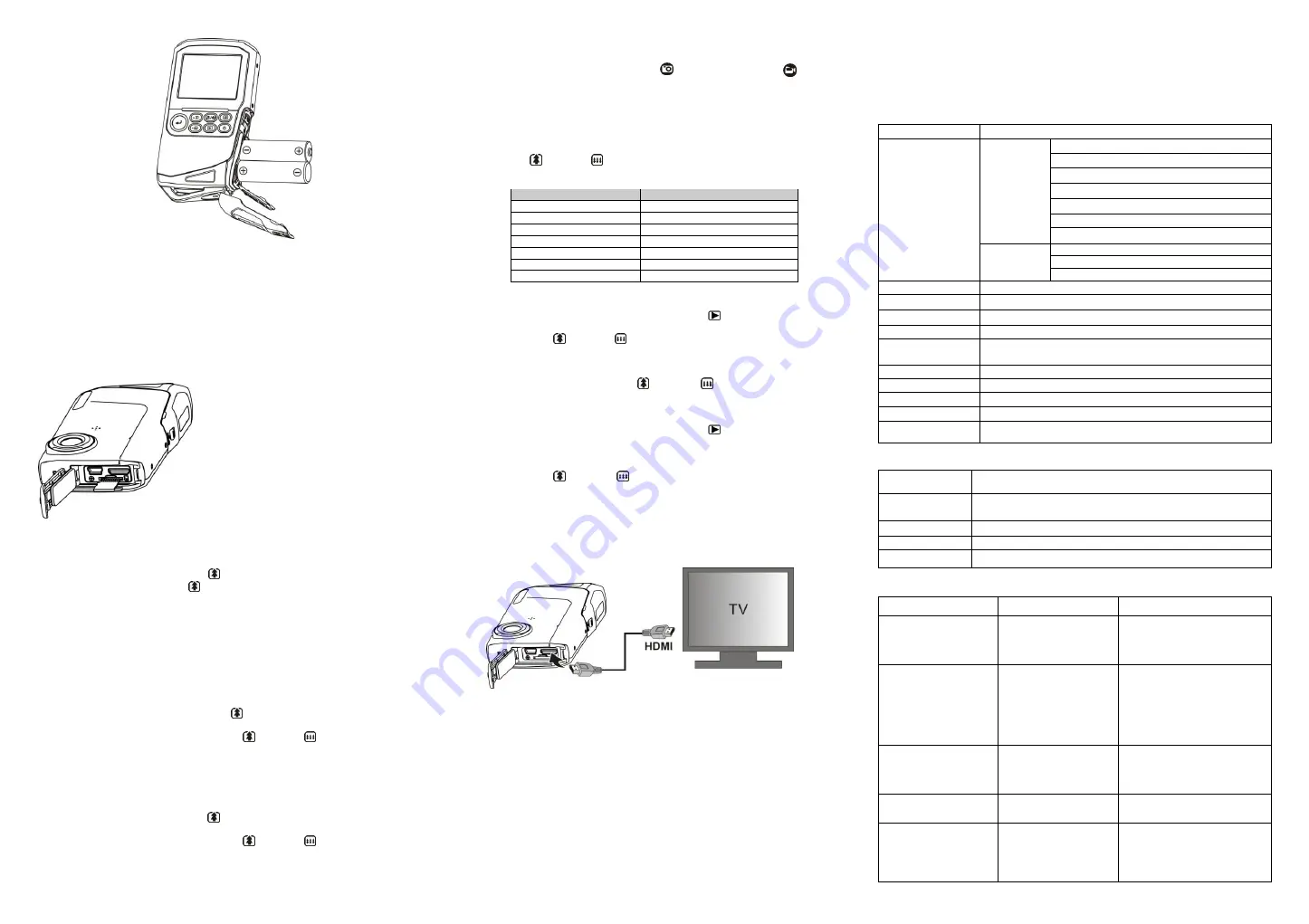
5.2 Inserting a Micro SD Memory Card (not included)
1. Power off the camera.
2. Open the bottom USB/SD Card door.
3. Insert the SD card into the camera by clicking it in.
4. Close the bottom USB/SD Card door.and ensure the latch is properly closed.
NOTE:
There is only one right direction to insert the Micro SD memory card into the slot. Do not
force the card into the slot, or else it may damage both the camera and the Micro SD
memory card.
NOTE:
The Micro SD memory card must be formatted before taking photographs. See the following
sections for more information.
5.3 Formatting a Micro SD Card
1.
Press the MENU button in PHOTO or VIDEO mode.
2.
Select FORMAT by
pressing the UP
key
and press the OK button.
Select YES by
pressing the UP
key.
3.
Press the OK button to confirm and continue formatting the Micro SD card.
Note:
During formatting of the Micro SD card, all data, pictures & video (if present) will be erased;
make sure you backup your data before formatting the memory.
5.4 Setting the Resolution
VIDEO recording mode
1.
Press the MENU button in video mode
,
Select VIDEO and press the OK button to enter
options selection.
2.
Select RESOLUTION by pressing the UP (
) button, then press the OK button to enter
resolution selection.
3.
Select desired resolution by
pressing the UP (
) / DOWN(
) buttons;
Full HD (1920×1080), 1080P30(1440x1080), 720P30 (1280 x 720), WVGAP60 (848 x 480)
WVGAP30 (848 x 480), VGA (640 x 480), QVGA(320 x 240)
then press the OK button to confirm setting.
PICTURE taking mode
1.
Press the MENU button in photo mode, Select PHOTO and press the OK button to enter
option selection.
2.
Select the SIZE by
pressing the UP (
) button, press the OK button to enter resolution
selection.
3.
Select desired resolution by
pressing the UP (
) / DOWN(
) buttons;
3M (2048 x 1536), 5M (2592 x 1944), 8M (3200 x 2400)
then press the OK button to confirm setting.
5.5 Taking video or pictures
1. Turn on your camera.
2. Press the MODE button to select PICTURES ( ) or VIDEO recording mode( )
3. Use the LCD screen as a viewfinder composing the scene.
4. Press the OK button for taking a PICTURE, or press this button to start / stop VIDEO recording.
Note:
1. Keep camera and the object steady when making records to avoid blurry images.
2. Max video file size is 4GB.The unit will stop recording automatically.
5.6 Zoom IN and OUT
Your camera can zoom in up to 4 X
Pressing the UP (
) / DOWN (
) buttons for selecting desired scene / view.
Note the zoom bar in screen showing the zooming range
.
Resolution
Digital zoom
QVGA 30fps
4X
VGA 30fps
4X
WVGA 30fps
4X
WVGA 60fps
4X
720P 30fps
4X
1080P 30fps
2X
Full HD 30fps
Without Digital Zoom
5.7 Playback PICTURES and VIDEO clips
1.
In PHOTO / VIDEO mode, Press the PLAYBACK button (
) to enter PICTURES / VIDEO
Playback mode.
2.
Pressing the UP (
) / DOWN (
) button to select desired PICTURE / VIDEO.
3.
Pressing the OK button to confirm selected VIDEO or see full size PICTURE.
4.
When viewing video clips, Press the OK button to start playing the video and press again to
pause.
5.
When playing the video, press the UP (
) / DOWN (
) buttons for fast forward or
rewind the VIDEO.
5.8 Delete photographs and video clips
1.
In PHOTO / VIDEO mode, Press the PLAYBACK button (
) to enter PICTURES / VIDEO
Playback mode.
Select the photo or video to delete.
2.
Press the MENU button to enter the delete mode.
3.
Pressing the UP (
) / DOWN (
) buttons for select delete current image(YES) or delete
all images and press the OK button to confirm.
4.
Pressing the MODE button to exit.
6. Connecting the HD DV camcorder
6.1 Connect to TV
When you wish to view on
High Definition (HD) TV,
please use supplied HDMI cable and connect
as shown below:
Set your HDTV to corresponding HDMI INPUT (review TV Manual if needed) and use camera
buttons in the same way as you use camera during PLAYBACK mode.
Enjoy watching pictures and HD VIDEO on large HDTV screen!
6.2 Connect to Personal computer
You may also connect your HD camcorder to PC for viewing PICTURES and VIDEOS on the
computer monitor as well as expanding your system to enjoy a wide range of functions. You may
edit your videos or images and send them to friends over the Internet or even post your own
VIDEOS on YouTube! Millions of people may view them!
Upload to YouTube
Please install MEDIAIMPRESSION. This software enables upload to YouTube. This will take you
directly to YouTube website for easy upload of videos.
Installing DirectX and ArcSoft MediaImpression
1.
Please insert provided CD into computer’s CD ROM and follow screen prompts to install
DirectX and MediaImpression in your computer
2.
Use USB cable to connect HD camcorder to computer
3.
Open My Computer> Removable Disk and select image or video file
4.
Click to open and watch High definition video played back.
You may also install QuickTime (not bundled on supplied CD) or other suitable programs for best
video playback.
HD Video data is very complex; use Win XP, Vista, MAC 10.4.9 and newest computers
– older and
slower computers may not play your HD Video clips so well.
7. Specification
Image Sensor
5.0 Mega pixel CMOS sensor
Resolution
VIDEO
Full HD (1920×1080) up to 30fps
1080P30 (1440x1080), up to 30fps
720P30 (1280x720), up to 30fps
WVGAP60 (848x480), up to 60fps
WVGAP30 (848x480), up to 30fps
VGA (640x480), up to 30fps
QVGA (320x240), up to 30fps
PICTURES
8.0 Mega pixel (3200x2400)
5.0 Mega pixel (2592x1944)
3.0 Mega pixel (2048x1536)
Lens
F/2.8 f=8.5mm
LCD display
2.0
” fine grade LTPS color LCD display
White balance
Auto / Sunny / Cloudy / Fluorescent / Incandescent
VIDEO format
MOV
External memory card
Support up to 16GB SD memory card ( card is required to store video &
pictures, class 4 or above SD card is recommended )
File format
VIDEO: MOV ; PICTURE: JPEG
Self timer
10 second options
PC interface
USB 2.0 port
Power source
2x AA alkaline batteries
TV-out
High Definition VIDEO: HDMI
Standard TV (NTSC or PAL) output: HDMI
8. PC system min requirement
Operating System
Windows 7 / Vista / XP
Mac 10.4.9 or above
CPU
Pentium III / 1GHz (minimum)
Pentium 4 / 3.0GHz or above processor (recommended)
RAM
At least 256MB (minimum) 1GB (recommended)
Interface
USB available port
Display Card
nVidia Geforce 7600 or ATI X 1600 or above
9. Troubleshooting
Problem
Cause
Solution
Cannot turn ON the
camcorder
1. Low battery power.
2. Battery not inserted
properly.
1. Replace with new 2x AA alkaline
batteries
2. Check that battery correctly
aligned when installed
VIDEO or PICTURES
cannot be saved when you
are taking them.
1.Micro SD card has not
been installed
2. The Micro SD card has
not been formatted
properly.
3. Memory is full. Display
shows ‘MEMORY FULL’.
1. Install Micro SD card
2. Format the Micro SD card at
SETUP mode of the camera.
Please refer to section 5.3.
3. Download the pictures and videos
from the camera to the computer
to create storage space.
Computer does not
recognize your camcorder
when connected. (You
cannot find removable disk)
Connection failure.
Make sure all cable connections are
secured. Restart the computer if
necessary.
The battery life is very short. Incorrect or old, used up,
battery
Replace with new 2x AA alkaline
batteries
Blurry images
1. The HD camera is not
held steady during
recording
2. The lens of HD DV
camera is dirty.
1. Hold the HD DV camera steady
when taking pictures, wait to hear
the beep sound
2. Clean the lens with soft dry cloth.
Содержание CVW9HD-R
Страница 3: ...For EU only ...





















