Reviews:
No comments
Related manuals for High Definition

SPX900
Brand: Panasonic Pages: 118

TLC-300-U2-12
Brand: Telycam Pages: 28

EYECAT
Brand: RHINO Pages: 23

Wrap 920 VR
Brand: Vuzix Pages: 51

KS120
Brand: NET Pages: 6

ATC9K
Brand: Oregon Scientific Pages: 2

HMX-H304BN
Brand: Samsung Pages: 117

HMX-Q10BP
Brand: Samsung Pages: 111

VP-D461B
Brand: Samsung Pages: 124

SMX-C24BN
Brand: Samsung Pages: 124

SMX-C19BP
Brand: Samsung Pages: 121

HMX-F810BP
Brand: Samsung Pages: 108

DW-100
Brand: Canon Pages: 5

DIM-787
Brand: Canon Pages: 98

DM XM2E
Brand: Canon Pages: 3
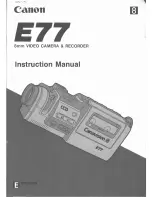
E 77
Brand: Canon Pages: 64

E 333 D Pop-Up Light
Brand: Canon Pages: 82
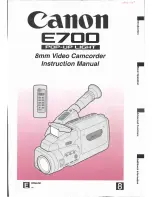
E 700
Brand: Canon Pages: 46

















