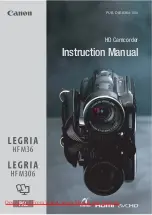Summary of Contents for DVC 5130 HD
Page 1: ...Bedienungsanleitung...
Page 31: ...Manual...
Page 58: ...Manual...
Page 87: ...Mode d emploi...
Page 116: ...Manuale...
Page 145: ...Handleiding...
Page 174: ...Podr cznik u ytkownika...
Page 203: ...29 For technical help please visit our support area on www easypix eu Only EU...
Page 204: ...Manual...
Page 233: ...29 For technical help please visit our support area on www easypix eu Only EU...