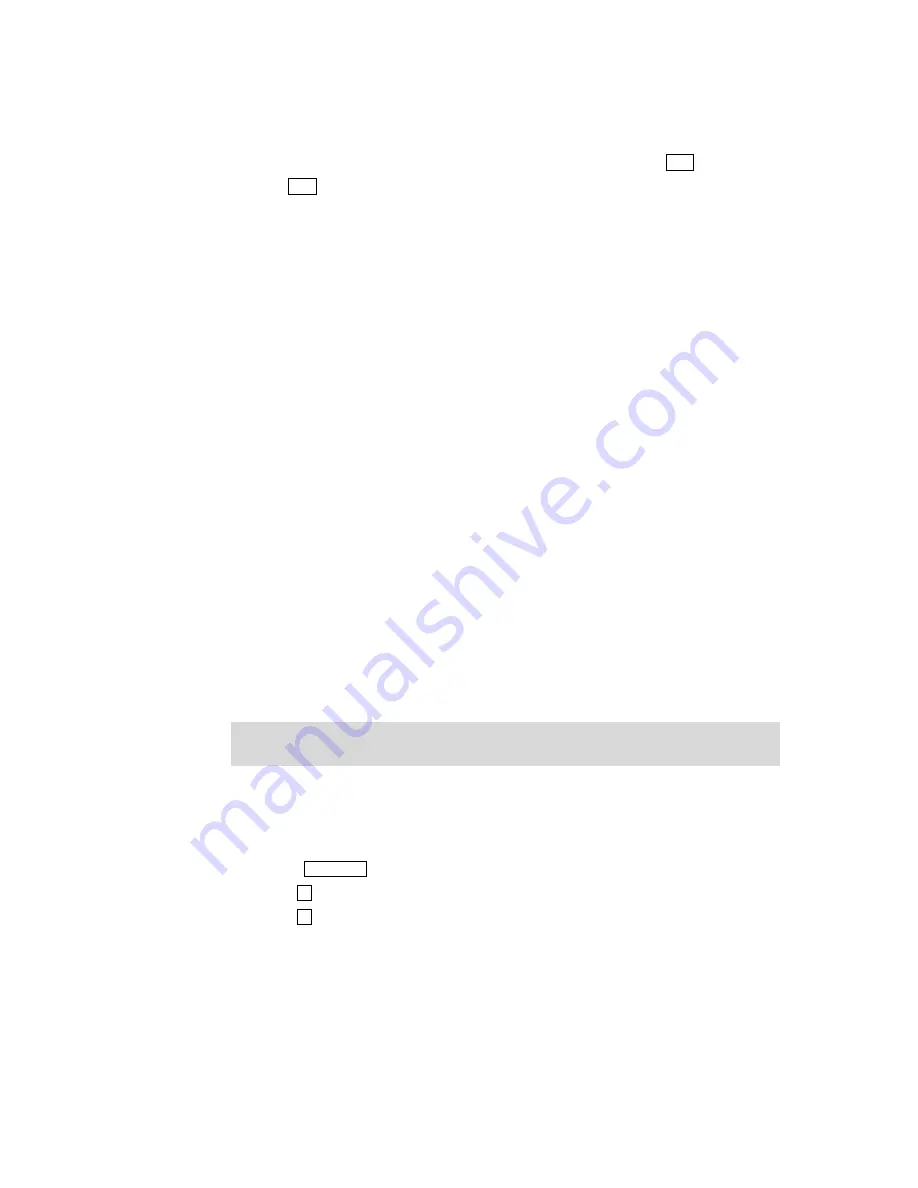
Phantom_1024_V2.023_en.PDF
http://www.codelight.com
20
6.3. View the Playback
You can view the Patch, Preset and Playback of the Units anytime you like by pressing View in the Numeric
keypad. Pressing View and hold still, then press the Playback buttons in the Playback section, you can check the
settings of the program saved in the corresponding buttons.
6.4. Cue
We will introduce the record mode, run mode and how to save Cue in this part.
6.4.1. Two Record Modes of Cue
Fixture --- Record all Channels of the fixture.
ChangedAttr --- Only record the adjusted attributes. In this mode, you can run different attributes
of that fixture simultaneity.
Except the two Modes above, you can also select “Record All Stage”, Then whatever the fixtures are
selected, will be save in Cue.
6.4.2. Three Run modes of Cue
Mode 1
--- Disable the HTP and LTP time, the HTP fade in depends on the fader;
Mode 2
--- Enable both the HTP and LTP time; if you set the HTP time as 0, the HTP level will
depend on faders;
Mode 3
--- Enable both the HTP and LTP time; If you set the LTP time as 0, the LTP level will
depend on faders.
Note: Wait in, Fade in , Wait out and Fade out belong to HTP timing, while LTP Wait and LTP Fade in
belong to LTP timing
6.4.3. Save Cue
Create the scenes and Effects you need by manual control;
Press Save to Cue in the Function section to enter “Record Memory/Cue” menu;
Use S1 to choose Record mode;
Use S2 to choose Run mode;
Press the corresponding Playback button to save the program.
When saving a Cue, only 4 Effects of different attributes can run simultaneously which will be saved.
Under the manual control mode, only the first 4 effects will be saved when there are more then 4 effects
and others will be neglected.
Содержание PHANTOM 1024
Страница 1: ...Lighting Console User s Manual Ver 2 023 CODE ELECTRONIC CO LTD http www codelight com...
Страница 2: ......
Страница 6: ......
Страница 46: ......






























