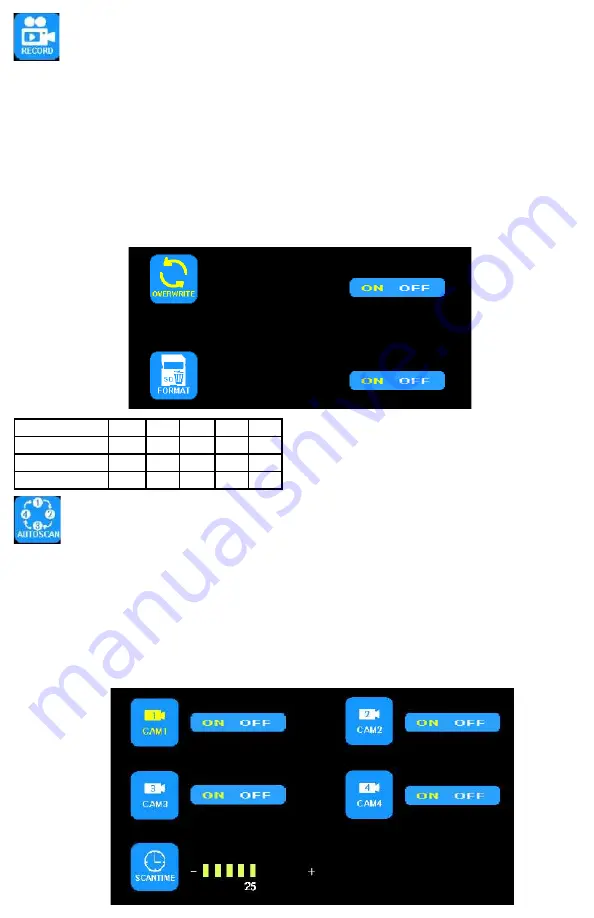
Page 8 of 11
MENU OPTION: AUTOSCAN
AUTOSCAN OPTIONS
Using the monitor:
1. Press M to enter the Menu
2. Use the + or - to highlight the AUTOSCAN Option
3. Press the down arrow to enter the AUTOSCAN Option
4. Use the + or - to highlight the desired adjustment
5. Press the down arrow to enter the adjustment option
6. Use the + or - to change the settings
7. Press the down arrow to exit the adjustment option
8. Press M twice to return to the main screen
Using the remote:
1. Press MENU to enter the Menu
2. Use the < or > to highlight the AUTOSCAN Option
3. Press OK to enter the AUTOSCAN Option
4. Use the < or > to highlight the desired adjustment
5. Press OK to enter the adjustment option
6. Use the < or > to change the settings
7. Press OK to exit the adjustment option
8. Press MENU twice to return to the main screen
Mode
8G
16G
32G
64G
128G
SINGLE (640x480x1)
14h
28h
55h
110h
220h
QUAD (320x240x4)
11h
22h
43h
86h
172h
SPLIT (400x480x2)
13h
25h
50h
101h
201h
AUTOSCAN is disabled by default when all cameras are set to off in the AUTOSCAN menu. AUTOSCAN is enabled once one or more cameras are set to ON in the
AUTOSCAN menu. Once enabled, AUTOSCAN occurs as an additional image mode between the Split/Quad modes and the single image modes. The SCANTIME,
or time interval for each camera, is in seconds.
MENU OPTION: RECORD
RECORDING OPTIONS
Using the monitor:
1. Press M to enter the Menu
2. Use the + or - to highlight the RECORD Option
3. Press the down arrow to enter the RECORD Option
4. Use the + or - to highlight the desired adjustment
5. Press M twice to return to the main screen
Using the remote:
1. Press MENU to enter the Menu
2. Use the < or > to highlight the RECORD Option
3. Press OK to enter the RECORD Option
4. Use the < or > to highlight the desired adjustment
5. Press MENU twice to return to the main screen
Enable/Disable Recording
A blue rectangle at the top of the monitor will indicate active recording as long as a mini card has been been installed and
formatted. See further sections for details. To enable or disable recording in split or quad view, press the down arrow on the
monitor or the OK on the remote.
Once OVERWRITE is enabled, any recording that takes place after the mini SD card is to capacity, the system will automatically start overwriting existing recordings.
See the table below for recording capacities.
To enable overwrite or to format a mini SG card























