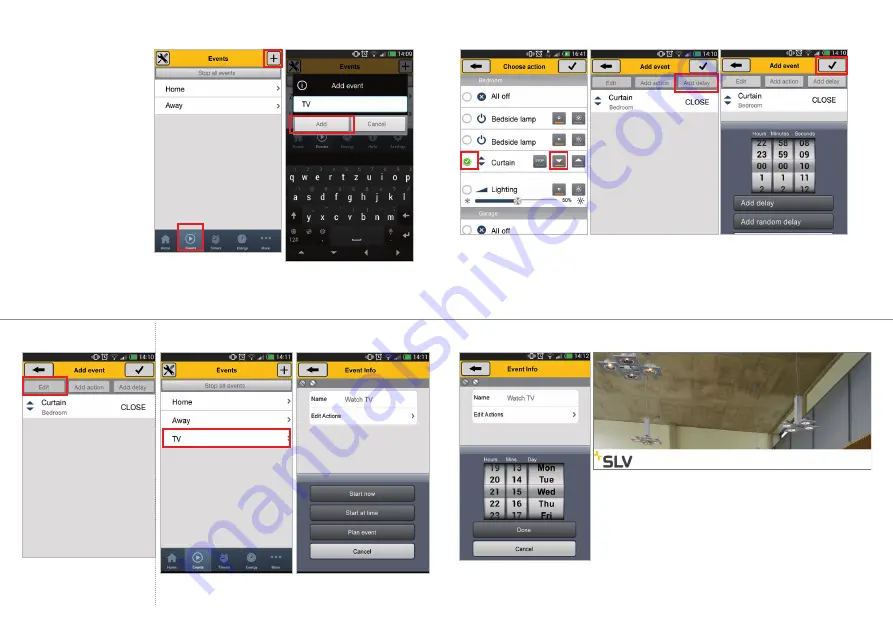
12
18
19
7. CREATE AN EVENT
1.
Go to the “Events” tab and press
the “+” button to add an Event.
2.
Enter a desired name for the
event and press CONTINUE.
You can set up an event that
allows you to activate up to 10
actions in one go. After setting up
this event you can activate it by
pressing a single button.
It is also possible to activate this
event automatically by setting up a
timer for this event.
Home & Away
In this chapter you learn to set up
an event. Likewise you can add
actions to the (blank) events Home
and Away, which can be operated
with the corresponding Home and
Away buttons in the Home screen.
By using these buttons you can
simple set your home into the
Home or Away setting.
20
21
1.
To start an event, you can simply
select it in the events tab.
2.
To start the event simply press
“Start Now”. You can also select
“Start at a time”.
8. START AN EVENT
6.
To adjust a delay, delete an
action or change the order of
actions, you can press EDIT.
18
19
3.
You can now add up to 10
actions by checking the boxes in
front of the action. After selecting
press
.
4.
Afterwards you can add actions
or delays as desired. To add a
delay press “Add Delay”.
5.
In this example a delay of 10 sec
is added. You can else add a random
delay. To add the delay press
.
20
21
9. PROGRAM A TIMER
3.
This allows you to start the
event once at a desired time. In this
example next Wednesday at 21:15.




























