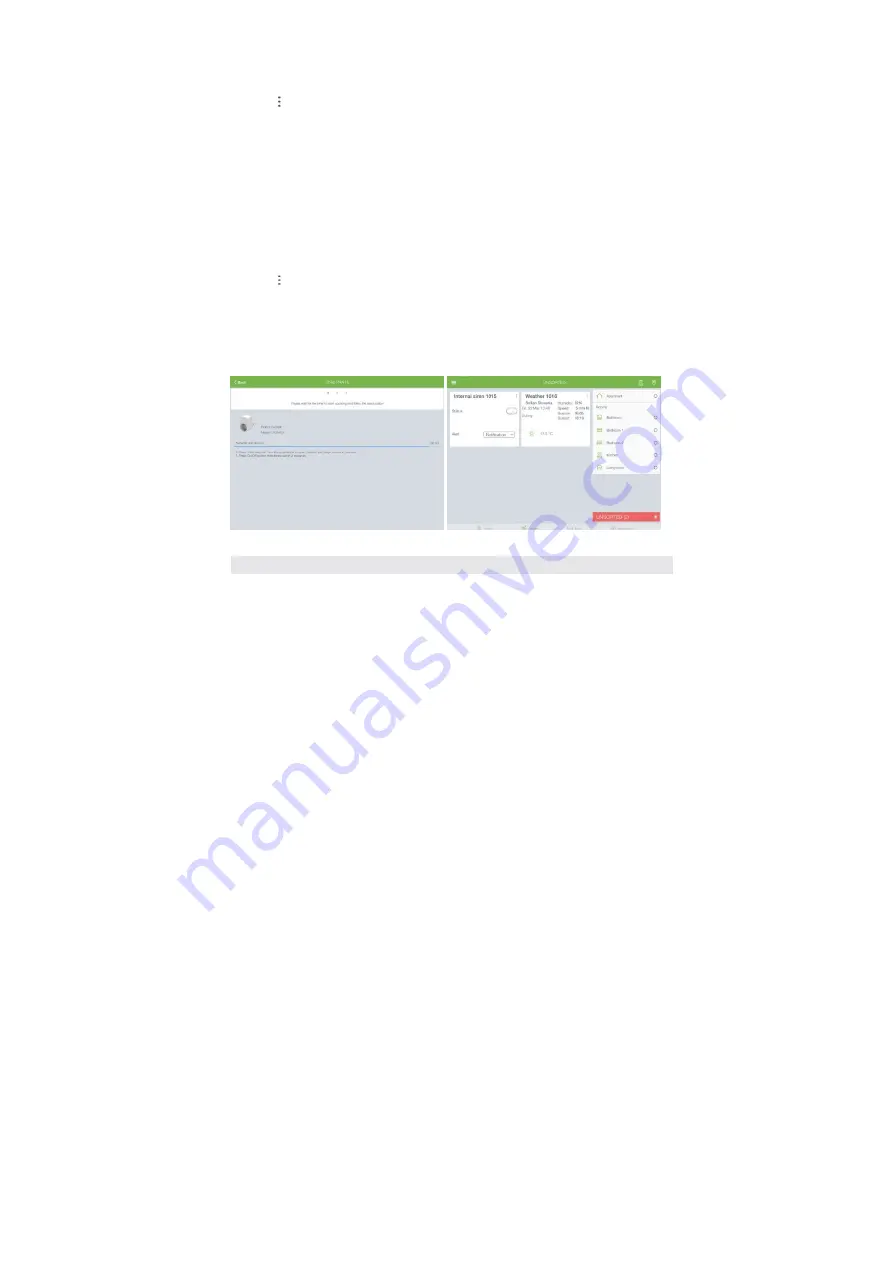
16
5.1.3 Update device name and location
To update device name and location, please follow next steps:
1.
Tap next to the device name
2.
Select option “Edit” from the menu
3.
In the new dialog, change the device name and choose the device location from the drop
down list
4.
Tap the button OK
5.1.4 Replace failed device
Replace device is a special feature that allows you to replace failed device with a new one (the new
device must be of the same type as the failed one). The new device will replace the old one in your smart
home system, including smarts, rules, etc.
To replace failed device, please follow next steps:
1.
Tap next to the failed device name
2.
Select option “Replace device” from the menu
3.
This will start inclusion procedure on your smart home gateway (Illustration 22)
4.
Start joining procedure on the new device according to manufacturer’s instructions
5.
Upon successful joining there should be visual indication on the device (see
manufacturer’s instructions)
Illustration 22
Illustration 23
5.2 MANAGE DEVICES BY USING GATEWAY’S MAIN BUTTON
By using gateway’s main button, the user is able to:
1.
Add a device to the gateway
2.
Remove a device
(this applies only to Z-Wave devices)
5.2.1 Add a device to the gateway
Please follow next steps in order to add a new device to the gateway:
1.
Short press gateway’s main button 2 times to open network for device inclusion. While
net- work is open LED will blink blue once per second
2.
Start adding procedure on the device according to manufacturer’s instructions
Содержание CKNOAD1
Страница 1: ...USER MANUAL Home Automation Gateway Cockpit Main Gateway Ordering Code CKNOAD1...
Страница 2: ......
Страница 27: ...27...



























