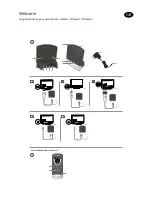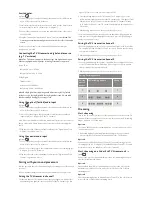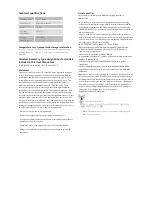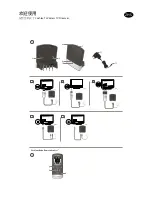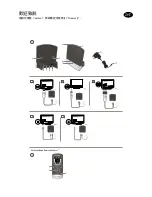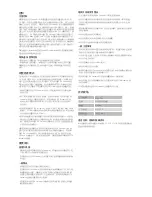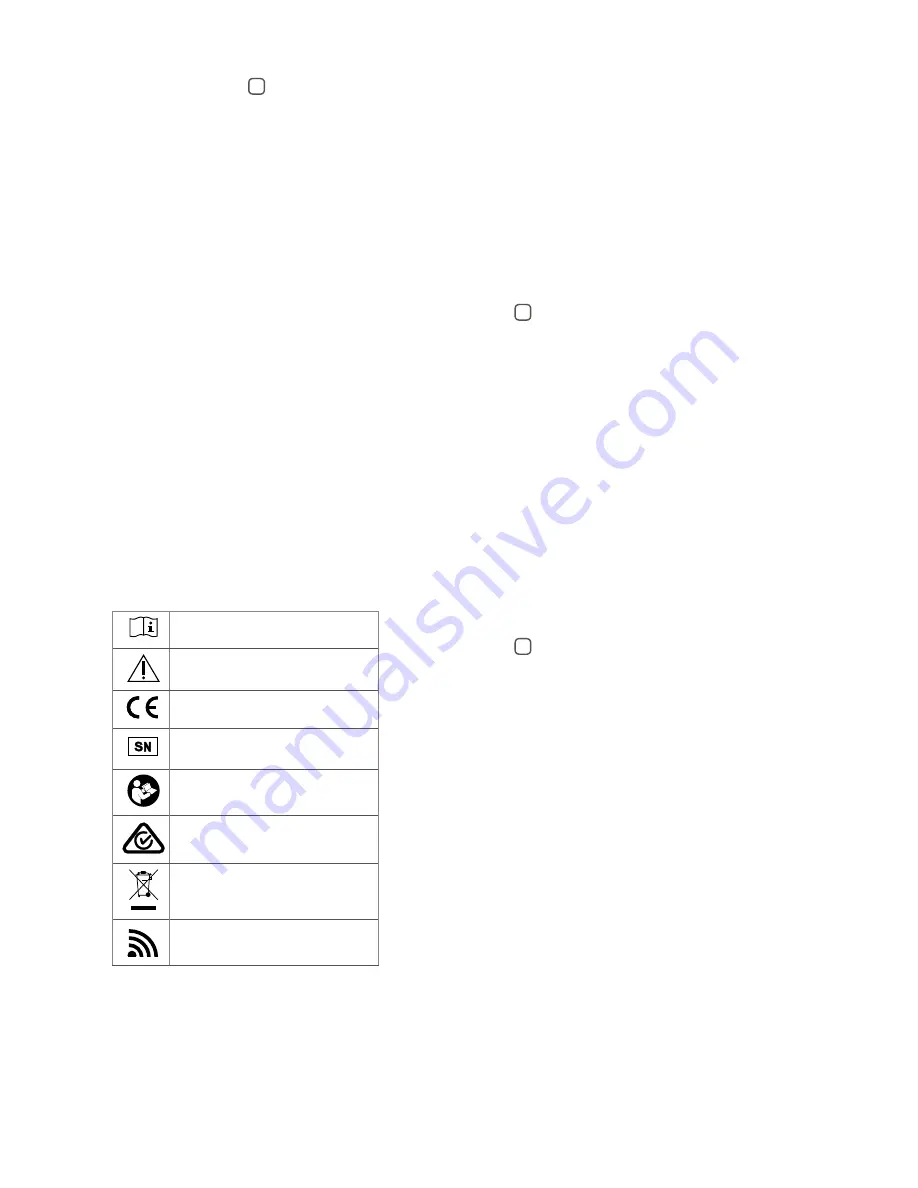
Key to device
See figure
1
1. Micro-USB power socket
2. Pairing button
3. Mono/stereo switch
4. Analogue mini-jack audio input
5. Optical (Toslink) audio input
6. Coaxial audio input
7. Increase volume
8. Decrease volume
9. Power light (green)
10. Activity light (yellow)
11. Wall plug
12. Micro-USB plug
Introduction
The Cochlear Wireless TV Streamer will provide you with high quality
streamed audio from your TV, stereo, personal computer or similar device
directly to your sound processors.
Please read this manual carefully to fully benefit from the Cochlear Wireless
TV Streamer. Ask your hearing care professional if you have any questions. For
further information you can also visit the www.cochlear.com web site.
For your safety, carefully read the chapter “Important Information”.
Warranty
The warranty does not cover defects or damage arising from, associated with,
or related to the use of this product with any non-Cochlear processing unit
and/or any non-Cochlear implant. See “Cochlear Global Limited Warranty
card” for more details.
Key to symbols
The following symbols will be used throughout this document.
“Consult instructions for use” or
“Operating instructions”
“Caution” or “Caution, consult
accompanying documents”
CE-mark
Serial Number
Refer to instructions/booklet
ACMA (Australian Communications and
Media Authority) compliant
Please ask your hearing care professional
concerning disposal of this device.
Wireless enabled
Getting Started
Installing the TV Streamer
Depending on your TV, stereo, computer or other audio setup, the installation
of the TV Streamer may be done in several ways, which are described in the
following section. The following steps will guide you through the pairing and
connecting process. Start by connecting cables between the TV Streamer
and the audio source and finish by pairing the TV Streamer to your sound
processors.
Note:
The TV Streamer supports both analogue and digital audio input.
Please read the following sections for information about supported audio
formats and how to connect the TV Streamer to audio sources.
Connecting the TV Streamer to an analogue audio
source (e.g. TV or stereo):
See figure
2
1. Connect the power supply to the wall socket and insert the cable into the
micro-USB socket on the TV Streamer.
2. Insert the male stereo mini-jack on the audio cable into the female stereo
mini-jack input on the TV Streamer [no. 4 in figure 1].
3. Plug the other end audio cord into the “AUDIO OUT” terminals on the
audio source. The “AUDIO OUT” is usually marked “L – R” for left and right,
and can usually be found on the back of the audio source.
Note:
With this installation, most audio sources will send sound to both
sound processors and additional speakers connected to the audio source
simultaneously. On some audio sources you can adjust the balance
between the AUDIO OUT and the speakers. Consult your audio source
manual for instructions.
Alternative analogue audio cable installations:
If it is not possible to connect the TV Streamer to the AUDIO OUTPUT of
the audio source using the red and white plugs, the following installation
alternatives can be used:
Mini-jack adaptor:
See figure
3
1. Connect the power supply to the wall socket and insert the cable into the
micro-USB socket on the TV Streamer.
2. Insert the male stereo mini-jack on the audio cable into the female stereo
mini-jack input on the TV Streamer [no. 4 in figure 1].
3. Connect the stereo mini-jack adapter to the red and white plugs at the
other end of the audio cable.
4. Plug the stereo mini-jack adapter into the audio source’s “HEADPHONE”
output terminal or alternatively into your computer’s audio terminal.
Note:
The HEADPHONE output socket is usually located on the side or
front of the audio source. When using the HEADPHONE socket, usually
only the person wearing the sound processors will hear the sound and
audio source speakers are muted. If muted speakers are not desired,
please refer to the first installation, or the one in the following chapter.
Your audio source may support speakers and HEADPHONE being on
simultaneously; check your audio source manual for instructions.