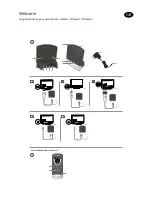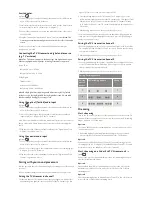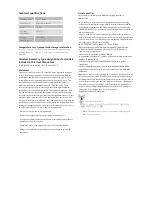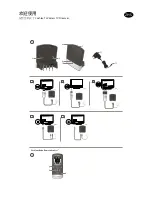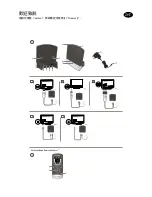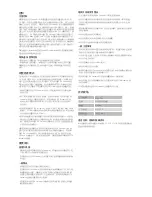The Cochlear streaming device(s) are indicated by the letters A, B or C, and the
streaming device in use is shown on the Baha Remote Control** display.
Stop streaming
• Briefly press the streaming button on your sound processor. This will cancel
streaming and return to the last program used.
• To stop streaming with the Baha Remote Control** press the “P” button,
located in the center of the key pad.
• If you are using the telephone with Cochlear Wireless Phone Clip, streaming
from the TV Streamer will be temporarily disrupted. When you have ended
your phone call, streaming will resume.
Note: If you move out of your TV Streamer range (>7m) but return
within the range before 5 minutes have passed, your sound processor will
automatically reconnect and continue streaming.
Controls
Volume control
The TV Streamer is designed to provide a comfortable listening level from the
moment it is activated. However, for some devices or listening environments,
it may be desirable to adjust the listening volume and doing so can be
accomplished in a variety of ways. Keep in mind that volume adjustments
on the TV Streamer apply to the streamed signal only, not to the volume of
normal environmental sounds. Use the “+” and “-” keys [no. 7 and 8 in figure 1]
to adjust volume to a comfortable level. Make sure that your sound processors
are comfortably adjusted before you change the settings with the volume
control. In most cases this adjustment should only be made once since the TV
Streamer will store the most recently set volume level. Use the Baha Remote
Control 2** (optional) to adjust both the streaming volume level and the
sound processor microphone volume level. Ask your hearing care professional
for more information about this accessory. The volume can, in some cases,
be further adjusted at the signal source, for example by turning the TV
volume down. This will adjust the volume of the streamed sound transmitted
wirelessly to the sound processors. Adjusting the TV volume will affect the
listening volume in the room as well.
Adjusting sound processor and streaming volume is only possible with the
Cochlear Baha Remote Control** and Cochlear Baha Sound Processor.
Mono/stereo control
The two-position switch [no. 3 in figure 1] may be used to set Stereo (two
channels) or Mono (one channel) audio streaming. For binaural fittings, the
switch should preferably be set to the Stereo position. For monaural fitting it
should be set to the Mono position.
Adjustable delay mode
In rare cases there may be a misalignment between the audio streamed to the
sound processors and the sound coming from the TV speakers (echo) or even
a misalignment between the streamed audio and the TV picture (lip-sync).
This may be evident in more complex audio setups where the TV Streamer is
not connected directly to the TV (e.g. through a set-top box or other auxiliary
unit). To overcome such misalignments the streaming delay from the TV
Streamer can be adjusted as follows:
1. Make sure that the TV Streamer is turned on and that your sound
processors are receiving the streamed audio.
2. Press and hold the pairing button [no. 2 in figure 1] for 3 seconds. The
TV Streamer will then enter the adjustable delay mode where the green
indicator light on the front of the TV Streamer will flash once every 2
seconds. The yellow indicator light will be on whenever an audio signal is
present.
3. Use the “+” and “-” key [no. 7 and 8 in figure 1] on the top of the TV
Streamer to increase or decrease the delay of the streamed signal in 10-ms
steps. The streamed signal can be delayed in the range of 0-250 ms.
4. When the optimal alignment between the audio streamed to the sound
processors and the sound coming from the TV speakers or alignment
between the streamed audio and the TV picture has been reached, press
and hold the paring button for 3 seconds. Now the TV Streamer will resume
normal operation, indicated by the green indicator light being constantly on.
The offset set in adjustable delay mode will be stored in the TV Streamer. If
you do not exit the adjustable delay mode by pressing and holding the pairing
button for 3 seconds, the TV Streamer will automatically resume normal
operation after 30 minutes. To reset the delay to 0 ms (factory setting),
press and hold the pairing button while simultaneously powering on the TV
Streamer.
Important Information
Maintenance and Care
• Clean the TV Streamer using a damp cloth. Never use household cleaning
products (washing powder, soap, etc.) or alcohol to clean the device.
• When the TV Streamer is not being used for extended periods, unplug the
power supply from the wall socket.
General warnings
• Keep this device out of reach of children.
• The TV Streamer uses low-powered digitally coded transmissions in order
to communicate with other wireless devices. Although unlikely, nearby
electronic devices may be affected. In such cases, move the TV Streamer
away from the affected electronic device.
• When using the TV Streamer and it is affected by electromagnetic
interference, move away from the source of the interference.
Power supply warning
• Use the TV Streamer only with the power supply unit that was supplied with
the product.
• The use of other power suppliers may damage or destroy the product
and could be dangerous. Use of other power suppliers may invalidate any
approval or void the warranty.
• When you disconnect the power cord or any accessory, grasp
and pull the plug, not the cord.
• Never use a power supply that is damaged.
• Do not attempt to disassemble the power supply because it may expose you
to a dangerous electric shock.
• Do not use the power supply outdoors or in damp areas.
General precautions
• Your sound processors and this device were given unique communication
codes during fitting. This ensures that the device will not affect sound
processors worn by others.
• High-powered electronic equipment, larger electronic installations and
metallic structures may impair and significantly reduce the operating range.
• Use only original Cochlear accessories.
• Do not alter or modify this device.
• Opening the TV Streamer might damage it. If problems occur that cannot be
resolved, consult your hearing care professional.
• The TV Streamer may only be repaired by an authorized service centre.
• Do not use the TV Streamer in areas where RF transmission is prohibited,
e.g., in planes, etc.
• Only connect the TV Streamer to connections for which it is explicitly
intended.