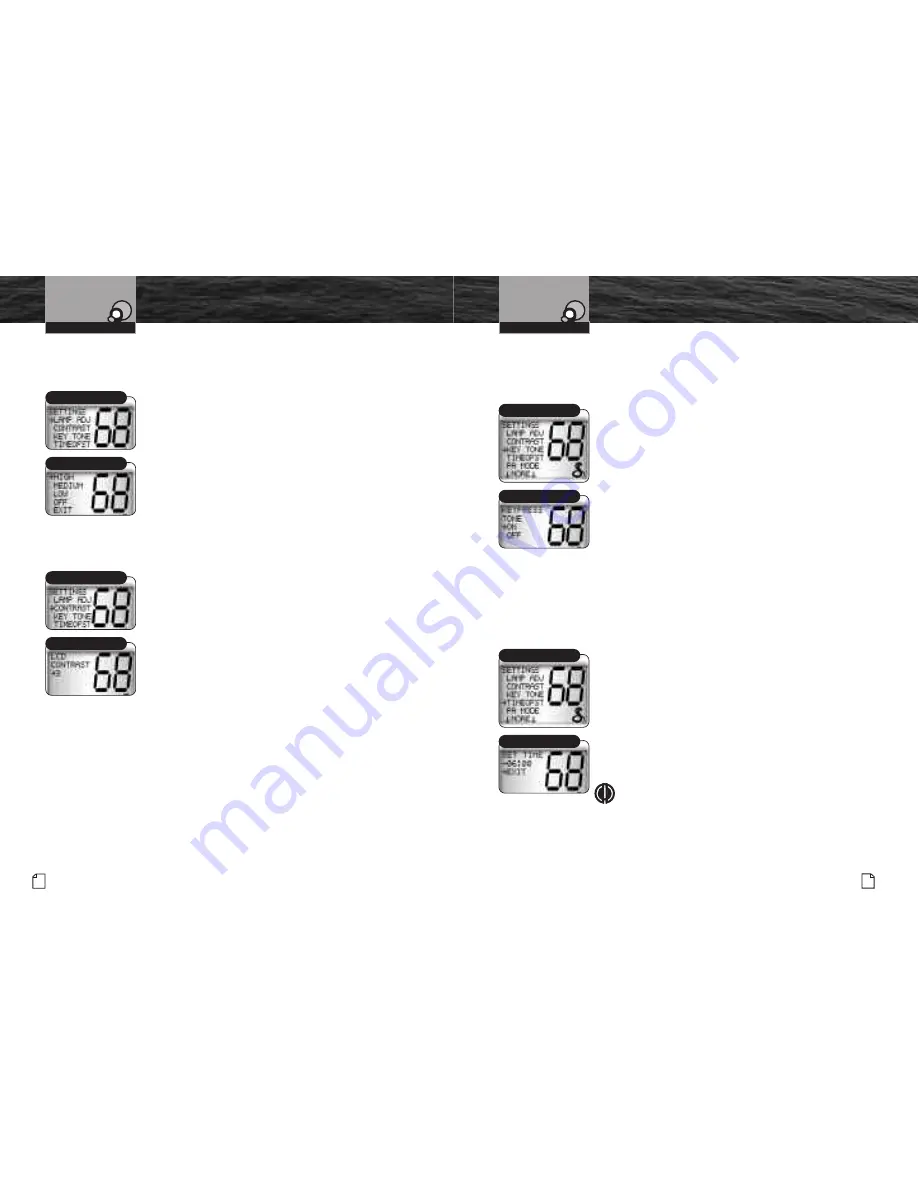
Set-Up Routines
Intro
Operation
Customer
Assistance
Warranty
Notice
Secondary Icons
Caution
Warning
Installation
Customer
Assistance
Operating Your Radio
36 English
Nothing
comes close to a Cobra
®
37
Set-Up Routines
Intro
Operation
Customer
Assistance
Warranty
Notice
Secondary Icons
Caution
Warning
Installation
Customer
Assistance
Operating Your Radio
LCD Backlight
The LCD has a Backlight lamp to make it visible in the dark.
This lamp can be adjusted for brightness or turned off.
To adjust the backlight level:
1. Enter the Settings menu and scroll to
LAMP ADJ
(lamp adjustment) with the Up/Down buttons.
2. Press the Call/Set button and observe the current
backlight setting —
HIGH
,
MEDIUM
,
LOW
or
OFF
.
3. Use the Up/Down buttons to switch to the setting you want.
4. Press the Call/Set button to select the backlight setting.
5. Use the Up/Down buttons to scroll to
EXIT
.
6. Press the Call/Set button to return to the Settings menu.
LCD Contrast
The LCD backlight will not be visible in daylight, but the LCD Contrast
can be adjusted to make it easier to read in different light conditions.
To change the contrast:
1. Enter the Settings menu and scroll to
CONTRAST
with the Up/Down buttons.
2. Press the Call/Set button and observe the current
contrast setting — a number between 1 and 16.
3. Use the Up/Down buttons to change the number
up or down.
4. Press the Call/Set button to select a contrast level.
5. Use the Up/Down buttons to scroll to
EXIT
.
6. Press the Call/Set button to return to the Settings menu.
Lamp Adjustment
High/Medium/Low/Off
Contrast
Contrast Setting
Confirmation Tone
The Confirmation Tone sounds when your CobraMarine
™
VHF radio is turned on
and to confirm all button presses except for the Talk button. If you would prefer
not to hear the Confirmation Tone, you can turn it off and on as you choose.
To turn the confirmation tone on or off:
1. Enter the Settings menu and scroll to
KEY TONE
with the Up/Down buttons.
2. Press the Call/Set button and observe the current
confirmation tone setting —
ON
or
OFF
.
3. Use the Up/Down buttons to switch to the setting
you want.
4. Press the Call/Set button to select the setting.
5. Use the Up/Down buttons to scroll to
EXIT
.
6. Press the Call/Set button to return to the
Settings menu.
Time Offset
All VHF, DSC and GPS activities use a 24-hour clock and Universal Coordinated Time
(UTC) which was formerly known as Greenwich Mean Time (GMT.) Time Offset uses
your connected GPS to gather time inputs. For time inputs to be converted to local
time, you need to enter the hour offset of your local time zone from Greenwich.
(See the world city time zone chart on page 24.)
To change the time offset:
1. Enter the Settings menu and scroll to
TIMEOFST
(time offset) with the Up/Down buttons.
2. Press the Call/Set button and observe the current setting.
3. Use the Up/Down buttons to change to the setting for
your local time zone.
4. Press the Call/Set button to select the setting.
5. Use the Up/Down buttons to scroll to
EXIT
.
6. Press the Call/Set button to return to the Settings menu.
NOTE
If you leave the time offset at zero, the LCD will show
the time as UTC. If you enter the hour offset for your
time zone, the LCD will show the local time. In either
event, DSC messages will always be based on UTC.
Key Tone
On/Off
Set Time
Time Offset
Intro
Operation
Customer
Assistance
Warranty
Notice
Main Icons
Secondary Icons
Caution
Warning
Installation
Customer
Assistance
















































